- Thunderbolt 4 equipped
Delivering the highest level of performance, the dock boasts high speed data transfer rates, potential to link multiple displays, and laptop charging all while connected to your suite of devices. - 10-port hub
Outfitted with four Thunderbolt 4 ports, Gigabit Ethernet, a 3.5 mm audio combo jack, UHS-II SD card slot, and three USB-A 3.2 Gen 2 ports to provide a docking solution for every scenario. - Dual 4K or single 8K display output
Capable of connecting up to two 4K 60Hz displays or a single 8K monitor, to expand the visual landscape to fit any setup. - Future-proof and backward-compatible
Compatible with legacy Thunderbolt devices and USB4 compliant, the Razer Thunderbolt 4 Dock Chroma supports devices past and present to give you the flexibility to create your dream setup. - Pass-through charging
Keep your USB-C powered laptop topped off at all times using the dock’s built-in feature to charge your system while simultaneously powering all other connected devices. - Powered by Razer Chroma
With access to 16.8 million colors and a suite of lighting effects, sync your dock with rest of your Razer peripherals using Razer Synapse.
Description
Additional information
| Weight | 0.75 lbs |
|---|---|
| Dimensions | 7.48 × 2.95 × 1.06 in |
| Color | Black, Mercury |
| Number of USB Ports (Total) | 7 |
| Maximum Output Power | 90 watts |
| Brand Compatibility | Universal |
| Manufacturer's Warranty - Parts | 1 year |
| Headphone Jack | Yes |
| Memory Card Type | Secure Digital |
| USB Ports | 3 x USB-A 3.2 |
| Number of DisplayPort Outputs (Total) | 2 |
| Color Category | Black |
| Maximum Supported Resolution | 4K (2160p) |
| Maximum Number of Displays Supported | 1 |
| Power Supply Included | Yes |
| Cable Length | 2.62 feet |
| Microphone Input | Yes |
| Display Connector(s) | 4 x Thunderbolt 4 |
| Power Supply Output | USB Type C |
| Powered | Yes |
| Model Number | RC21-01690100-R3U1 |
| Number of Thunderbolt Ports (Total) | 4 |
| Model Compatibility | Universal |
| Maximum Supported Refresh Rate | 60Hz |
| Passthrough Power | Yes |
| Number of HDMI Ports (Total) | 0 |
| Product Length | 7.48 inches |
| Product Name | Thunderbolt 4 Dock with Chroma RGB Lighting |
| Manufacturer's Warranty - Labor | 1 year |
| Memory Card Slot | Yes |
| Brand | Razer |
| Product Weight | 0.75 ounces |
| Power Supply Input | USB Type C |
| Number Of Ethernet Ports | 1 |
| Product Height | 1.06 inches |
| Product Width | 2.95 inches |
| Maximum Input Power | 135 watts |
| Number of VGA Ports | 0 |
| UPC | 810056141417 |
Reviews (43)
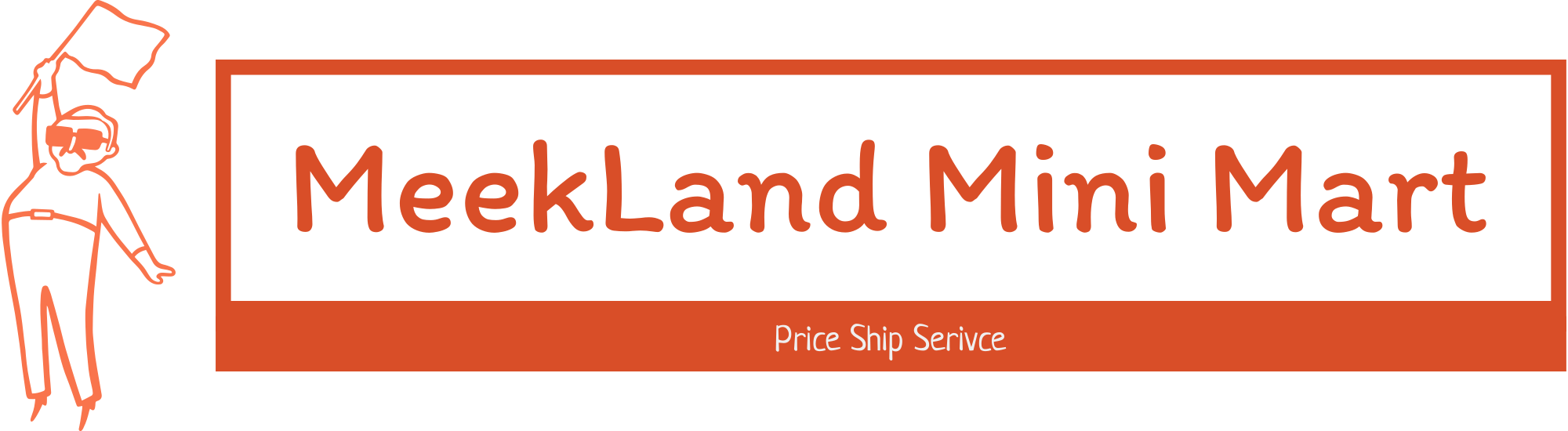



















































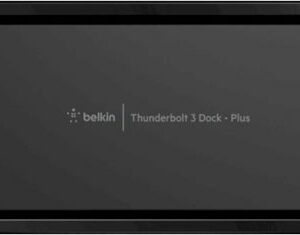
 No products in the cart.
No products in the cart. 
GaminhJunk –
Should have remained focused on the box.
1- No video standard video ports
2- Requires user to buy USB c monitor adapter cables.
Useless gaming related junk built in causing price to be excessively high
Jenny –
This is amazing, no issue so far got it off razer.com about 2 months ago and picked up another one recently for my mac set up.
Drj5j –
Review of Thunderbolt 4 Dock Chroma
I’ve been a Razer fan for years, having enjoyed one of their lighted keyboards immensely. I think that ambient lighting adds a lot to the computing experience, not just for gaming, but for any purpose. I was therefore very interested in Razer’s new Thunderbolt 4 Dock Chroma.
I do not have machines with Thunderbolt 4 ports, but I do use two nearly-identical HP Spectre laptops with Thunderbolt 3 ports, and the Razer Dock is supposed to be backward compatible so I tested it with them. Oddly, only the newer Spectre, which is running Windows 11, detected the Dock immediately, and the Dock started to glow and suggested downloading the Razer software that is necessary for controlling the lighting on the Dock. The older Spectre, which is running Windows 10, said the Dock was connected, but it did not light up or suggest a download. I downloaded the software manually, but it did not detect the Dock. Eventually I discovered with the Windows Thunderbolt Control Center app that, while the Dock was registered as connected, I had to explicitly give permission to use the connection. After I did, the Dock worked perfectly, just as it did on the newer Spectre. So, if your Dock does not light up when you plug it into your machine, check your permissions on the Thunderbolt Control Center app.
I tested all of the possible connections on the dock, and they worked fine: the USB A and C connections, the Ethernet port, and the card reader. However, you should note that the Dock will power only the laptop connect to the main USB source port. The remaining USB C ports will provide power to devices like a phone, but not to a second laptop. Use caution with sensitive audio equipment such as a USB microphone. My JLAB USB mike+headphones worked through the Dock, but static was present. On the other hand, my Omen Mindframe gaming headset worked fine through the dock, as did my Razer Blackwidow Elite keyboard.
Out of curiosity, I also tested the Thunderbolt 4 Dock on my HP desktop computer, which has a USB C port that is not Thunderbolt. Interestingly, all devices I tried connecting through the Dock worked perfectly, including the JLAB USB mike+headphone. Obviously, you will not get Thunderbolt 4 speeds when connecting to a non-Thunderbolt USB C port, but the Dock will work as a port extender.
KMont1234 –
I’m using the Razer Thunderbolt 4 Dock Chroma with my new 2021 14 in MacBook Pro.
-Build Quality: Fully metal and seems durable. Rubber bottom so it doesn’t slide on a desk.
-Port Selection: There are 3 Thunderbolt 4 ports in the back, as well as 3 USB-A ports, 1 ethernet, and the power connector. Front has SD card slot, 3.5mm headphone jack, and the Source Thunderbolt port. No HDMI or DisplayPort if that’s what you need.
-Ease of Use: If you have fully converted to USB-C, then this is a Plug and Play Thunderbolt dock. Once everything is connected in the back, one cable goes to your computer and you’re ready to work.
So even though this dock is great, there are some problems with it, especially for Mac users. The main thing is that you cannot control the RGB. Razer is no longer supporting their software on macOS, even though their website says that the Chroma Dock works great with M1 Macs. So if you like to leave your Mac in clamshell mode plugged in overnight, prepare for a spectacle of RGB illuminating the room. At least some type of toggle to disable RGB would’ve been nice. Also, even though the future may be USB-C, not all monitors are adopting it yet. An HDMI or DisplayPort would’ve been a great addition. Prepare to purchase new display cables or adapters. Also, I think placing the Source port in the back would make the dock look a lot sleeker.
For people who are fully into USB-C and would like a great, responsive Thunderbolt 4 dock, this Razer Chroma Dock will work perfectly. Mac users should look at the “Mercury” edition this dock, as there is no RGB on that model. Overall, works great and I’m very happy with how it’s performing.
Balthazar2k4 –
I am using the Razer Thunderbolt 4 dock with my MacBook Pro M1 Max. I am using it to charge the MacBook Pro and provide USB-C connections to an external UHD BD drive, 10GBe adapter, and my 4K/144hz HDR monitor via USB-C to DP cable. Works flawlessly and have had no issues with charging or dropped connections. I do wish it had more USB-C inputs, but the inclusion of the three USB-A 3.1 ports help to make up for it. The HDMI port is limited to 4K/60, but I got around that using a USB-C to DP cable. It would have also been nice if the ethernet port was 10GBe to make it a bit more future proof, but that is pretty rare in any dock. The Razer Thunderbolt 4 dock is an easy recommend if you are using a laptop (especially an M1 based MacBook) as your primary machine with external devices.
Zaid –
This Razer thunderbolt 4 hub stands out among other hubs for the unique design and quality it provides. It is built of a solid piece of nice feel aluminum that is powered by a power adaptor. The underglow Razer Chroma lighting is gorgeous. It complements my other Razer products and can be customized via the Razer Synapse software on PC ONLY, not available on Mac OS; however, it still works without the ability to customize the hub via Synapse software. As far as the performance is concerned, I hooked up the hub into my Alienware PC via Thunderbolt 3 upstream port, which is the USB-C located in the front of the hub, and it worked flawlessly; the 4K display works like a breeze. I connected my other peripherals via the USB ports with no issues. Additionally, I use my MacBook Pro M1 for work, so this hub is absolutely a lifesaver since my MacBook Pro has only two thunderbolt ports; with the hub connected to my Macbook Pro, the 4k/120hz monitor worked smoothly via thunderbolt 4 while it keeps my Mac charged with fast charging up to 90 watts all time as thunderbolt 4 provides audio, video and power delivery. Great hub for computers with limited ports but lacks HDMI port as well as DisplayPort.
I/O Ports
4 Thunderbolt™ 4 (USB-C)
3 USB-A 3.2 Gen 2
1 Gigabit Ethernet
SD Card Reader, UHS-II
3.5 audio jack
MadSquabbles –
The Razer Thunderbolt Dock with Chroma has all the ports I need when I’m on the go and can be used as a charger. All the Thunderbolt ports have power delivery and can charge your laptop and other perirferials up to 100w – running lights and draw from other devices can limit how fast it charges your laptop.
I’m sure the thunderbolt 4 ports can deliver video, I just don’t have a HDMI/Thunderbolt cable to test.
I did wish it could be used as a passive dock, but it can only be used if the power cable is installed. It would have been a nice bonus for those time you might need it and not have external power.
Being that it’s a Chroma device you should know it brings the bright lighting that all the cool kids like. I’m a grumpy old man now so off with the lights, lol. You can customize the color and brightness via Razer Synapse and even turn it off – which is my pref.
The Razer Thunderbolt Dock is now my OTG Dock since it works both as a port multiplier and a charging dock.
GamerDad –
The Razer Thunderbolt 4 Dock RGB ships with a 135-watt power supply and a Thunderbolt 4 cable for connection from your computer’s Thunderbolt 4 port to the Razer dock. This connection also supplies power to the computer; no need to plug in a separate power supply.
This dock is all about expansion, speed, and style.
On board are:
Four Thunderbolt 4 ports
Three USB 3.2 ports
One Gigabit Ethernet
One 3.5 mm audio combo jack
One SD card slot
Gigabit Ethernet: Enough said. Wired speed and security can’t be beat.
Four Thunderbolt 4 ports: The computer I have this connected to is an Intel EVO platform notebook; One Thunderbolt 4, two USB-C ports, a MicroSD, and a headphone jack. That’s it.
The Razer Thunderbolt 4 Dock has no native video connection, DisplayPort or HDMI. I use a USB-C-to-HDMI dongle for connection to my 4K monitor; that dongle plugged into an available Thunderbolt 4 port on the Razer Dock functions perfectly. I tested 4K@60Hz and 1440p@120Hz and had no issues.
Thunderbolt 4 is fast! I grabbed a USB-C SSD and copied several large directories totaling 112GB in 4,275 items. The transfer via Thunderbolt 4 on the Dock happened at about 425MB/sec (about 4.5 minutes). The same transfer while plugged directly into a USB-C port on my PC happened at about 340MB/sec (about 5.5 minutes). I didn’t do any benchmarking, these are ballpark numbers, but they tell the story. The Razer Thunderbolt 4 Dock is fast!
Three USB 3.2 ports: Provide ample connection for legacy devices. They also work well with a USB 3.0 hub to which I have a variety of tech connected. Everything just works.
3.5 mm audio combo jack: Works great as a headphone jack, and my headset worked well when tested in a Zoom meeting.
UHS-II SD card slot: This was my first real surprise with this dock. Wow! I’m frequently moving hundreds of megabytes of audio files off of SD cards. This port is 50% faster than my PC’s built-in port. Transfers happen at 45MB/sec vs 30MB/sec. I was shocked at how much faster it is.
From a purely superficial perspective, this is a beautiful piece of hardware. A compact black aluminum block with the distinctive Razer logo screened on top. It rests on a foam pad that raises the perimeter of the block maybe 2mm above the tabletop. This gap allows Razer’s Chroma RGB Lighting to play on your desktop. Functional? Nah. But, man, it does look cool!
For me, the thing that really sets the Razer Thunderbolt 4 Dock RGB apart is the premium build quality and the added speed of Thunderbolt 4. If you’re frequently moving a lot of data to and from peripheral devices, you’ll love the increased data transfer rates.
Highly recommended!
xKing –
If you are a laptop user who has a dedicated work (or game) desk – this is an amazing solution to get everything connected using a single cable. Just plug all your peripherials into the dock and viola – one cable to connect to the laptop, that’s it! I’ve plugged in 2 Monitors (via USB-C to DisplayPort cables), Ethernet network and a few USB devices right in. Dock also has an SD card reader on board which is super handy for Mac Book users. Chroma underglow lighting is a very nice touch but unfortunately there is no Mac driver for it so it just cycles thru the colors.
Included power supply is 135W, with 100W available to power/charge your laptop via USB-C and the rest is available for anything you plug in. I did NOT need to install DisplayLink drivers as many docks require, in fact it works with MacBook out of the box.
Couple minor things:
1) Underglow is pretty bright, so it’s not ideal for bedrooms (if you leave it on).
2) It’s kinda weird that Ethernet port is just 1Gbit/s – I hoped it would be at least 2.5Gbit/s or even 5Gbit/s.
3) There are no USB-C ports available on the front of the device, I do like a front facing USB-C port for the wired headset.
Overall – nice dock, does what it says it will do, no weird hangs, disconnects or any other issues.
EthanH –
I’m the type of person that only has laptops, so having limited port availability has always been an issue.
The concept of a dock is something that’s so simple yet so brilliant.
What’s included in the box is the dock itself, a USB-C to USB-C cable, and a power brick, and the plug to power brick adaptor.
Razer’s Dock Chroma is I guess what you would call a “gamer’s dock.” The RGB light is the clear indicator.
The Razer Synapse is the only real thing that differentiates itself from any other dock in terms of software. This is your one stop hub for any other Razer accessories you may have, and for creating custom lights for any and all of your Razer accessories. You’ll have to create an account.
The dock itself is outfitted with a source USB-C in the front, an audio port for those of you that prefer the wired method, and a SD card slot.
On the back you have the power plug port, 3 USB-C receiver ports, a gigabit ethernet port, and 3 USB-A ports.
Considering that my mechanical keyboard takes 2 USB-A ports to work, that’s already saving me from the get go. My wireless mouse goes into the other USB-A port, and my 2 monitors are plugged in via USB-C to display port.
For me, this feels geared more towards creators, than gamers. Mainly it’s the SD slot in the front. I guess it can be for both.
I’ve only encountered one hiccup so far. When I’m using the dock, one of my monitors will go to black, then turns right back on. I tried unplugging it from the dock and plugging it in directly to the laptop, and no issues. This happens about 3-4 times an hour. It’s pretty annoying. I don’t know how to remedy this, so I guess I’ll live with it for now. Or maybe somebody at Razer can help me figure out how to solve this issue.
aarondr –
The Razer Thunderbolt 4 Dock Chroma is Razer’s entrance into the brave new world of Thunderbolt 4. Unlike Thunderbolt 3, whose almost entire existence was defined by Apple (and their collaboration with Intel), Thunderbolt 4 is starting to gain a wider adoption across computing. Razer’s dock combines essential ports, a card reader, 90w of power delivery and lighting into a solid aluminum package.
Unboxing the device reveals both a slender 135w power brick, and a just as slim Thunderbolt 4 dock. The dock is sheathed in aluminum, with a slew of ports exposed on the rear and a few on the front. On the rear, you’ll find 3 USB-A ports, 3 Thunderbolt 4 downstream ports (USB-C), gigabit Ethernet, and the barrel jack for power. On the front there is the Thunderbolt 4 upstream, 3.5mm combo headphone/microphone jack, and a SD card slot.
Setup is as easy as plugging in power, the Thunderbolt upstream and any accessories you want to use. One positive is that the included Thunderbolt cable is 2.5ft, which while short is longer than some I’ve seen. Once connected, I did have a blue screen of death on my Windows 10 laptop, but a reboot fixed it. Unlike my previous Thunderbolt 3 dock, I don’t get a bitlocker recovery screen when I boot up with it connected. After the initial boot, the Razer Synapse software was automatically prompted to be installed. The only real reason to install it (at this point) is for lighting control, which does have plenty of effects, and synchronizes to other Razer accessories.
I replaced my Thunderbolt 3 dock, and other than needing to swap out a DisplayPort cable to a USB-C to DisplayPort, the connections were the same. My keyboard, mouse, and other accessories worked immediately. Power delivery immediately worked and charged my laptop. My monitor is an HDR compatible 120Hz super ultra wide (5120×1440), and worked flawlessly. I connected my 4K as well, and it worked just as well.
Since Thunderbolt is more ubiquitous now, I was able to try several devices with this dock. Specifically the 2018 rMBP 15.6”, worked without any issues. In fact, my monitor seemed limited with the previous Thunderbolt 3 dock and my Mac, but worked with proper refresh rate and resolution. Finally, I tested my M1 iPad Pro. This also worked flawlessly, with keyboard, mouse, and monitor operating correctly, even with HDR support.
Even more surprising, the dock itself seems to be compatible with USB 3.2 Gen 2 as well. I was able to hook up both a Surface Duo 2, and a Samsung Galaxy S6 tablet and use my keyboard/mouse/monitor successfully. Samsung’s tablet launched Dex and had dual screens going on while also being able to read the SD card. Previous Thunderbolt docks I’ve used have zero compatibility with USB-C devices, so this was a welcome surprise and adds to the flexibility of the dock.
So Razer has a device that has broad compatibility, strong power delivery, great port selection, great build quality, and RGB. Only one of those features seems superfluous, but really Razer has created a great package here. At the asking price, it is a bit premium, but if you’re all in on Razer accessories, or just want a jet black dock, Razer’s offering is quite compelling. Again, seeing a device support so many devices, with so many accessories is compelling, and finally giving us the promise that USB-C brought. Highly recommended!
The34Car –
If it came right down to it, I’d recommend this dock to someone who needs more ports. The four Thunderbolt 4 ports are great, as are the three USB-A ports. Add in the SD card reader and ethernet port, and you’re pretty much good to go for whatever you need. Keep in mind that these are in addition to the ports you already have on your device (minus a USB-C port that this plugs into).
I like this for the base functionality. Not necessarily for the RGB customizable lighting. I really don’t care too much about that personally, but if I did, I’d be a little upset at the Razer Synapse software that controls it. If you don’t mess with the software, the lighting does its own thing. If you want to control it, you go through the software. I found the software to be confusing to use. Maybe it’s just me, but I don’t like it.
Also, I have to plug my laptop into an outlet using its own power cord, instead of using the dock for power. If I only have it connected to the dock, I get a BIOS warning during bootup. Not a big deal, I just plug it into the wall and I’m good to go.
I like it for the basics — the ports. The rest is just meh.
BradleyFl –
Razer – Thunderbolt™ 4 Dock with Chroma RGB Lighting – Black
The Razer Thunderbolt dock says by gamers, for gamers. It has LED lighting effects that can be controlled by the downloaded App. Downloading the app gives you access to other gamer functions, however I didn’t see any performance gains by using the App. I tested this with Windows 11 to start with and noticed I was not getting the full speed from any of the ports. The “Thunderbolt to HDMI” did not really live up to expectations at it is limited to 60Hz. In Windows 11 the color on the external monitor was vivid and clean. But like a lot of things in Windows 11 that was about the only thing that was over all good. The ethernet port operated at half the speed it should have and actually dropped off after the first few seconds. Yes, I did go in and turn off the Wi-Fi connection, so I was just using the ethernet port on the dock. My internet connection tops out at about 940Mbps. With the dock it would hit 500Mbps and then start on a slow decline until it ended at 200Mbps. I found the transfer speed of all ports to be the same way, start fast and then drop off. These results are from Windows 11 using a Thunderbolt 4 port.
My next test was using a Windows 10 machine that also has a Thunderbolt 4 port. The same App was downloaded and looked and worked the same as Windows 11. However, in Windows 10 I got full speed out of all the dock’s ports. The ethernet port gave a solid 940Mbps, exactly what I should be getting. In windows 10 the monitor seemed a little washed out, but I did not go into the setting and force the right color profile. I’m sure if I did that it would look just as good. All other ports worked as expected at full speed. So, for full speed use you will need to be running Windows 10 for now. I’m sure this is a driver issue within Windows 11 that is causing the slow downs. The lighting effects also worked as expected in Windows 10. You can also link the lighting effects to all your other Razer products as long as they are recognized by the App.
My only concern is the Thunderbolt 4 output ports. They limit the monitor use to 2 4k monitors, but limited to 60Hz. My test monitor was 4k at 120Hz and although it worked just fine at 4k 60Hz, I thought the dock, built for gamers, should support 120Hz. Could also be a limit of the “Thunderbolt 4” connection? When researching to see if I had the wrong adapter, I found that all of the listed Thunderbolt 4 to HDMI cables were specified out to USB-C to HDMI specs. I’m just guessing at this point, but it seems that all of the Thunderbolt 4 to HDMI cables are actually Thunderbolt 3/USB-C specs. Is this a limitation of Thunderbolt/USB-C ports to limit the frequency to 60Hz, not really, Thunderbolt 4 should support 1 4k monitor at 120Hz. This dock just goes along with the standard of limiting monitors to 60Hz.
The build of the dock is top notch. Solid build with solid ports, a rubber bottom to stop it from sliding around and a full size external power adapter so your machine will not have to deal with powering devices attached to the dock.
My bottom line is this dock is a well built unit that should give years of service.
emiliosic –
This is one of the first Thunderbolt4 / USB4 docks.
It’s solidly built inside and out, and it works with anything that supports Thunderbolt or USB-C.
There can be limitations but those are on the computer it connects with.
There is a different Verizon of this same dock, ‘Mercury’ color, or silver. It’s the same without the lights on the base. Consider this version when non-windows computers.
At the house we use several computers. To some extent, the dock worked with every single one, with some limitations:
– Chromebook with Thunderbolt 4 ports and Intel Iris Xe video: Everything works, connected two DisplayPort 1080p older monitors with DP to USB-C cables. The light bar cannot be controlled from ChromeOS so it light ups with a slowly rotating color effect. There might be a way of controlling the lights from the Linux subsystem on Chromebooks but didn’t try it.
– macOS: An older MacBook with Intel graphics from 2017 worked perfectly, except for controlling the lights. There are no drivers needed. I was able to drive two external monitors. Gigabit ethernet and card reader are recognized. The 3.5mm audio connector works and it’s very clever on this dock: It presents itself as USB audio only when connecting earbuds to it. Unplug the cable and the audio device disappears. This is makes it much more convenient.
– Current Intel 11th gen. with Nvidia RTX, Windows 11: Upon plugging the dock, Windows automatically runs the Razer installer which prompts to download and install the drivers for the lights: Razer Synapse: Windows would recognize but not drive the DisplayPort monitors but it worked perfectly with a native USB-C monitor connected through the dock. This appears to be a limitation on the laptop as these monitors also did not work when plugged directly into the laptop with an USB-C to DP cable.
– Another Windows 11 laptop but with USB-C (Which supports Video but not Thunderbolt). It could drive the USB-C monitor through the dock and everything worked, including the lights on the dock.
– Older Windows 10 PC with USB-C (No video): All worked except video, as expected.
So the dock is able to seamlessly switch between Thunderbolt 3, Thunderbolt 4 or USB-C mode depending what’s connected to it. It’s able to route video to all three Thunderbolt 4 ports if the host PC supports it. The light bar on the base comes with the black version but not present on the silver (Mercury) color, and Razer only supports it on Windows.
Construction is excellent with precisely crafted aluminum enclosure
Ports on Front:
– Thunderbolt4/USB4 to host.
– 3.5mm audio (Only active when cable I plugged).
– UHS-II SD Reader
Ports on rear:
– 3x Thunderbolt4/USB-C ports with DP mode (Video out) (40 Gbps ports).
– 3x USB-A 3.2 (20 Gpbs ports).
– Ethernet Gigabit
– Power port: Barrel connector.
Power:
The power adapter provides 135W, used to power the dock and connected devices.
It provides 90W USB-PD to the host (laptop). It was able to adequately power Windows, Chromebook and macOS laptops. (BIOS settings correctly reports 90W).
Lights:
The light show up as an USB device. Official drivers exist for Windows only. I tried an unofficial Razer driver on macOS and didn’t work (At least not yet).
On Windows, the driver can coordinate all other Razer devices that come with programable lights and also works with smart lights like Hue, LIFX, Twinkly, etc.
Nitpicks:
Ethernet is Gigabit. I was expecting 2.5G, 5G or 10G Ethernet at this price level. It presents itself as a Realtek NIC and works with every OS.
Overall it’s a great dock, with no-nonsense. Consider the Mercury version if not using Windows. It works with Thunderbolt4, older Thunderbolt 3 and plain USB-C. Makes a single connection to the laptop with everything I need.
Snarltoof –
I have a couple of high-end laptops, so I retired my desktop systems some time ago. I use these laptops for gaming and general computer use, so I can take them with me, use them while sitting on the couch watching TV, or docked at my desk.
My desk setup includes awesome RGB keyboard, mouse, and headset, plus a gorgeous FHD monitor.
My general laptop is a 2 in 1 with an i7 processor and optane storage, so it’s a power house with thunderbolt 4, but no gaming video. This dock squeezes the best video performance out of it. It’s awesome to be able to just shut the lid and plug it in using one usb-c cord, and it seamlessly transitions the video and controls. My laptop immediately detected the dock as thunderbolt 4, so I didn’t have to do anything to install drivers or anything. Razer drivers did pop up and gave me the option to install, so I can use it to control the RGB effects.
My gaming laptop on the other hand does not have Thunderbolt. It still works great as a USB-C dock, but I’m not sure whether display link through usb or plugging directly into my monitor from the laptop’s HDMI port works better, but the USB-C cord does keep the laptop charged just fine, and
nickcal –
For many years, I’ve been running my workstation off of a laptop – namely, a MacBook Pro. A few months ago, I shifted my main computer over to a MacMini. That said, I do still require a docking station in place so that I can utilize all my peripherals and accessories. I was drawn to this docking station by Razer because of its use of Thunderbolt 4 and because of how it uses RGB lighting effects.
The dock provides a great option for creating a connection option for a laptop-based workstation. With it, you can connect your laptop to all your peripherals with one cable. One thing that was surprising to me was that there were no display port options (DisplayPort or HDMI). The USB-C ports do transmit video and audio signals, but you will have to acquire a USB-C to HDMI/DisplayPort cable in order to connect to most modern monitors.
The dock works with the MacBook Pro out of the box without needing any drivers. That said, there is no Mac software to control the RGB under glow so if you are using a Mac, you won’t have any customization options and the colors will just cycle. The first time I connected the laptop to the dock, I connected it to one of the USB-C ports on the rear of the dock. These ports, I discovered, are all ‘receiver’ ports. That means, that while they can provide power to a connected computer, they aren’t going to recognize that computer as the source machine. The source port is on the front of the dock, which I found strange for cable organization purposes. I would have much rather seen this port on the front be a receive port for easy access.
I also connected the dock to a Windows laptop and played around with the Synapse software. It takes a few minutes to get it downloaded and setup, but it immediately recognized the dock.
Despite the lack of customization possibilities for Mac computers, the dock is very sturdy as it’s all metal and it works great for connecting USB-A and USB-C/Thunderbolt 4 devices to a single computer base. I do, however, wish the power supply was smaller and that the ports were organized differently. I will be using this Thunderbolt dock mostly with my Gaming PC and because its Thunderbolt 4 I will also plug in my MacBook Pro to get the most usability out of the ports. This is an awesome dock for both PC and Mac.
Grouticus –
Razer comes in clutch again for laptop gamers with the new Razer Thunderbolt 4 dock built to add additional ports to your setup including the ability to hook up to two additional 4K 60Hz monitors or one 8K monitor using the four legacy Thunderbolt 4 ports and is also USB4 compliant. There is also a Gigabit Ethernet port in the event you want to hard line your internet connection and your laptop does not have a Ethernet port, a 3.5 mm audio combo jack, UHS-II SD card slot, and three USB-A 3.2 Gen 2 ports. Pretty much everything you need to complete a gamer’s dream set-up. If you have older monitors without USB-C video inputs, you will need to purchase USB-C to HDMI adapters separately as the Razer Thunderbolt 4 dock package only includes the power block and one USB-C cable. As an added feature, and because it’s a Razer product, they added the Razer Chroma color feature you can sync with your other Razer devices through their Razer Synapse software to control the colors and other features you would expect from them. Overall, this is a great dock for laptop gamers and would recommend it to anyone with high end gaming products to connect pretty much every peripheral you can imagine with today’s technology.
VangTfz –
The Razer Thunderbolt 4 Dock with Chroma RGB Lighting!
TLDR: High quality & versatile dock for Thunderbolt 4 devices with Chroma RGB lighting!
For connectivity, you get the following ports:
– 4x Thunderbolt 4 Type C ports
– 3x USB 3.2 Gen 2 Type A ports
– 1x Gigabit ethernet port
– 1x 3.5mm audio jack
– 1x UHS-II SD card reader
The dock works as intended on my Dell XPS 13”, Lenovo Yoga 910 14”, MacBook Pro 16 (intel silicon), and Macbook Air M1 (Apple silicon). The dock charges up to 90 watts and is able to fully power up all of my USB C laptops. The only thing i i would’ve wished for in this dock are HDMI 2.1 ports or DisplayPort 1.4 ports, Without it you will need a Type C to HDMI/DisplayPort cable for video out connection to your monitor/TV. Fortunately, i have a few Type C to HDMI cables and was able to connect dual 4k monitors to my connected laptops 🙂 Another thing to note is that the Razer Synapse software is exclusive to PCs (meaning Macs do not have RGB customization options).
Overall, i would highly recommend this dock to anyone that is a power user and needs port variety and expansion.
Dan0Sterling –
Tl;dr
Future proof Thunderbolt 4 ports, also backwards compatible. Powerful enough to work with your with your 90-watt or less devices with full accessory support. Lights are nice accent.
With today’s hybrid work arrangements, a docking station can save much wear and tear on your PC. Razor’s Thunderbolt 4 docking station sets itself apart by providing ports not only for today, but also for the future. To take full advantage of this box, you’ll need a Thunderbolt 4 port. These are fairly rare unless your laptop is only a few months old. I used this with both a TB4 port and a USB-C port. With the standard USB-C port, only one monitor was active. All other functions seemed to work properly (including the mood lighting on the bottom). With the TB4 port, I was able to drive 2 high res monitors with no trouble at all.
The nice thing about a docking station is that all peripherals are going through a single connection / wire. The docking station comes with a Thunderbolt 4 certified cable. The monitor ports also use USB-C. You’ll need a USB-C to HDMI cable to connect to your HDMI set up. It will also support Displayport monitors with the proper cable. I wasn’t able to test if it could run 2 monitors at 4K. I had one at 4K resolution and the other at Full HD (1080P) without any issues whatsoever.
Razor adds a “gaming” touch to the docking station with a line of LEDs going around the bottom edge. These are programmable to flicker, follow, and flash in whatever color you like. You can set them to be similar colors to what’s on your screen for certain applications. The software will also combine the docking station colors with the colors your keyboard and mouse light up in (assuming you have Razor brand for those accessories). I tried it with my Roccat brand inputs, and it was not interchangeable. Perhaps in the future they’ll be interchangeable. For now, you have to pick a single brand to have them all interact. The colors were pleasant and added a nice splash.
Txstatesal –
I’m absolutely stoked about the Razer Dock since I got my gaming laptop earlier this year and wires simply drive me crazy! 8 ports and a memory card slot are blowing my mind. I am envisioning all these options on how to highlight the dock’s color RGB changing features.
Sleek really does describe it and depending on the peripherals you choose to connect you have so many options and dynamic ways of organizing your wires. I was just complaining about every stinking wire from speakers, remote, mouse, keyboard, microphone, and light. It stresses me out to have clutter while I am trying to game. The dock has really put my mind at ease because I can have the dock on my desk top near me or let it rest neatly behind the desk and hidden away.
Set up was really easy and if you’re like me you’ll download the software that lets you truly customize the lighting features and more! I love it and my on downside to this is that the frames did take a hit and it is a small compromise.
EricJay –
This Razer Thunderbolt 4 Dock is stylish and substantial. It feels solid with sturdy metal construction, and has a sleek, black finish. The fact that it’s made by Razer and supports their Chroma RGB lighting system definitely shows its gaming roots, but the Razer logo is muted, and the lights can be turned off or set to something low-key, meaning this dock would complement a work desk just as well just as it would a gaming setup.
As far as function goes, this dock connected easily and quickly via the Thunderbolt port on my laptop, and supports pass through charging which means I no longer need the laptop’s original power adapter at my desk, so it lives in my bag now – very convenient. Performance is great – the dock handled both external 4K displays I connected without any trouble.
There are plenty of ports, both Thunderbolt 4 and USB-A, as well as gigabit Ethernet, but I would have preferred a dock with HDMI and/or DisplayPort support.
Overall, this dock does what the box says it will do, does it well, and does it in style.
gabemstr –
Simply put, this is something that I didn’t know I needed. Having access to all these extra ports with a sleek form factor is pretty awesome. It doesn’t come in cheap but it’s really really nice. The RGB effect is an extra bonus that adds to the cool factor.
No one will mention about how reliable it is because it’s a given–Razer always has reliable products, and so you have no question about it, I will tell you that every port I tested works perfectly.
Most hubs I’ve had in the past, I question their reliability due to lack of power and if I wanted to use all the ports at once. I don’t have that fear with this hub. It’s pretty amazing and reliable.
10/10 product for me.
ZBMILLER –
The Razer Thunderbolt 4 Dock is the first dock I got personally to use at home, typically I would just use the built in display output on my laptop when needed. Since early 2020 I started working remotely, and got accustom to having a dock for my work laptop at home, with a shift to working on site more frequently I took my docking station back to the office. Since I work at home from time to time I got into looking at docks and have had really good experience with Razer, knowing of the quality and build of their products I knew the tech was going to be solid!
The first thing I did was get a couple of USB-C to Display port cables so I can display out to my current monitors, since those are the only outputs for display, once I got those everything was plug and play. You have 3 USB-C ports for output, 3 USB for peripherals, a network port, a card reader and 3.5mm headphone jack.
The dock has worked as expected, I don’t have anything negative to say about it. On my personal laptop, being a Razer, I adjusted the RGB on the dock to match my theme, on my work laptop I haven’t bothered since I wouldn’t want to install any additional software and that hasn’t cause me any issues. The dock can also be used for Samsung Dex, I plugged my S21 Ultra in and Dex showed up on my display.
Overall I am happy with the dock, it works for everything I need and the RGB is more of an accent, not too off putting. If you have multiple devices that can dock through USB-C or just want something a little futureproof with a thunderbolt 4 connector, this would be a great choice since it has been fairly universal in my experience so far
gadgeTT –
TLDR:
(that’s Too Long, Didn’t Read)
Docks are usually all business of just connecting a lot of wires to one box and then connecting that box to your computer with one wire, but this one is not only very capable, but also fun! I would have preferred having the cable to the computer on the back and a few more ports on the front for temporary connections, but this does the job it was designed to do, and does it with panache! There is more than enough power and ports to get everything connected with a single cable to your laptop or desktop.
Pros:
* Small footprint.
* Full-size SD card slot on the front.
* 3.5mm Headphone jack on the front.
* Light bar is fun and the configuration options are endless.
* High-power TB cable to the computer for laptop charging, too.
Cons:
* Huge power brick about the size of the dock (albeit one with a huge 135W capacity, too).
* No labels on any of the ports.
* Minimal ports on the front.
Aesthetics:
Very subtle design that matches other Razer products with a matte black finish and chamfered edges. The front has 3 holes with no labeling but it’s kinda obvious what they are for; an SD card slot, a 3.5mm headphone jack and a Thunderbolt cable. The Chroma lighting is totally unnecessary for a dock, but it’s eminently cool anyway. You can even sync the dock’s lighting up with the other Chroma-controlled parts of your rig so they all work in harmony.
Usability:
The entire bottom is a rubber pad so the dock not only won’t slide around on your desk if you tug a cable, but also so it won’t slide away from you as you insert or remove an SD card from the front. Inserting or removing the 3.5mm headphone cable might require two hands, but it’s probably not something you’ll do often.
None of the ports have labels. While this adds to the minimalist aesthetic, it does make it a tad more confusing to figure out what each port is intended for; aside from the obvious based on the shape of the plug.
I generally prefer my dock to have all of the “permanent” connections in the back and all of the “temporary” connections in the front to keep things neat. This dock has the single TB cable for the PC in the front along with the SD card slot and headphone jack. I would have liked that PC cable to be in the back and have a spare USB-A and USB-C port in the front for temporary connections, but it’s not a deal-breaker.
The software is very gaming-centric. I wouldn’t call it the easiest to use, but it does have a TON of configuration options for the lights on the dock. You don’t need the software for any other aspect of the dock, though. Then again, if you don’t want the Chroma lighting, there are other dock options out there for less cost.
Functionality:
I won’t go down the spec list or enumerate every device you can connect. Let’s just say that if you can plug it in to this dock, it’ll most likely work. I find it incredibly useful for my laptop so I can have a few 4k monitors, a hardwired network, and a few other devices all connected to the dock for use when I’m at my desk. Then when I want to take my laptop with me elsewhere, it’s just one connection to unplug. If your laptop charges over USB-C/TB, that one cable can also keep it powered up, too.
Value:
I would not call this dock a value-priced option. It’s not priced crazy high, but it’s not the cheap option, either. Based on Razer’s other products, I’d feel comfortable with the quality and support you’ll get from this.
Conclusion:
You get what you pay for, and you get a LOT with this dock. Not only does it support a ton of high-power connections, but does it with style, too. BTW, as of the time of this review, there is no Mac version of the software, but there is a Mac-specific version of the dock in white with no lighting effects (or software).
Kewizi –
Great dock! Works well; returned it though and got the egpu chroma dock that was on sale for Black Friday. The dock worked with my Razer laptop, dell and Lenovo with no issues.
skylog –
I was looking for a dock to pair with my laptop, for both a cleaner and more functional setup. That said, I was also looking to use it with my main system off and on when I was not really on the go much. To say it simply, this dock is what I was looking for.
To start, the build is fantastic. It is a nice weight, is solid, and a good size (the power brick is a bit big). Not too big, not too small, and all the ports are spaced well. Further, the ports “have a good feel,” and I think they will hold up over time. Lastly, the bottom is covered by a great rubber-like material that keeps it in place on my desk. It seems like a small thing, but I love it. Lastly, while I really like the build, I also very much like the look of this dock. It is muted black, plain, clean, and simple. Perfect for me. There is a stealth logo on top and while some may not like it, there are no labels on any of the ports. Personally, again, plain is what I was looking for, and I love it. So, that said, it is Razer, and there is RGB. I typically do not run much, and it is almost always simple, straight colors…which is what I chose to do here. Honestly, I think it is pretty understated and looks great. I will probably keep it off a lot of the time, but that is more a me thing than a statement on how well the RGB performs/looks.
So, how does the dock, dock? I really have no complaints. It hits just about everything anyone would be looking for. It does for me. 3 USB-A, Ethernet, 3.5 audio, a SD card slot (a really nice add), and 4 Thunderbolt 4 ports. All of my needs are met, rather well, with some headroom, there is pass-through charging (90W available), AND I like having a little piece of mind with the Thunderbolt being the latest spec. A little futureproofing is never a bad thing. All in all, I could not really ask for more…but (there is always a but), I do think they should have included another monitor connection, like DisplayPort. This is not currently an issue for me, but I suspect it could be for some others, and, frankly, perhaps it could be for me in the future. The added flexibility would have been appreciated out of the box.
Ultimately, though, I am very happy with this dock and what it has done for me. It is well-built, looks great, and performs as expected (great speeds). Port selection is solid, it is spec’d very well, and while the RGB is not really for me, those looking for it will not be disappointed.
movieluver –
After several calls and multiple attempts at getting the item to work, it didn’t. Failed miserably. I contacted customer support and they sent me links to download but it still didn’t work. I also tried using different computers and that didn’t work also. I don’t know what else to do.
Snarltoof –
I have a couple of high-end laptops, so I retired my desktop systems some time ago. I use these laptops for gaming and general computer use, so I can take them with me, use them while sitting on the couch watching TV, or docked at my desk.
My desk setup includes an awesome RGB keyboard, mouse, and headset, plus a gorgeous FHD monitor.
One of my laptops is a high-end 2 in 1 with an i7 processor and optane storage, so it’s a power house with thunderbolt 4, but no gaming video. This dock squeezes the best video performance out of it. It’s awesome to be able to just shut the lid and plug it in using one USB-C cord, and it seamlessly transitions the video and controls. My laptop immediately detected the dock as thunderbolt 4, so I didn’t have to do anything to install drivers or anything. Razer drivers did pop up and gave me the option to install, so I can use it to control the RGB effects, but this laptop isn’t for gaming, and this dock doesn’t change that.
My gaming laptop on the other hand is a powerhouse with a Ryzen 9 processor and RTX 3060 video but it does not have Thunderbolt, so I’m sure I’m missing some functionality or performance there. It still works great as a USB-C dock, but I’m not sure whether display link through USB or plugging directly into my monitor from the laptop’s HDMI port works better, but the USB-C cord does keep the laptop charged. Important note — I’ve found that my laptop does not charge through USB when the battery is too low, so don’t expect USB-C to bring back a totally dead battery. That might be different with the Thunderbolt laptop, since it only charges through USB-C.
Another important note — this dock does not have video jacks, so unless your monitor has a USB-C input (which isn’t very common when I wrote this), you’ll need to get an adapter cable. I understand that the USB-C standard includes Display Port and HDMI outputs, so I just use adapter cables and I’m all good.
reviewyou –
2 units arrived DOA. Never powered on. Usual, expected quality control from Razer. Hopefully other vendors drop TB4 docks soon…
HUNTER –
Build quality:
Hardware is very good, and the overall dock is built to last.
Firmware/software:
Straight out of the box, you will need to update this dock. If you don’t, you’re very likely to run into a variety of small “bugs” during use.
Synapse…..Is hard to tolerate at times. It’s functional, but it needs work.
Dual 4k:
I can confirm it’s possible to run 4k displays at 60Hz, and do so with NO lag. None. However, if you do plan to run dual 4k displays regularly, you need to be aware that this dock will run hot, especially the longer you do it. I don’t regularly run dual 4k so it’s not a huge deal for me; but if you do, the dock runs hot enough that I’d recommend you seek another option.
Overall:
This is a quality dock. It’s build quality and price are on par with other premium options. So, I’m comfortable recommending it, as long as you’re not going to fun dual 4k constantly. If you are, again, it runs hot when doing that.
Jethro –
The Dock has been working very well since it has been installed. The only complaint I have is that is does not provide enough power for my Dell XPS 17 Laptop. Unfortunately, the Dock only provides 90W of external charging power and my laptop requires 130W to run at full performance. The external port selections are very good and sufficient for my needs.
charliec1810 –
I’m so disappointed right now bc i’ve waited weeks to buy this for my m1 pro mac and the reason i bought it and the computer was to snipe tokens and NFT’s and u need to be the fastest to do so!! it worked fine until i plug in the ethernet cable, after 10 min it freezes and stops working! i’ve spent more time in the last week trying to fix the internet than sniping anything! So mad right now! it’s also overheating even when i placed it on a laptop cooler! i’m returning
ShadSterling –
Worked for less than 2 weeks, then continued to charge the laptop but the laptop didn’t see any connected devices. One of the connected external disks would still spin up, but it couldn’t communicate with the computer
FrankCastle –
This device is great. Plenty of ports and works without a hitch. The RGB lights jack the price up a bit but worth it in my opinion, as an owner of other Razer products.
The only downside is that I wish they would have put on two HDMI ports so I didn’t have to buy USB-C to HDMI cables.
WorkerBEE –
I guess it’s good for what it is if you are a big fan of RGB and have a razer ecosystem, then this will fit right in, but if you need a lot of ports, then maybe not
Customer –
Quite a few extra connections if your PC/laptop does not already have.
Stephen –
Not worth the premium price. It’s a glorified usb hub. I got this as a gift for a roommate who has a Blade 15 and ended up returning it. Unlike most docks, this is not able to provide enough power back to the laptop via the Thunderbolt port. He wanted the hub for his work from home setup that can be easily plugged in and out from his monitor and peripherals via the one cord.
JoeP –
Amazing dock. Worth the extra dollars. Future proofed and I can confidently use most of my accessories. One accessory that does not seem to work quite yet. the MIDI device does not work. Could he my drivers but will update review later.
Unknown –
I have a razer laptop and it’s greatly improved my functionality when I leave it set up as a desktop, I am easily able to hook it up to all of my devices so I only have to unplug one thing when I take my laptop off the desk. Plus you can’t beat the light show as it syncs for all of my other razer devices and Govee Devices to make for a really cool look over by my desk. Pricey, but works nicely.
Vardi –
Great docking station, its comparable to many that are a bit higher in price point.
TheNonExpertButOkayish –
Everything goes through here like nothing. I have an external hard drive connected to this port and many other things, and i see no slowdown.
Adin –
This thing is great! The only problem is its durability:
I dropped my phone on it from less than a foot and the USB-C output broke!
This rendered the entire thing non-functional. I was surprised I couldn’t even still use it as a power dock (i.e. have it plugged in and provide power to the other accessories).
Despite being under limited warranty, this was not covered by Razer… so buy with caution (or put it somewhere nothing will fall on it)!
Unknown –
Was great,on time, the product work perfect, I love