- Ultra compact, space-saving design
Save 60% of desk space in virtually any environment - Easy wireless (2.4 GHz and 5 GHz) scanning
Scan to smartphones, tablets, computers and the cloud from your desktop or the Epson Smart Panel mobile app - Quickly scan two sides at once
Single-step technology captures both sides of a sheet of paper in one pass as fast as 30 ppm/60 ipm - Easily scan in batches
Robust 20-page Auto Document Feeder accommodates stacks of paper of varying sizes - Remarkable versatility
Scan most document types, from standard paper to cards and passports, using the flexible scan path - Enjoy amazing image quality
Intelligent image adjustments with automatic cropping, blank page deletion, background removal, dirt detection, paper skew correction and staple protection - Powerful software included
Easy scanning with intuitive Epson ScanSmart software; preview, email, upload and more; automatic file name suggestion and OCR help save time - Seamless integration with most business software solutions
The included TWAIN driver allows for easy connection to most document management software - Convenient portability
Small, lightweight design
-47%
Epson – WorkForce ES-C320W Wireless Compact Desktop Document Scanner – Black
$120.00 Save:$104.00(47%)
Available in stock
Description
Additional information
| Weight | 3.85 lbs |
|---|---|
| Dimensions | 11.7 × 4.9 in |
| ENERGY STAR Certified | Yes |
| Included Software | Epson ScanSmart, NewSoft Presto! BizCard |
| Product Width | 11.7 inches |
| Maximum Document Length | 120 inches |
| Scanner Connectivity | USB |
| Scan Method | Multi pass |
| Manufacturer's Warranty - Parts | 1 year limited |
| Duplex Scan Function | Yes |
| Product Weight | 3.85 pounds |
| Scan (Monochromatic) Speed | 30 copies per minute |
| Image Scanner Type | CIS |
| Grayscale Depth | 10-bit input/8-bit output |
| Transparency Scanning | No |
| Scan (Color) Speed | 30 copies per minute |
| Model Number | B11B270201 |
| Scanner Type | Document |
| Automatic Document Feeder Included | Yes |
| Product Height | 4.9 inches |
| TWAIN Compliant | Yes |
| Product Name | WorkForce ES-C320W Wireless Compact Desktop Document Scanner |
| Scanner Resolution | Up to 600 |
| Manufacturer's Warranty - Labor | 1 year limited |
| Brand | Epson |
| Maximum Document Width | 8.5 inches |
| Automatic Document Feeder Capacity | 20 sheets |
| Color | Black |
| Color Category | Black |
| UPC | 010343979222 |
Reviews (26)
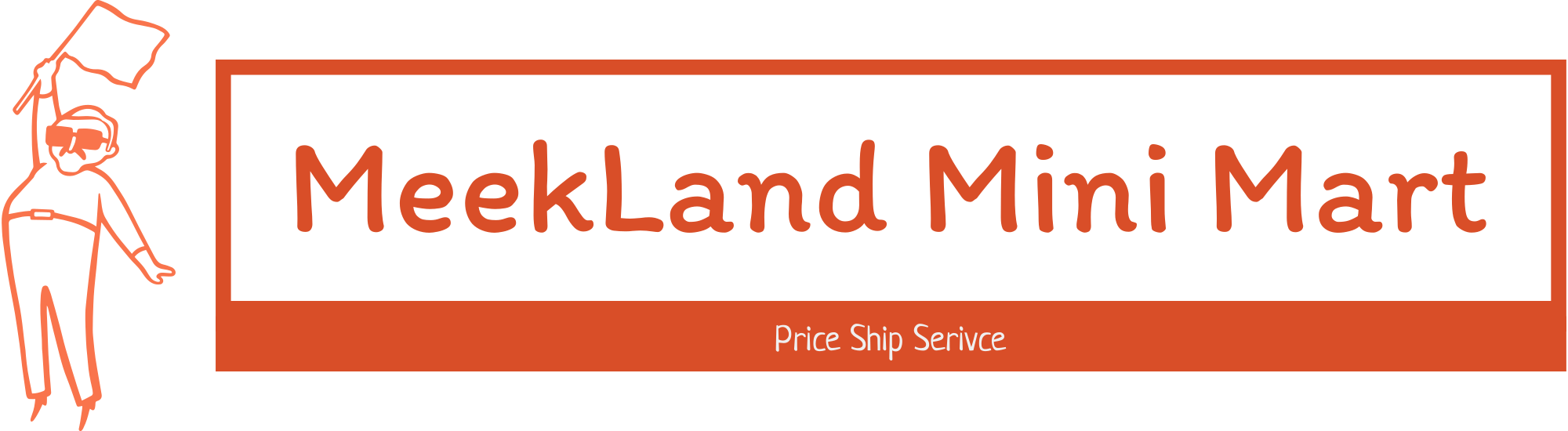




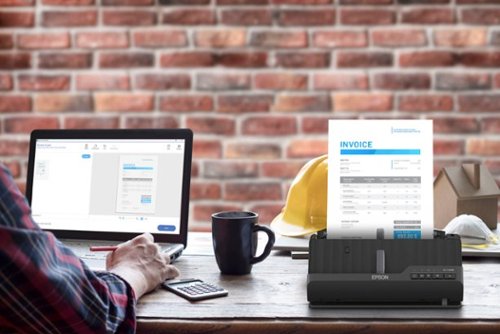
















































 No products in the cart.
No products in the cart. 
RobWLINY2 –
I was TRULY disappointed when I received this scanner. This was supposed to be a replacement for an aging network scanner we had (different brand), but there is no way that’s going to happen, and the other scanner will have to postpone retirement.
To start with, in our environment, we’re used to several users being able to select their e-mail address on the scanner touch screen, to have the scans sent to that e-mail address. The first thing I noticed when I received this scanner (which claimed to be able to e-mail documents) was that there was no touch screen so it would not be “easy” to select where to send the scans.
The next problem is that the scanner will only connect to Wi-Fi using WPS-push-button-setup. Unlucky me, I have an EERO wifi system, which doesn’t support WPS (I believe they say WPS is not secure, which is why they don’t support it). So, it’s not looking good.
Next, I try setting it up through the Epson Smart Panel app, well, that was impossible because the scanner was supposed to be on WiFi before I used the app, and I already identified that problem in the previous paragraph.
Ok, so I plug in USB on a Desktop PC, and yes, a cable was included. After running through the long install process and updating the firmware, I can finally scan from a Windows PC over USB. But I opened the scanner app after it was installed, and there was no option to manually connect to WiFi (maybe some future update will offer this). Long story short, this thing will just serve (if I keep it) as a desktop-based scanner – for me, it will not function as the wireless network scanner I thought I was getting.
Ian L –
Epson WorkForce ES-C320W Wireless Compact Desktop Document Scanner
I recently had the opportunity to try out the Epson WorkForce ES-C320W Wireless Compact Desktop Document Scanner, and I must say, it is one of the better Personal scanners I have used. As someone who deals with a high volume of paperwork daily, finding a reliable and efficient scanner is paramount to my workflow. The Epson ES-C320W has exceeded my expectations.
The scanner boasts a sleek and compact design, making it a perfect fit for any desk or workstation. Its minimalistic yet sturdy build exudes reliability. The wireless feature is huge because it allows me to free up a USB-port on my laptop, eliminating the clutter of wires on my desk. Setting it up was a breeze, but I recommend setting it up on your computer first before setting it up on the Cannon Phone App.
The ES-C320W is a compact powerhouse when it comes to performance. Its dual scanning options, both single-pass duplex scanning and with its shockingly impressive speed of up to 25 pages per minute, make scanning large documents a quick and hassle-free task. The automatic document feeder (ADF) effortlessly handles various paper sizes and weights, ensuring that my documents are scanned accurately every time.
Navigating through the scanner’s functions is very easy and clear to use and, thanks to the user-friendly scanner app for your desktop and the Canon Phone app. The customizable presets also allows me to quickly select the appropriate scanning settings for different types of documents, which is super clutch because I’m scanning a lot of different documents whether it be color pages, envelopes, legal size docs.
This scanner offers remarkable versatility. From business cards to lengthy legal documents, it handles a wide range of document types effortlessly. The ability to scan directly to email, cloud services, or network folders enhances its practicality, ensuring seamless integration with my digital workflow.
Overall, the Epson WorkForce ES-C320W Wireless Scanner has been a great addition to my work from home setup with its efficiency and reliability in document management. Its exceptional performance, wireless capabilities, coupled with user-friendly features and scanning quality, makes it a perfect choice for those in the market. Whether you’re a business professional, student, or just a home user, this scanner is guaranteed to streamline your scanning tasks and I highly recommend it.
Rudeney –
I work from home and spend a lot of time on calls and video meetings. Sometimes I use my phone for portability, but other times I prefer my desktop computer for a larger screen. I was looking for a good headset that would connect seamlessly to both devices. I found this one from JLab Go Work and it met all my criteria. I have had other JLab products in the past and was very happy with them. This headset is no different. It feels well-made and has the features I need at a reasonable price.
The ear pads are comfortable and offer great sound. The boom mic is flexible and bendable so I can put it in just the right position for the best voice quality for others on my call. I’ve had issues with other headsets being too small, but this JLab fits my head just fine. I do like the large mute button on the right-side earpiece. It’s easy to find by feeling. It’s also easy to see the red LED on the end of the boom mic to know when it’s muted.
I do wish that they had put a 2nd button on the left side earpiece for power/end-call. Finding the small power/end button on the edge of the headset is not as convenient as a large button would be. The volume buttons are also small and require a bit of getting used to in order to find them. That’s about the worst thing I can say about these headphones, because otherwise, they are great! My callers have all said that my voice quality is very good with very minimal background noise coming through. The seamless switch between two Bluetooth devices (my phone and computer) really works well. The phone will override the computer connection, as it should.
I am enjoying these earphones and they make my workday easier and more comfortable. I highly recommend these JLab Go Work Wireless Office earphones.
Rudeney –
I have a color laser printer with a built-in document scanner, but it’s a bit slow and the quality is not the greatest. I work from home and quite often have to print documents to sign, then scan them to email back. I really needed a fast document scanner with high quality images, and I found this Epson WorkForce that met that criteria.
The first thing I noticed is the very compact size. That initially made me wonder if it would be as good and as fast as what I needed. After unboxing it and setting it up, I found that it definitely met those needs! The setup process was simple. I used the included USB cable to connect it to my Windows PC. There is an option to use a pone app, but I though the desktop would make it faster and easier. Basically, all I had to do was download the software and follows its prompts. I did connect it to my WiFi so I don’t have to keep it tethered to the computer. It’s plenty fast on my WiFi network.
This scanner is really a pleasure to use. It’s faster and offers much better quality than the one on my printer. I like the small footprint, too. I can set it on the desk below my monitors and it only takes up a few square inches of desk space. It has two paper paths. One is great for scanning general paper documents as it does a “U-turn”. The paper goes in a stack in the vertical feeder on the back, and ends up stacked vertically in the tray on the front of the scanner. This means no additional desk real estate is needed. For scanning thicker things, it has a “straight” path option. I was able to scan cards (licenses, credit cards, etc.) as well as laminated items and even a passport. The passport did need a little extra push to start through the feed.
While this is not meant to be a photo scanner (its software only saves as a PDF), it actually does a good job with color prints. Oh, and it scans both sides in one pass which is a great time-saver. Overall, I am very happy with this scanner and highly recommend it.
pb22 –
The Epson WorkForce ES-C320W Wireless Compact Desktop Document Scanner is a game-changer for anyone seeking a reliable and efficient document scanning solution. As a professional who deals with different types of documents I was very much eager to put this scanner to the test, and it did not disappoint me.
First and foremost, the wireless connectivity of the ES-C320W is a true boon. The ease of setup and the freedom to place the scanner anywhere in my office without worrying about cable management was a breath of fresh air. It seamlessly connected to my network, and I could initiate scans from my computer, smartphone, or tablet with remarkable ease.
The compact design of this scanner is another standout feature. It fits neatly on my desktop, occupying minimal space. Despite its small formfactor packs a punch in terms of performance. When it comes to speed, the ES-C320W impresses. It effortlessly handles both single and double-sided documents, with a rapid scanning speed that keeps productivity high. Even large jobs are tackled with efficiency, thanks to its 20-sheet automatic document feeder.
The quality of scanned documents is exceptional. Text is rendered sharply, and colors are reproduced accurately. I’ve scanned everything from important legal documents to high-resolution images, and the results have consistently met my expectations. The intelligent paper-feed technology deserves praise here; it prevents frustrating paper jams and ensures smooth and uninterrupted scanning.
One of the valuable features for me has been the OCR functionality. It flawlessly converts scanned documents into editable text, saving me hours of manual data entry. This feature alone has greatly improved my workflow.
The ES-C320W’s compatibility with various paper sizes and types is another advantage. It effortlessly handles everything from business cards to legal-sized documents, offering versatility that is essential in a professional setting.
Mobile users will appreciate the built-in Wi-Fi connectivity and the Epson Smart Panel app. Scanning documents from a mobile device has been so easier, making this scanner a fantastic option for those who are constantly on the go.
The Epson ES-C320W is a top-tier document scanner that has significantly improved my productivity and document management. Its a blend of speed, accuracy, wireless capabilities, and versatility make it a standout choice for professionals and businesses alike. If you’re in need of a compact and efficient document scanning solution, I wholeheartedly recommend the ES-C320W. Its an investment that pays off in terms of efficiency and convenience.
WesternSky –
This is easily my most useful and utilized workplace item! I scan all my business and office receipts. You know it’s always the important ones that fade so fast and become unreadable! I’ve scanned important documents like bank statements and health records. Because of this little device, I hardly need to keep any hard copies of anything anymore! I’m just starting to set up my business and I’ve been able to eliminate most if not all of my hard copies of items and this product is a life saver and so very welcome.
The small size of this product makes it very portable and I can tote it around the office in a flash! It is lightweight and has a small footprint and I can place it just about anywhere my heart desires. The scanner is also lightning fast – it scans 30 pages per minute. It works flawlessly with my Mac and my PC. I used the software Epsom Scan Smart which works well and totally bug free. Snappy working software is a big plus for my office. I can now search all of my documents on my computer instead of thumbing through thousands of pages of documents in my filing cabinets.
Overall, I love this scanner! It works well, quickly scans two sides at once, is wireless, has a nice document feeder capable of 20 documents at a time, has great quality with respect to images captured, and on and on. Epson is my trusted go to brand and I’m loving this product!
teasten –
the TLDR; version is I have been on the fence for days between 3 and 4 stars. I am leaning towards 4 because I still can’t shake the feeling that the setup was harder than it needed to be but given scanning was fast even on bulk, I can forgive the hard setup (just). How hard is setup? I’m technical and found myself reaching for the “Getting Started” card for the first time in many many years. In fact, I’m going to give advice up front – if you want to set the ES-C320W up quickly, download the EPSON Smart Panel App. Do not download software to your PC or Mac, as for me, the PC process kept getting stuck in a loop… on my phone though, I was able to connect to the Scanner, setup WiFi, and everything from then on was easy. But I wasted a good 30-45min before I decided to do a mobile only setup. And I only knew about mobile as I have a Epson printer I am fond of.
If you want to live the paper free life at work or home, you need a dedicated bulk document scanner. The reason why scanners like the Epson ES-C320W are blindingly fast, can read up to 20 pages at once and scans at a claimed 30ppm – and these claims seem similar to what I was experiencing in real time. I was able to scan some commercial legal documents, straight to PDF, in almost half the time that it would have taken on a printer. Plus as a desktop scanner, I could do this in my office without worrying I might leave something sensitive in the printer/copier room. Plus, if you have the mobile app, you scan directly to your phone.
In terms of size. The images on Best Buy don’t do it justice, it’s actually a small footprint and well design. The input document holder folders down neatly and when not in use, the Epson WorkForce ES-C320W doesn’t look out of place on your desk (for those old enough to remember, it has the small footprint you would see in a very compact portable inkjet printer).
I will say (and another reason for the 4 stars, which was almost 3 starts) is Epson is very zealous with the packing tape that secures everything during shipping. I actually was anxious the first time I scanned as I feared I missed on the pieces of bright blue tape. Tip, you need to open the front panel to be sure you have removed all the secure blue packing tape. Epson should number the tape it so you can be sure you got everything. Again, remember to open the front panel to remove the hidden protection packing.
Overall – setup is complicated, but once you get that done – WiFi connection was stable, scanning is fast, even on bulk documents, scans were clean, colors were very good, and you can output to PDF.
sherwinmdev –
The Epson ES-C320W is a nice scanner. It has a small footprint. There are two positions for scanning. One is called the Vertical Path Position. The documents travel in like a U route and exits parallel to the feeder. The other is Straight Path Position where the documents feed through and exits on the bottom. You will need more room on the table if you set it this way. Otherwise, the documents may crumble up as it exits the scanner.
As of writing this review, October 2023, the drivers for macOS 10.14 Sonoma is not yet available. You can use the previous 10.13 though. Using the scanner via USB is simple. I scanned 35 pages and it took about 1 minute and 2 seconds. It can scan a combination of letter and legal size documents. On one test however, it scanned multiple documents on one pass and it did not detect it. My other scanner can detect errors like these, so just keep an eye on it.
The wifi set up is also a bit confusing. I’m not sure if the macOS software is lacking but the options are not there when I try to follow the manual. I ended up connecting to it directly from my iPhone. It has wifi built-in. Once they connected to each other, the Epson app found the scanner. If it is connected to a USB cable, they want you to unplug it and restart the scanner. This is a bit of an inconvenience. Once set up though, it is nice I can scan and have the documents sent to my phone. I don’t need to turn on the computer.
The scanner is great. I like the size, the software is fairly intuitive, and the scanning to my phone is convenient. The setup can be confusing with regards to wireless scanning though. And macOS Sonoma is not fully supported but you can use previous drivers.
Highly Excellent –
Half the size and half the weight, but are you getting half the scanner?
***Initial Impressions:***
The ES-C320W is small. The adjustable edge guides allow multiple widths of work to go through, including business cards. Even though you can easily carry it with one hand when compacted, little “bunny ears” extend from the top and the base can tilt, allowing scanning of longer sheets than you would expect. The design is very clever, as it can scan 20 dual-sided pages at a time this way. It looks nice, has physical buttons,and can scan via usb or WiFi. USB-C connectivity replaces the antiquated, bulky and speciality (at this point) USB-B connectors of yesteryear. It comes well packaged and is made of a seemingly durable (though thin) matte-black plastic. What it makes up for in cuteness won’t cut it when it comes to downsides, though.
***Setup and Software:***
Set up process using a mobile phone: fairly quick and painless, though it annoyingly requires removal of a bunch of blue plastic tape before first use. A 24V charge brick with a barrel connector provides power to the side of the unit, next to a USB-C input. I get why they did this, but a niche charger combined with a universal USB type seems like a missed opportunity. Documentation seems space, though there are multiple languages for quick-start. Unfortunately, key points are missing, such as what the buttons do and in which order you should press them. It does let you know what app to look for on the Apple or Google store, but getting the scanner connected is counter intuitive; I pushed the wifi button until I saw a symbol that looked like it (and another one with “AP on it) flashing, then turning solid blue – but this was not the state it needed to be in for connection to the mobile app. I held the wifi button til the symbol lights went out, then pressed WiFi again; as soon as I did that, the app quickly found the device. Afterward, adjusting settings and running scans was simple.
***Software:***
The mobile app has a jukebox style user interface for sorting through pages you’ve scanned, though it doesn’t allow dragging the little posters in order to navigate (also counter-intuitive). All scans done through the app appeared to have had their saturation enhanced and distinct lines sharpened. It didn’t matter if I scanned at 300, 400 or 600 dpi: colors popped far more vibrantly and were more red than the printout they came from. Not a big deal, just an issue of color accuracy. There didn’t seem to be a way to alter color settings either – not even in the desktop settings (more on that later).
Scanning software for the desktop version seems decent, with more options to adjust, but the “preview” button, which scans a single page and displays it so fit can see how your changes effect the outcome, offers no zooming. You get what you get. It’s kind of pointless. That being said, at least I had mine working (compare my experience with that of another reviewer here).
As my wife pointed out, we reviewed an Epson printer a while back and getting it set up was _very_ time consuming. This was no different.
The first problem was that you couldn’t just plug it in and have Windows find the driver. When I went to find the device in Windows settings, Windows told me that the driver couldn’t be downloaded. Not a big deal, I thought – I can probably get this going quickly with a Google search and a download. While that is _technically_ the case, the downloader was very misleading. It said 10.1 megabytes for the driver plus utilities; in reality, everything they had to offer came out to over 700MB. I could have deselected several options, but I wanted to see what this thing was about. Unfortunately, it was “about” a 20 minute process just to get where I could within 3 minutes of downloading the mobile app. One of the installers appeared to hang, and I was about 3 seconds from force-quitting the whole operation – but it finally took me to the next part of the install (firmware update 🙄). As an IT worker, I would hate needing to install this scanner for clients. It is way too time consuming. And you might think you can just use a different scanning tool than what comes with it, but that’s where another problem crops up. Wireless printing _only_ works when using the official Epson app. I could not get our $490 PDF creation software (you know which software) to scan without using USB. Since I don’t intend on moving my scanner around, this is no big deal, but if you expected to share this scanner in an office by using your wireless network, it would be an issue.
The big things that _are_ an issue are as follows:
***Scanning Performance:***
It doesn’t consistently scan without feeding problems. In my test scans I ran a document that was 14 pages though it about 6 to 8 times – in that limited number of scans I had one double feed (at 300 DPI where it scans quite quickly) and one jam (at 400 DPI, which drastically improves color object quality, but cuts speed in half (even slower when you have to run things again because of a jam!).
The biggest issue for me, however, was that the industry standard (300 DPI) scan mode suffers diagonal banding when scanning color photos and graphics (check my photos for an example). I took a screenshot of 300 compared to 600 and while the quality difference honestly isn’t that drastic, the banding is a clear problem. 400 DPI and up eliminate the issue, but as I already said, 400 DPI takes the speed down to about 50%, and 600 DPI takes the scanning speed down to about a quarter, maybe less. There seems to be an issue of either processing speed on the device or transfer speed, as pages would sit even after a page completed rolling through. The problem is compound.
Text scanning at 600 DPI is very good – although sometimes more blurry than scanning at 300 DPI, likely due to over sharpening at 300. The effect isn’t consistent, however. If you have the patience, I would go with 600. And if you’re scanning documents or photos with color images, it’s really a no-brainer: I want my images to look how they should, not like they got hit by zebra gum.
***Conclusion:***
All In all, I think Epson has some work to do on both the product’s physical attributes and the connectivity experience. The very same attributes which make this scanner compact also make it jam. The very same mechanism which keeps things small while drawing paper in also seems to be responsible for double feeding. I would say that adding a small amount of height (let’s say, by putting a notebook or something under it) and running it at 4-600 is the way to go, since the paper will have a little more room – and gravity will have a bit more effect – but you won’t have double feeding problems. This of course applies only to the tilted mode.
For the price, physical quality, mechanical attributes, time consuming setup on PC, and banding at 300 DPI, I’m going to have to knock this down to a 3. For a light user who intends on running this from an app or a single page at a time – particularly as a single user – I think it has its place. It’s lightweight, small and scans with good quality above 300.
If reliable feeding is a necessity to you, I don’t think I would trust this. You shouldn’t have to come up with workarounds (like putting it on a notebook) to get the job done. As I asked in the title, “why compromise”? And it isn’t the good kind of “why” – it’s the bad kind.
TrueReviews20 –
I’ve been in the market for a good document scanner for a while and hadn’t been able to commit to any specific one. It wasn’t an absolute necessity and there were enough options that I hadn’t taken the leap. Cost was also a factor since some of the best seemed a little to steep in price for the value. Then I came across Epson model. It is packed with features, easy to use, and a relatively good price point. This is aimed for the small business user but I think it would be good for most households that have multiple properties, large families, etc.
Setup: This is a wireless device. Huge plus. You can keep it out or hide it away. I have even travelled with it. You also have to option of wired. I installed the included Epson app.
Scanning: I performed 20 page loads, double sided. I wanted to really see if it could hold up. I have no issues with paper jams, missed scans, or any other issues. It did see maxed at 20 using 21lb paper. I wouldn’t think have paper would do as well. The clarity is fairly good. It’s not the best resolution I’ve seen but better than my phone or multi-function printer’s scanner.
Software: This is a pretty good software. Good amount of options in regards to scanning features, file types, and organization. I’ll keep using it for now.
Wired/wireless: I tried both. Functions pretty closely whether wired or wireless is chosen but there is less lag of course with the wired setup and more stability than dealing with WiFi but I didn’t have major issues.
Overall: I can’t go back to any other way of scanning. This makes life so much easier and now I can keep records of anything forever. It’s a good and reliable unit. I will definitely recommend this purchase.
Jason –
WorkForce ES-C320W Wireless Compact Desktop Document Scanner with Auto Document Feeder is indeed very compact with all the bells and whistles.
20 pages capacity Automatic Document Feeder allows you to scan 20 pages per batch.
2-sided scanning so you don’t have to flip the document over to scan the reverse side.
2.4GHz and 5GHz wifi, works with latest wifi router and access point.
Has intelligent image adjustments such as automatic cropping and paper skew correction.
The included guide ask you to search for a specific software to download and any deviation send you to the wrong place. I was sent to UK site with wrong software listed, so after installing them, I still cannot connect to the scanner to start scanning.
After I installed the correct software, it becomes easy to get it up and running.
However, part of the setup process, it will want to update the firmware and I got a pop up message saying “connectivity security cannot be verified, confirm ip address”, this is confusing and not sure what to do so I just click ok and hope for the best. It did continue and proceed to update the firmware. During firmware update, at the step “Waiting for the scanner to restart”, it takes a long time, looks like it got stuck at 75%. It ultimately failed. So I tried again with usb-c cable connected instead of using wifi.
The installed software will automatically scan for all Epson software that needs updating and automatically update the software, very nice.
The scanner has its own web interface that shows usage status, error count, network status.
Scanning pictures and save as png or jpg will save each picture into its own file; if you save as pdf, all pictures will be in a single pdf file.
Out of the box, image quality is not good so need some tweaking. Example:
Scanning color magazine will see horizontal lines.
Scanning document in black and white produces many artifacts on the output.
Scanning in color or grayscale does not produce artifacts but output is soft not sharp.
By default, image type detection is set to auto – color/black & white, need to change it to auto – color/grayscale.
Also need to enable unsharp mask to sharpen the image and descreening to reduce lines from magazine scan.
Scanning speed is good for its size. Larger machine can scan faster.
Scanning multiple pages doc some time feeder cannot pick up the paper and had to give the paper a push. Other scanner I have move the roller to grab the paper and does not have this issue.
I cannot find a way to program the button to automatically save the scanned output without human interaction with the Epson ScanSmart app.
JBCTECH –
The Epson WorkForce ES-C320W Wireless Compact Desktop Document Scanner is a handy, light and mobile scanner.
I’ve used a number of these compact Epson document scanners and have found them all to be good, solid products. The key is recognizing the differences between their features – and the kind of use-scenario each model is targeting. I’ve got one that is aimed at scanning small-to-medium photos of various shapes which excels at just that. Another is aimed at scanning standard 8.5” x 11” documents and handling large jobs with hundreds of pages – and it also excels at its task. So where does the Epson WorkForce ES-C320W Wireless Compact Desktop Document Scanner fit in?
First of all, it’s lighter and has a slightly smaller footprint than Epson’s other compact desktop document scanners. This makes it well-suited for mobile uses, even though it requires an electric outlet. It can hold up to 20 standard pages in it’s ADF (automatic document feeder), which makes it much more useful than the battery-operated mobile scanners I’ve used (which usually only scan one page at a time).
Secondly, it offers B/W and Color scans of very good quality. For higher-quality scans, you’ll need to look at much larger (and more expensive) scanners offered by Epson. I’ve used those as well and found them to be excellent.
As with other document scanners I’ve used from Epson, it was very easy to set up the unit wirelessly after downloading the apps. As a Mac user, I’ve never liked the overall look and ‘feel’ of their apps because they have a definite ‘ported-over-from-Windows’ feel, but that’s just me. They do their job and are not that difficult to figure out. My scans came out crisp and clear and with vibrant color.
One of the features I really appreciate is the option to have the scanner skip empty pages. For some jobs, this saves a lot of wasted space. An interesting (and useful) feature the ES-C320W offers is the ability to change the scanning angle slightly so that it can scan longer files and/or thicker paper.
I did notice a couple things when using the scanner:
* It handled basic, 8.5”x11” pages effortlessly. However, when I tried to scan a page I tore out of a magazine it treated it as a paper jam the first time, but scanned it fine the next.
* The documentation referenced scanning folded documents, but when I tried to scan a tabloid-sized doc folded down to letter-size, it crumpled it up while scanning.
Because of this, I gave the ES-C320W 4 Stars instead of 5.
Otherwise, this is another solid Epson compact document scanner that is enhanced by being lighter and slightly smaller than others. The scan quality is great.
Tolley –
Wow, this is an awesome desktop scanner. I’m coming from an old Fujitsu S1500M, which, to it’s credit, has served me for ~10 years or so. Still works great, but the software support from Fujitsu expired long ago, and obtaining drivers and software is a bit challenging. I’ve been wanting to replace it for a while, but didn’t know if I should look around for a different brand. I ended up doing just that; enter the Epson WorkForce ES-C320W. The #1 thing I immediately appreciate is the wifi. You can install the HP app on your phone and computer(s). When you need to scan, you just drop the documents in the feeder and click scan. This is an enormous feature if you have many devices in your home and don’t want to tether yourself to the scanner every time you need to scan a document. I still have thousands of documents to digitize and while the Fujitsu was a workhorse, the paper hopper would often pull 2 pages together while scanning, resulting in loss of a page (that was stacked when scanning). Not so with this scanner. I have it placed it on a narrow surface which doesn’t have a lot of room. The way it pulls paper in a “U” fashion means you don’t have paper flying out of it onto the floor. Also, the scan quality is outstanding. You can also scan where the paper comes out of the front, which is useful for thick pages or IDs, things you don’t want traveling through the “U” direction. It’s capacity is 2,500 sheets A DAY, which is reassuring about it’s durability. This is a TWAIN compatible scanner, so future software support that may end isn’t a big deal since it works with virtually any scanning software. My Fujitsu was too “basic” to include this feature.
Overall, this is an outstanding product at a fair price and I have zero reservations about leaving Fujitsu.
Andrea1969 –
PROS:
– Flexible reliable document scanner. Can scan-to-network drive and make use of presets directly on the scanner without having to install special software or drivers on any computers or tablets in the house.
Software/drivers were supplied, but they’re not needed to operate this unit.
– Reliable sheet feeding; paper jams that do occur are usually limited to a missed staple or cut-outs on the the paper, or setting safety settings to high/conservative.
– Successfully scanned >25,000 pages of material within the past 6 weeks and it’s very reliable for both one-off scans and near continuous scanning over several hours at a time.
– Can access settings via HTTPS page on local LAN.
– Auto skipping of blank pages and auto-correction of paper skew are fantastic!
– Scanner is easy to access and clean – the moving parts pop-out and pop-in intuitively.
– Picture quality is limited (see CON below); however, configurable cropping and shadow delete are nice features to have when bulk-scanning hundreds of old physical photos. Color tones and contrast appear good compared to trial-and-error flatbed scanner, and dust on pics isn’t as noticeable.
– Nice options for image compression.
– Nice small footprint on desk (when trays are retracted).
– Handles very large documents (>100 pages)….simply by feeding the paper into the scanner in batches.
– Accepts paper of differing sizes within the same scan into a single PDF (eg: scanning receipts).
CONS:
– Picture resolution could be improved particularly on photos (product is limited to max 600 dpi). 1200 DPI would be nice.
– Would be nice to set a timer for confirming/committing the last page of a scan. At present, pressing a button to confirm last page is required. An optional 5-second countdown timer would be useful.
– Additional image format outputs would be useful (eg: GIF, BMP, etc).
All told, a small but reliable scanner that’s great for document scanning.
Rob R –
QUICK REVIEW:
This is a really good scanner for some things. Ok or not great for other things. This is basically a portable business scanner and the included software is powerful if you dig into it.
THE GOOD:
If you are scanning a ton of 8 1/2” x 11” sheets of paper, this thing is fantastic. It’s fast, scans both sides at the same time, can save files as a graphic (jpg, gif, tiff, png, etc.) or a PDF (standard or searchable). It can also be sent to Google Drive, Dropbox, One Drive or a printer. The scan can also be converted to a Word, Excel or PowerPoint file. It can also do photos quickly. Business cards also scan nicely.
THE OK AND THE BAD:
Paper handling – It’s great if you are scanning flat, clean paper. Sometimes I’ll need to push on the paper as gravity feed can be temperamental, especially if the paper is folded. Scanning ribbon receipts (from a cash register) is almost impossible. They jammed almost every time I tried to scan one. For me, they needed to be short (8” or ess), clean and unfolded to scan without issue. Photos can be scanned but I wasn’t overly impressed with the quality of the output. Out of the box, the photos were over exposed as a little washed out. I’m hoping I can get better with some adjustments but none of my other scanners do any better.
MORE DETAIL:
SETUP:
There is no user guide included in the box, just a very sparse START HERE guide. There is no disk or thumb drive with the required software. You must download software from Epson Website. I guess this ensures the latest drivers installed. Once downloaded, the installation of the software is fairly straight forward. You can choose to install the Epson Scanning software, Presto BizCard software, utility software, etc. It asks if you are connecting via USB or Wi-Fi. I did USB for the initial installation. The software will ask you to agree to some terms and conditions. It will also ask you to consent to sending use and error data to Epson to help them correct problems with the software. If you do not consent, the software will still be installed.
After installation, it will ask you to ‘Check Functions’. It shows you how to set up the scanner for the test then asks you to scan a sheet of paper. Then it opens the Epson Scanning software to save the scan in the format of your choice. While I was performing the check, another window popped up asking to update the firmware. It asked me to turn off the scanner and then turn it back on. Then it tells you to unplug all wires from your PC except the power cord and the ethernet connection. This could be confusing to people who aren’t experienced in setting up things like this. I can see people unplugging monitors, keyboards and mice because the instructions are a little ambiguous. After unplugging a few USB dongles attached to my PC, doing the update was straight forward. Click next a few times and agree to some terms and conditions. It will ask if you are sure you want to update. Click OK and it will install the update. It took about a minute.
After going through the setup, the software asks you to finish and register your product.
THE SOFTWARE:
As noted earlier, it’s good. You can just use it by clicking buttons and for the most part it works. However, if you want to fine tune your scans, there are a lot of options. One of my favorite things is the software will automatically straighten skewed scans. This function works great. Also, it can create searchable PDFs with its built in OCR function. This is great if you use the search function in Windows File Explorer. It also has a paper protection function. This can be turned off or you can select one of 3 levels. The default setting is medium. When trying to scan my receipts on thin ribbon paper, I set it to high and the scans slowed considerably making jams less likely.
I also tried the Presto BizCard software. It worked well with the scanner. It did a good job with text recognition and filling in the integrated database. It can export the cards to various formats (vcard, csv or txt) for import in other software like Outlook.
THE HARDWARE:
It’s good for what it is, a light weight, travel-ready business scanner at a reasonable price. The biggest issue is the foldaway input tray extensions. They feel flimsy and don’t do a great job supporting the paper if it’s not flat. Any kind of fold in the paper and you must hold and support it. As noted earlier, paper would not be recognized as loaded unless I tapped it a few times or gave it a push to get it started. Clean, flat sheets usually feed fine but thinner paper (receipts, newspaper, etc.) doesn’t load well.
The buttons are solid, but the icons are a little confusing until you read the guides. The release buttons for accessing the trays (in case of a paper jam) or switching to a straight paper path are not obvious until you read the guide but there are nice, positive clicks when you use them. Photos fed nicely using the straight paper path.
Finally, it doesn’t take up a lot of desk space and can be folded up and put to the side if I need to get it out of the way. It’s a little heavy (heavier than my laptop) but should travel well if you need it to.
CONCLUSION:
All in all, this is a really good scanner and I would certainly recommend it for certain uses. I’m dealing with a bunch of medical bills and statements for my father right now and this scanner is really helping me keep his paperwork in order. Not just the medical stuff but also his bill and finance paperwork. The double-sided scanning and searchable PDF creation are my favorite features. I didn’t realize how much I needed these two features until I had them. I also have a flatbed scanner in my All-in-One printer. However, the software for that scanner is not nearly as good as the suite that comes with this Epson. This will be my go-to scanner most of the time. If you need a dedicated scanner for 8 1/2 x 11 sheets, single or double sided, this is a great option. For photos, it’s OK. For long ribbon receipts, not as good as I’d hoped.
yogidang –
This scanner is pretty straight forward. Really does one thing and does it quite well. It is meant to scan documents for emailing or just saving on your devices. The reason I didn’t give it 5 stars is a bit of a story. But in my opinion, the instructions on set-up was not very good. I set up everything in my house from the wifi routers to all the surveillance cameras and I consider myself pretty good at it, but I was really confused as to what to do with this unit. I attached a photo of the instruction so others can see what it says. Maybe I’m just not as smart as I think I am. LOL. Either way, while navigating through the set up, I downloaded what I thought was the correct app but turned out to be a copy app and dummy me got duped into giving my credit card number. This is no fault of epson, but was a nightmare for me and had to go cancel and replace credit cards. So here is what I had to do. You have to go to the Epson website and find your specific scanner and follow the instructions from there. This requires that I do it from my computer to download all the updates and firmware. After a lengthy process, the scanner got on my wifi and was ready to use. This is when you can download the app and connect to your phone or tablet. When I tried to do it before, the app could not find the scanner. Please don’t be like me and make sure you download the correct app. Other than set up was a pain, this unit scans document really fast and is a very compact size making it easy to place anywhere.
Johnnyboy84 –
Productivity is the name of the game. And Epson is my go to brand for that I own a number of Epson products. I wanted something new & sleek and decided to check this out.
My initial impressions of this are pretty straight forward you have the scanner, power cable and a USB type C cable for a wired connection (USB C Connection I really like that). This can be used wireless as well so whatever suits your needs.This is packaged pretty well so take your time removing all the tape from the scanner.
I like the look and design and this can be tilted backwards to save space. But I found that on my desk it takes up a little more space than I would like but that is a minor grievance and just me nitpicking.
Setup is straightforward and I am using this on a Windows 11 machine. I downloaded the software and followed all the instructions and was up and running in a matter of minutes.
Now for usage I can scan documents with ease and the software is familiar too as I have other Epson products. One touch button scanning and you can scan multiple documents at once.
:::Pro’s & Con’s:::
Pros
– Fast
– Easy to use
– Easy to setup
– Somewhat compact
– Easy to use software
– USB C wired connection option
Cons
– Awkward position (I prefer something a bit smaller)
:::General Thoughts:::
This is a pretty solid device I have had in my possession for a few weeks and I really like it. As I said previously I own numerous Epson devices I wish it were a little more compact. If I were to compare it to my ES-300W that is truly compact and even has a built in battery and you can take it with you practically anywhere. This is by no means a bad product and is a nice addition to my home office.
:::TL;DR:::
Epson has a solid range of products they offer so there is something for everyone. If you are searching for a desktop scanner with a small footprint then look no further.
BBReviewer –
The Epson WorkForce ES-C320W Wireless Compact Desktop Document Scanner is the best home/small business scanner I have ever used! It is indeed compact as it easily sits atop my file cabinet still leaving room for a large box of tissues, a large lamp, my 40oz drink cup with room to spare! I had another scanner which was more than twice as large as this and wasn’t even wireless. Yes, this is wireless! I easily setup and connected this scanner to my wifi with just the press of a button on the scanner panel. Since connecting, it has not dropped that connection! Nice thing here is that you can connect to 2.4 and 5 GHz channels – so no need to separate channels for this. You can also connect via the included usb-a to usb-c cable if you choose.
This Epson ES-320W scanner gives me extremely fast 2 sided scanning from the scanner itself, my PC and my iPhone. This scanner scans both sides of the document at the same time and it knows not to scan the blank side if a document is 1 sided. Scanning in color, grayscale and black and white, the quality for me is exceptional. The color looks even brighter in the scanned image on my PC than the original. The scanner’s auto document feeder can hold up 20 documents at one time. The time savings is amazing as I was able to scan years of work comp documents I had been saving all over the place. Now they are all together in 1 backed-up file!They say this WorkForce ES-C320W can scan up to 30 ppm and I believe that. I had just one jam in there and it was easily cleared by opening the scanner and removing the jammed piece. It was super quick. The maximum document width is 8.5″ but it can be up to 120″ long, with a minimum size of 2″x 2″. Longer pages can be set up to go straight through the scanner. The included Epson ScanSmart software does all of the work – to preview, email and save your scans. You can save your scans in numerous formats including searchable PDF’s which i particularly like to be able to find things quickly. With features that include auto cropping, automatically correcting scans that are a tad crooked going through, both within the document and the document itself, and with a claimed 3,500 max daily scans, this is a little BEAST! I do have to note that there are no included cleaning supplies, but per the 254pg guide which was easily downloaded, the scanner will give me a notification when I have scanned 10,000 images and that would be time to give it a cleaning.
This Epson WorkForce ES-C320W Wireless Compact Desktop Document Scanner has been amazing to work with so far, and being Energy Star Certified, is another plus. This is an absolute HIGHLY RECOMMEND. I don’t think anyone would be disappointed with this scanner.
DJSmooth –
Fantastic! This is quick, efficient, and convenient. It’s a small footprint that doesn’t take much space on a desktop or counter. Variable feed modes allow you to feed it standard-sized paper such as letter, legal, and others while also accommodating paper sizes that far exceed the length of the standard sizes using the passthrough configuration.
OVERALL
I’ve been doing this all wrong, like a caveman, for so many years to reduce my paper filing and storage needs. I initially started with your typical desktop printer using the, usual, combo scanners. While it works, it’s far too involved later extracting the file via a connected computer or a storage medium such as memory cards or a flash drive. If your printer supported a companion app, you could export it to your phone and then move it along to the next medium or its final destination. The biggest headache with this approach, for large batches of paperwork, is the repetitive task of aligning your documents to the tray and initiating a scan. Unless your machine supported scanning from the adf feeder, this task would get old very quickly. As I moved on to better and more efficient methods, from adding applications that would automate the transfer of the newly generated pdf file to using software to OCR the documents, through that transition, I ended up using a phone to scan the documents using a steady arm mount. This was generally a faster approach, as the only input needed from the user was replacing or turning over the sheet of paper. Adding the EPSON document scanner has completely overhauled everything. It’s incredibly fast! Scanning standard paper sizes is painless, while scanning accordion-folded pamphlets is effortless; just remember to catch the sheet coming out from the bottom.
SETUP
Setup is an easy and a painless process. Install the Epson Smart Panel app and pair it with the scanner. It initially starts off using Bluetooth to find each other, then prompts for WiFi credentials. Based on my testing, it only requires internet on the initial connection, or perhaps a verification method to confirm your hardware is authentic. Any subsequent connection stays local, and you cannot communicate with the scanner from a secondary WiFi you may have, such as a guest network.
PERFORMANCE
It’s a simple machine with only four buttons across the top. Drop documents into the feeder, power it on, and watch for the feeder light that detects the paper to confirm it is ready to go. From the app, choose your settings from paper size, which includes an auto setting, page orientation, color mode, dpi, feed mode (this includes an auto feed mode and semi auto; a mode that automatically processes every paper in the feeder and lets you choose if you want to add more after), number of sides, and hit start. Once scanned, you get an image of that scan, from which you can make edits such as changing page order and cropping. Hit save, choose a directory path, format (jpg or pdf), and choose a name or leave the default, scan number followed by date with hyphen separators.
TAKEAWAYS
While I absolutely love this, I did face a bit of disappointment in some areas.
Depending on your paper type, it may jam due to flimsy paper materials, such as newspaper-quality documents.
This became an issue with large stacks of documents, such as invoices. It became a more glaring issue when it tried to process other documents while it had the jammed paper; at least two or three had run through it. Sometimes, when you acknowledge the jam in the app, it tends to wipe the scan progress, forcing you to start over. When it doesn’t wipe the progress, it shows a mismatched scan document count for the documents in the outlet. In cases like this, I end up canceling and starting over with the problem paper out of the stack, only adding it back when it completes scanning the others.
There isn’t a separation function for large stacks of documents, meaning if I load the feeder with tax returns, medical documents, and bills, the output file will include everything in that PDF. The alternative is to output in JPG and package the different categories of documents manually. This adds more complexity, and if you’re doing this from your phone, you may need to turn to third-party software, online converter software, or, in some cases, the software already in your phone (not every OS supports this).
While this is referred to as a “document scanner”, some subset of receipt scanning is supported. It drastically varies by the type of paper the receipt is printed on. Very thin and narrow bargain store receipts do not work. This also applies to a number of gas stations. But large chain receipts in good condition work fine. Even better, though they don’t seem to be officially endorsed, business cards in good condition work well. Once it has a crease or contours due to moisture or a confined space, the chance of jamming is much higher.
Overall, this has been a fantastic machine with the potential to simplify your life by handling large batches of documents easily, minimizing your paper storage needs. Most standard documents work flawlessly, while the passthrough configuration allows for paper sizes that far exceed the length of legal or letter documents. But I feel that the software this is paired with lacks features that are fairly basic functions in other applications, as if reserved for premium scanners from the same brand. I’m including a scan of the manual included with this feeder using the default 200 dpi setting. One thing to note, this sheet is large and flimsy, roughly 14″ tall by 26″ wide, and wouldn’t fit in the feeder. Folding it in half worked but jammed, and ultimately cutting it in half was the only way to feed it through in the passthrough configuration.
While I feel this honestly deserves 5-stars as it does what it’s meant to, there’s a nagging feeling that some of the caveats could have been better handled through some alterations and firmware updates.
This is worth 4-stars.
CDF3 –
The Epson WorkForce ES-C320W Wireless Compact Desktop Document Scanner is a good scanner for your computer. It has the ability to connect to your computer via a USB connection or wireless connection. The scanner has a USB-C port on the side of the scanner. Since most laptops now have USB-C ports on them, I was assuming they would have included a USB-C to USB-C cable. Instead, they included a USB-C to USB A cable. The USB-C end connects to the scanner and the larger USB A port would connect to most older computers. In order to connect it to your more up to date laptop and computer you have to use a dongle or provide your own USB-C to USB-C cable. It has a WiFi direct connection that works fairly well. The network connection password for direct WiFi connection is located on the back of the device. Using this method will allow you to connect to the scanner without a cable. However, you will have no internet access while using the scanner. You will have to disconnect from the scanner once you’ve completed your scans if you wish to save your files to cloud drives. It has the ability to connect to your home’s WiFi network, but it’s a pain to setup. It’s also a pain to setup on a Mac. I downloaded the desktop app on my MacBook. After the app was installed it was not able to find the scanner when it was connected to it via a direct USB connection. I tried it on an M1 MacBook and an Intel MacBook. Neither was able to find the scanner and complete setup. I had to use the Epson software update app that connects directly to Epson’s servers and updates the installed app and drivers. After the update, the app was able to find the scanner. It appears the app they provide on their website must be out of date.The install app for Mac does not allow you to setup the scanner to your WiFi network. I had to use my Windows laptop to setup the scanner to my WiFi network. The Windows software is one that I’ve used on older Epson scanners before, so it appears they’re still using older software. Once I was able to setup the scanner to my home’s WiFi network using my Windows computer, I was then able to connect to my scanner on my home’s WiFi network using my Mac and other devices. The WiFi connection is kind of iffy. Sometimes it’ll connect in several seconds, while there are times it can take up to a minute. The hardware of the scanner is pretty good. I like how the output page goes straight up when it comes out of the scanner, which helps take up less space. This only works for paper printouts. For thicker items like card stock, cards, etc, you can change the angle to the scanner which will allow it to come straight out the front like most other scanners, and not bend upwards. The scanner has some promising features, but its software could use an overhaul. Hopefully, this is something they will be working on.
amarks94070 –
As a member of the Tech Influencer Network, I’ve been lucky enough to try out all kinds of cool gadgets and tech products over the years. But let me tell you, the Epson Workforce ES-C320W Wireless Compact Desktop Document Scanner really blew me away. With tax season in full swing (I was eligible to file my taxes late living in CA), I decided to give this scanner a go and put it through the ultimate test: scanning a ton of tax forms for my federal and state returns. And guess what? It totally aced it!
The Epson Workforce ES-C320W is a total powerhouse! It’s got wireless scanning that lets you scan straight to your smartphone, tablet, or computer, no cords needed. It’s super compact, easy to set up and easy to use. The scanner’s software interface is user-friendly and offers a variety of options for customizing your scans. You can choose the resolution, file format, preview email, upload and even automatic file name suggestions. The OCR (Optical Character Recognition) feature was a lifesaver for converting scanned tax forms into editable text.
The Workforce ES-C320W has an amazing build quality. It’s got a sleek, compact design that fits perfectly on a desktop without taking up too much space. And you know what’s even better? It’s so compact that when you’re not using it, you can easily stash it in a desk drawer to free up some desk space. The materials used are super durable, giving the scanner that premium feel. The buttons feel nice and responsive, and the scanning bed can handle thicker documents like W-2 forms without any issues.
Pros:
Wireless Connectivity: Scan directly to your devices without any cords.
Duplex Scanning: Saves time by scanning both sides of a document in one pass.
High-Quality Scans: Offers up to 600 dpi optical resolution.
User-Friendly Software: Easy to navigate and customize your scanning settings.
Compact Design: Takes up minimal desk space.
OCR Feature: Converts scanned documents into editable text.
Cons:
Price: A bit on the higher side, but you get what you pay for.
Learning Curve: Takes some time to explore all the software features.
Power Consumption: Consumes a fair amount of electricity when in use.
This unit is a must-have for anyone dealing with lots of documents, especially during tax season! With its wireless capabilities, duplex scanning, and high-quality scans, it’s a versatile and efficient tool for both personal and professional use. You won’t be disappointed!.
Although it might be a tad pricey and require a bit of learning, the perks heavily outweigh the downsides. The build quality is top-notch, making it a worthwhile long-term investment, not just a quick fix. I wholeheartedly back this product and firmly believe it’ll make your life a whole lot easier, one scan at a time.
Robbie –
The Epson ES-C320W out of the box took 15 minutes to set up on my Apple iPhone. The instructions were very easy and the app, once installed walked me through the steps. Within 20 minutes I was able to scan my first document. When I attempted to set it up on my laptop I had more challenges. My laptop is on Windows 10, which my be the issue. I was able to get the scanner added to the laptop, but the Epson Scanner app could not find the device. However, since I plan on using it with my phone this will not be an issue.
I tested the scanner with a single page document, multiple page, double sided document and a plastic card. In all instances the scanner worked flawlessly. I was especially impressed with the double sided and multi page. The scanning was done within seconds and the document was saved into my cloud within 1 minute! I can see this becoming my go to for saving documents and receipts instead of the paper copy.
Overall, this scanner works as expected. If using with an apple device it is quick and easy to use. Also, the scanner is light, easy to store and will scan many types of documents.
Mookie –
I save everything, receipts, bills, doctor visit printouts…you name it. I usually only save important receipts, and bills for 1 year. In the digital age, what’s the point of saving things longer than a year? Most warranties are only 12 months on products. Always wanted a personal scanner to get rid of the pulp clutter in my filing cabinet. Back in my day of scanners, they were always the size of a monitor. Who has the space for that. This little, and I mean little workhorse is incredible. Measures out to not even a foot wide, approx. 5” tall, and maybe 3” deep. The footprint is very small for this equipment. I do wish the USB cable was a smidge bigger, couldn’t put it where I wanted to on my desktop.
Everything works very fast, although the program and getting it set up takes a bit of time. According to the specs, it scans 30 ppm. I didn’t time it but yeah, I’d say that’s accurate. It wasn’t til I messed with the settings in the Epson ScanSmart program did I truly appreciate what this thing can do. You can customize your Save Settings to either PDF, JPEG, or Tiff. I like the setting to set a password for PDF’s. The scan image quality can be set for all 3 file types. There’s a setting to automatically name files using OCR. I’ve used OCR in the past and it’s not a perfect technology, but it’s sufficient.
The Customized Actions are the best part, here are the options:
Save to file, Attach to Email, Google Drive , Dropbox, Evernote, Manage Invoices/Receipts, Print, Word, Excel, PowerPoint, OneDrive.
No matter where you want to put it your scans, Epson’s got you covered with this ES-C320W.
I can see how this would be an absolute necessity for a home based business.
With one pass, it automatically scans double-sided if you set that before scanning.
Scans hard plastic like id cards and credit cards if need be. I was frustrated at first because I thought it kept getting jammed, when I tried to scan a hard plastic card. Didn’t read the directions well enough and realized there’s a switch on the side that tilts the unit back slightly, so the card can clear when being scanned. (don’t tell my wife I didn’t read the directions; I’ll never hear the end of it).
VERY happy with this and I can’t wait for the weekend so I can dedicate some more time to wiping out all the paper from my desk and filing cabinet. Might even get to put my filing cabinet in the next garage sale!!
If you’re looking for a Scanner that does everything you can think of, with a small footprint, this is a great option!
Honestreviewer151987 –
This is easily one of the best scanners available in the market today. It also takes very less space on my office desk and does the job. The best part is it scans, almost everything and anything.
It came Up in a very neat packaging, and the set up. Literally took five minutes for me to get the system up and running. just go to the Epson website and download the requires software and you’re good to go. really like the way Epson makes life easy on setting up hardware. The unit is much smaller than I actually thought it would be. In the short time I’ve used the scanner, i’ve used it extensively for Home office purposes. Paper loading has been super smooth and jam free. I just connected the scanner with the USB and download the Epson software to get it up and running. What I really liked about the scanner is the speed at which it can scan the documents. I scanned up to 25+ pages and it literally took 3 to 4 minutes for all the pages to be scanned and the outcome was just amazing. This is a lot of time, especially when scanning large number of documents. Harish, the scanner also has an auto orientation correction feature which is a smart thing for a hardware.
Overall, I am very pleased with the Epson Scanner.
It is a high-quality scanner that is easy to use and offers excellent scanning results in a short amount of time. I would recommend it without hesitation to anyone looking for an efficient and reliable digitization tool for their office or workspace.
TechGuru –
I am loving the Epson WorkForce es-c320w wireless scanner. I have a very hectic work life, and I’m often on the move. Being able to bring this with me on the go is fantastic.
And my job, sometimes I am confronted with huge amounts of data that must be scanned. So much so that in the past, I have occasionally had a temporary assistant to help with this. Having a mobile scanner allows me to utilize downtime between meetings, etc., to get a head start on my scanning. I do not foresee needing another assistant to help with this.
Being able to use my phone to handle everything is amazing, and has made my work life so much more efficient. I have found the quality of the scans to be excellent, the setup of the scanner was quick and easy, and using it has been very convenient, which is a Paramount need for me. Having the option for color has been nice as well. It isn’t a requirement for most of my documents, but it occasionally matters, and having the extra flexibility is great.
If you have a job or own your own business, and it requires lots of document scanning, this is definitely the scanner for you.
Josenieve –
my time with this scanner began about 5 days after the Macintosh computer operating system was upgraded to MacOS 14 “Sonoma”. I was plagued by an inability to get the scanner to connect wirelessly to my laptop, which was one of the integral reasons I wanted a standalone scanner. Similar attempts using the iPhone mobile ScanSmart app could not find the scanner.
The Epson help screens on the web really did not solve how to get the scanner to connect via WiFi. I contacted the support group via the support pages on the Epson America web page, and got an email back acknowledging that there was an update for the MacOS 14, which was attached.
That seemed promising, but alas did not remedy the inability to connect wirelessly, but it promptly would install the scanner when connected via a USB cable. Again, I contacted the Epson support team, and a further software update was emailed to me (version date was 10/13/2023), which finally closed the loop with the recent MacOS update.
So my trial of the scanner was started in earnest.
I had scanning capacity in my “all in one” laser printer, but that required me to move to the adjacent room where the printer was located, and the flatbed scanner was functional, but a bit slow. And the remote scanning function with the multi-function printer seemed buggy, and not quite ready for prime time (see first photo of error message: the “save file” and “send file” function just failed.
Using the MFP printer as a scanner had always been about a 6 step process, whereas the the Epson is a “one click” scenario.
Available via Epson.com is a mobile app Epson Smart Panel, where scanning can be initiated and output saved using your iPhone or Android device.
You can choose whether to save a scan as a PDF, or even more flexible, a searchable PDF, which processes through an optical character recognition (you get to choose the language, English being the first offered). Other formats available: JPG, PNG, TIFF, or Multi-TIFF.
There are two options for the feeding path, a very fast sheet feeder that will quickly pass each sheet from the stack loaded of regular paper. If the stock is particularly thick, stiff, or unyielding (there is even a dedicated Passport setting) there is a reclined setting so the stock does not need to do a 180º turn to the output stack but rather straight onto the table top where the scanner is sitting. The Passport setting works best if you feed the passport into the scanner with the short side first, so the center stitched binding is smoothed out as it feeds.
There is a business card setting, where a standard business card when fed into the scanner be scanned. There is a bundled app Presto! Biz Card reader promising to automate your stack of business cards, that will extract the details and feed it into a data base. However, my trial of that program was met with repeated crashes of the bundled program. So whether that is of value is awaiting tech support from this third party software…
The bundled software from Epson has an automatic software/firmware updater, and it can remind you when something new has become available. I did a firmware update which took quite a while, since the scanner was not attached via the USB cable but rather over WiFi. Next time I’ll plug in the scanner to the computer via the USB-C cable, and expect a much faster process.
Customizable choices for the scanning process via a control panel:
Two sided printing or one sided,
a large range of resolutions are available (from 75 dpi to 1200 dpi) at the cost of slower feeding and larger file size as the resolution gets finer,
automatic skipping of blank pages,
where you want the scanned images to go on the computer,
ability to detect “double feeds” if two pages grab each other as the go through the chute,
automatic adjustment of skew if a page feeds slightly out of alignment,
and a full panel of customizable settings to remove backgrounds, adjust contrast/brightness, remove punch hole gray spots, etc.
In summary, this is a compact, versatile, and quite flexible scanner. I had some issues getting it installed, but the Epson customer support was friendly, patient, and very courteous. The output of the scanned documents and photos has been above my expectations.