- Ultra compact space-saving design
Saves 60% of desk space in virtually any environment - Quickly scan two sides at once
Single-step technology captures both sides of a sheet of paper in one pass as fast as 30 ppm/60 ipm - Easily scan in batches
Robust 20-page Auto Document Feeder accommodates stacks of paper of varying sizes - Remarkable versatility
Scan most document types, from standard paper to cards and passports, using the flexible scan path - Enjoy amazing image quality
Intelligent image adjustments with automatic cropping, blank page deletion, background removal, dirt detection, paper skew correction and staple protection - Powerful software included
Easy scanning with intuitive Epson ScanSmart software; preview, email, upload and more; automatic file name suggestion and OCR help save time - Convenient portability
Small, lightweight design
-43%
Epson – WorkForce ES-C220 Compact Desktop Document Scanner – Black
$106.00 Save:$81.00(43%)
Available in stock
Description
Additional information
| Weight | 3.85 lbs |
|---|---|
| Dimensions | 11.7 × 4.9 in |
| ENERGY STAR Certified | Yes |
| Included Software | Epson ScanSmart, NewSoft Presto! BizCard |
| Product Width | 11.7 inches |
| Maximum Document Length | 120 inches |
| Scanner Connectivity | USB |
| Scan Method | Multi pass |
| Manufacturer's Warranty - Parts | 1 year limited |
| Duplex Scan Function | Yes |
| Product Weight | 3.85 pounds |
| Scan (Monochromatic) Speed | 30 copies per minute |
| Image Scanner Type | CIS |
| Grayscale Depth | 10-bit input/8-bit output |
| Transparency Scanning | No |
| Scan (Color) Speed | 30 copies per minute |
| Model Number | B11B272202 |
| Scanner Type | Document |
| Automatic Document Feeder Included | Yes |
| Product Height | 4.9 inches |
| TWAIN Compliant | Yes |
| Product Name | WorkForce ES-C220 Compact Desktop Document Scanner |
| Scanner Resolution | Up to 600 |
| Manufacturer's Warranty - Labor | 1 year limited |
| Brand | Epson |
| Maximum Document Width | 8.5 inches |
| Automatic Document Feeder Capacity | 20 sheets |
| Color | Black |
| Color Category | Black |
| UPC | 010343979246 |
Reviews (32)
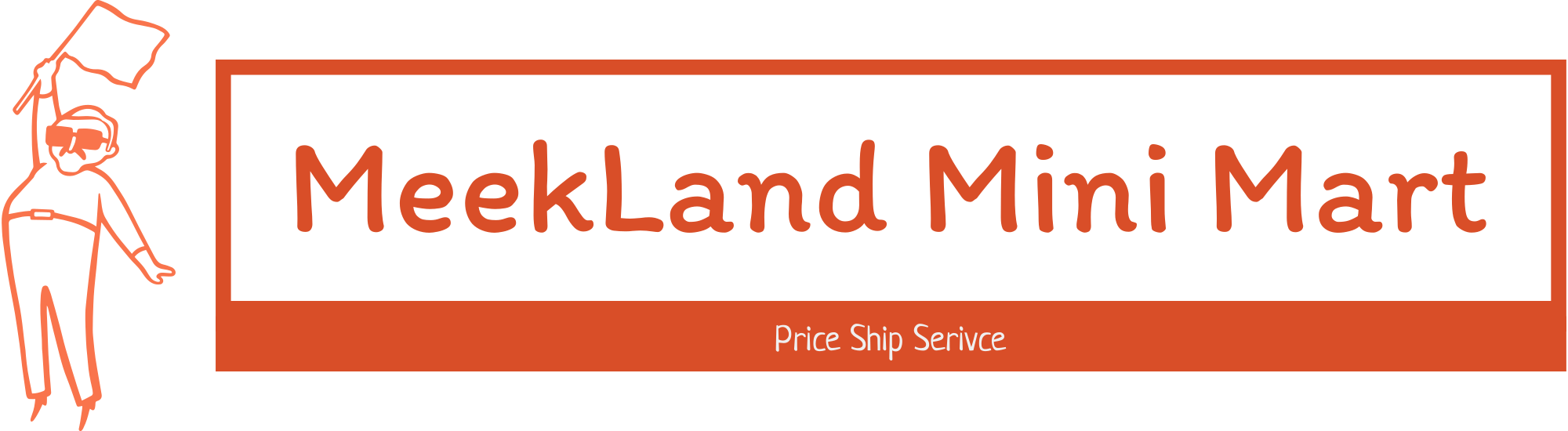





















































 No products in the cart.
No products in the cart. 
IBEWSuper –
Wow, what can I say, this is a great little scanner! I am using it to replace an old flatbed scanner that I have been using for 4-5 years to scan documents into my computer. What used to take 20 minutes to scan a 10 page double sided document I can now do in a couple of minutes – and the image quality is excellent! The unit is pretty straightforward and comes with a power supply and USB-C connection.
I was planning on keeping the old flatbed scanner in case I wanted to scan photos, but the image quality is so good on the ESC-220 that I have no need to keep the old one around.
The software that comes with the scanner works well. You place the sheets in the feed tray and then press the scan button. The software automatically opens on your computer and it begins scanning the pages. When it has finished, you can delete or reorder the pages, then either save the document or do one of many things, like emailing it or uploading it to cloud storage. The software can do OCR to automatically detect the text in a document making for easy searching or copy/paste and also convert to a editable PDF. Overall, this scanner is everything that I was hoping for,it works flawlessly for my needs. The portability and excellent image quality are icing on the cake.
BogleheadsGuide –
Epson WorkForce ES-C220
When I opened the box and started to set things up, I was impressed by the fact that this scanner isn’t a desk hog. Because the scanned pages of this compact scanner use the vertical path, which means the scanned pages feed back over the scanner rather than straight out into a collection extension of the scanner, it requires a lot less desk space. For me, and I suspect many others, this savings of valuable desk real estate is a very desirable feature.
After plugging in the scanner, you connect it to your computer via the provided USB-C cable. You’re then directed to Epson’s web site to download and install the controlling software. Once you’ve done that, you’re ready to run a test scan. Here’s where I ran into the only “hiccup” I experienced.
After loading a page for the test scan to make sure everything was working properly, I was instructed to press the start button. That action was supposed to automatically start the Epson ScanSmart software, but it didn’t, so nothing happened. However, once I manually loaded the Epson ScanSmart software, everything worked fine.
Despite its relatively small size, it can scan up to 30 pages per minute and can scan both sides of the page at the same time. And you can select an option to skip blank pages, which is a nice feature when you have some one-sided pages as well as some two-sided pages in the same stack to be scanned.
While testing multiple stock-size items, I did find that while it will scan smaller things like business cards, it doesn’t like slick business card stock.
The Epson ScanSmart software is a gem. It has advanced options which allow you to adjust or turn on/off various options, even including an option for removing punch holes and watermarks from the scanned pdf file. You can change the resolution of the scanned file but just be aware that the higher the resolution you choose, the slower the scan speed. It also automatically assigns a file name to each scan session, which you can change if desired. The automatically assigned filename includes the date and number of pages in the scanned pdf file.
Now it’s time to put my new scanner to work, converting those crowded drawers full of my paper files into digital form.
NyVetteGuy –
In today’s age of home-based working, maintaining a clean and organized workspace has never been more vital. The WorkForce ES-C220 seamlessly integrates into any home office set-up, promising to make piles of paperwork obsolete and thus significantly reducing clutter. I love how compact it is, which isn’t just a visual treat but a practical solution, saving an impressive 60% of desk space. Notably, this compactness doesn’t compromise its functionality, it’s the epitome of the adage “small but mighty.”
Functionality-wise, the ES-C220 is every modern office’s dream. Its dual-side scanning at speeds of up to 30 ppm showcases its efficiency, while the 20-page Auto Document Feeder ensures that bulk scanning tasks aren’t a hassle. A feature that particularly stood out to me was its capability to handle documents of diverse sizes, ranging up to 8.5″ x 120″. This versatility ensures that no document, no matter its size, is left out of your digital records.
Speaking of records, the Epson ScanSmart software is key in streamlining the post-scanning process with features like previews, emailing options, and direct uploads. The automatic file name suggestion was a lifesaver, aiding in maintaining an organized digital filing system without manually renaming each document. A nod must also be given to its intelligent image adjustments. Cropping, paper skew correction, and dirt detection guarantee that the scans aren’t just digital replicas but enhanced versions of the physical documents.
The 600dpi resolution ensures clarity, and the creation of searchable PDFs simplifies digital navigation, a crucial feature for those who deal with extensive documents.
In conclusion, the WorkForce ES-C220 is more than just a scanner. It’s a holistic solution to document management in a home office setting. Coming from the #1 best-selling scanner brand it’s a testament that bigger isn’t always better. This modern marvel has seamlessly blended compactness and efficiency, making it an indispensable asset for professionals who value organization and quality.
Indiaj0nes –
Summary
——-
This is a great wired scanner and has a scanning rate of 30 pages per minute and has a 20 page feeder. Uses less space and works without much noise.
THis is really a game changer. Connect your google drive or email it to an email address
Pros
—-
1. 30 pages oer minute, super fast
2. 20 page feeder
3. download the Epson app and email to an email address OR upload to google drive
Cons
—-
1. would love the device to be wireless
2. Can’t scan to USB device
Details
——–
Basically a plug and play device. Just install the Epson software on the computer, feed paper into the scanner and scan away. The scanner can actually work with dropbox , onedrive and google drive to be able to upload the scanned document directly to cloud.
Or you can email the document to an email. The document which scans to a PDF , Excel or Word. You can also create editable PDF.
The scanner is also very versatile , you can documents, card and even passport.
Basically a great device for office.
Kaizoku –
Quick Overview
=================================
The Epson ES-C220 is a compact, vertical-style, desktop document scanner with an Automatic Document Feeder (ADF), fast performance, and flexible options.
Overall build and Setup
=================================
The box is smaller than you’d think, and the contents are even smaller! I have two different MultiFunction printer/scanners in the house, and the footprint that they take up on tables/desks is pretty significant.
I’ve always wanted a quick vertical-style scanner after seeing them in use at offices (like doctor’s offices when they scan your ID).
It’s black plastic, nothing fancy, with a lot of blue tape holding the doors shut during shipping. The quick setup poster shows it’s just a few steps to get started. I removed the shipping tape from the outside, then inside. Next, I connected power, and connected the USB-A to USB-C cable to my computer.
It was detected and probably would have worked a generic TWAIN-compliant scanner, but I wanted to test the Epson software as well. A quick search for “Epson ES-C220 drivers” will bring you to Epson’s page where you can select your operating system and then download the “combo” pack that has drivers and utilities.
Once you install them, you will be walked through the process to properly set up your device and install some helpful utilities. At the end, you’ll be prompted to do a firmware upgrade (if available) which completed in about 3 minutes total.
After that, I was ready to go!
Performance
=================================
Depending on what you want to scan, there’s truly “vertical” mode where the paper goes through a “U-shaped” path and finishes in the front tray, parallel to where it started from. This is perfect for papers, multiple papers (ADF), and business cards. The “straight through” mode tilts the scanner back a few degrees and the scanned document exits out of a slot at the bottom. This can scan all of the above, but is best for booklets, brochures, and things like passports.
Whatever you’re scanning, this thing is fast! I added a stack of documents, pushed the “One Touch” button (far right) and it zipped through them immediately. I tried some singles and more stacks and was impressed that there were no issues feeding and the speed is a night and day difference between something like this and a flat bed scanner. Once your documents go through, you’ll be greeted with a preview window where you can quickly sort through them to ensure they look correct. If you’re happy, click next and you can choose where to save them. Not only can you save them to a folder, there are options to integrate with Google Drive, Microsoft’s OneDrive, Dropbox, attaching them to an email, and more. I tested the OneDrive integration and it immediately uploaded them to a folder I chose (Scans) and I could choose the filename for my document(s) as well.
Overall it’s very easy to use and can scan up to 120″ long document. I didn’t have anything longer than an 8.5″ x 14″.
Scanning a business card to test was a nice surprise because it automatcally scanned both sides in one pass! I was pleasantly surprised when I saw the preview included both sides of the card, saving me one more step.
The ADF can scan up to 20 pages at once and it can go as fast as 30ppm at 300 dpi.
This would be a great way to finally clean up the stack of old documents you may have sitting around in folders that you’ll only need “in an emergency”. Now, you can get rid of the clutter and store them safely online. I think it’d be a great way to store all my kid’s drawings as well! I hate to throw away any of their precious art, but sometimes you have to be more practical than sentimental, and as long as I have a good copy of it to remember, then I’ll feel better about recycling some of it.
Unfortunately this specific model doesn’t have Wi-Fi which means I don’t have network connectivity to test the Android or iOS app. Still it’s convenient and fast enough that I can always walk over, power it on, load my documents, and press the “One Touch” scan button.
Conclusion
=================================
This is a great compact and fast scanner for all of your document needs. This is not a high-res photo scanner, but it is a super-fast document scanner with the ability to scan two sides at once and handle 20 pages at a time. I’m sure this will finally help power through my stack of papers in the office, and I’d recommend getting one if you’re looking to do the same!
Goor00inTX –
I’m not going to lie, I really like Epson products. Working in an office environment, you always look to improve your productivity or streamline the work process. Working in procurement, I need to be able to keep track of invoices and documents related to our purchases. A desktop document scanner made sense and this is where the Epson ES-C220 comes into play.
The idea of a document scanner isn’t new and has proven to be a valuable asset. The ES-C220 is one such device. The unboxing doesn’t take long: remove blue tape here and there, download the drivers and utilities, plug the provided Type C to USB cable into a free port and you’re pretty much ready to go. The setup process is easy and fast.
The question you’ll probably ask is “Why not use my printer’s built in scanner instead?”. The answer is simple: speed and a dedicated suite of software which can tie into your existing work flow. A desktop document scanner does one thing and it does it much better than any other device. One such thing is the OCR software which can recognize text and “transcribe” it into a variety of formats such as Word, Excel, PDF and more. It can even work with accounting software such as Quickbooks. The resulting files can be edited and modified which is what most users will be wanting to do.
Here’s a quick breakdown of what’s good and what isn’t that great with the ES-C220:
Pros:
+ It scans fast. Very, very fast
+ The scans can be saved in various formats, such as MS Office files, PDF, images or sent to cloud storage providers, or emailed or scanned into accounting software (*note that this function will require a paid subscription after the 30 days of free trial)
+ It’s compact and can work in 2 positions, up straight or laying back
+ The scans are clear and sharp
+ The OCR software does a wonderful job at recognizing text
+ The companion software offers a good amount of options and settings you can fiddle with
+ Affordable, this scanner won’t break the bank and the return in productivity will make a significant difference
Cons:
– You’ll have to pay a subscription fee to be able to use the accounting software function
– The cables are a bit short
In conclusion, whether you work from home or at an office, the Epson ES-C220 will make your life a whole lot easier and allow you to archive printed invoices, receipts and more directly and safely to files. It does so – and I know I’m repeating myself here – very, very fast and very well. I can only recommend this scanner and thank Epson for making my work a bit easier. Excellent product.
Winger81 –
The Epson WorkForce ES-C220 is an excellent desktop scanner for efficiently and quickly duplex scanning documents. It’s very small in comparison to other scanners or multi-function devices with scan functions.
Pros:
– Very, very FAST scanning
– Good to excellent scanning quality
– Fits nicely next to a printer or other large device – even when the loading arms are up, the form factor is very small and versatile. You can also flip it to another position depending on your scanning needs.
– Great software (Mac friendly)
Cons
– The biggest con to this device is it lacks WiFi – something I should have noticed when selecting it. That basically ties it to one computer versus other similar devices with WiFi that can be used with a number of different devices.
– I work about the durability of the arms that stand up for document feeding. They are very, very flimsy.
– Occasionally, the scanner doesn’t recognize a file type and it can take some time (even on a brand new Mac with M2 Ultra); it just sits there clocking for a while.
– USB A connection (to computer); a USB-C would be much easier for newer computers, especially laptops with limited (if any) USB-A connections.
Overall, if you are a single-user and don’t need the flexibility of WiFi, this is an excellent solution for quickly and efficiently scanning documents at decent resolutions. If you don’t require WiFi, I would recommend. If you DO need WiFi, Epson makes a similar model with WiFi built in.
stanmed –
I really dig my new Epson WorkForce (model ES-C220) Compact Desktop document scanner.
First of all, this is NOT a printer, this is purely a document scanner. So because it is not a full-fledged printer, it is very compact and won’t take much space like other desktop scanners do. According to Epson, you will be saving about 60 percent of your desktop space with this guy.
You will be scanning in no time after an easy install. What I really like about it, is the software included for your PC, it is called Epson ScanSmart® software, which allows you to preview, email and upload your scans. So if you have batches of documents to get scanned, this scanner has an Auto Document Feeder which makes it easy to scan volumes of paper (pretty much up to 20 documents all together).
Another huge plus and a time saver is this Epson can quickly scan two sides at once as fast as 30 ppm/60 ipm which is amazing in my opinion. I also found this feature valuable to me which is automatic file name suggestion for streamlined file management. It had no trouble recognizing my bills and insurance paperwork and naming files was pretty straightforward.
I definitely recommend this Epson scanner for home and office use to preserve your tax paperwork, your kids drawings and of course any valuable documents you would like to save in digital format.
Emmanuel –
I already have a printer with a scan option, but it literally takes me like a minute to scan a double-sided page. I wanted a scanner that could scan more quickly and make things easier for me as I work from home and sometimes need to scan documents to share with my team.
After struggling for nearly 2 hours in trying to set this up wireless with my cellphone and then my laptop, I gave up and then connected using the USB cable to my desktop and it finally got installed and completed a firmware update. If you have the latest MacOS Sonoma, this won’t work (I tried!). I believe they are working on an update. Also, the iOS 17, I was not successful in connecting this via Bluetooth.
All of that said, once I got the scanner to work and start scanning documents, I was surprised at how quick it was scanning them and it did not need to go back and forth to scan a double-sided page, it did it all in one pass. I loved that!
The image quality looks great, and the default saving option is PDF which is perfect for my needs. I wouldn’t say the software if powerful, especially during my challenges in set up, but it gets the job done once you get things figured out. I felt like the manual was outdated because I followed it, but never was able to connect this via Bluetooth out of the box, it had to be connected via USB first get the firmware update and then it worked.
The design is compact, but I wish it I could of used it wirelessly. I had to have the cable connected which made my experience a little less pleasant. I had a cable across my desk as I was scanning my documents.
Overall, even with the connectivity challenges and taking a long time in troubleshooting without success, I still give this a 4/5 stars because of how quick and simple it scanned my documents. This is going to save me lots of time and make my work more efficient.
buckbabes –
The Epson ES-C220 scanner is a great high-speed scanner that’s also light, portable, and easy to use.
Setup was simple: I just removed the shipping tape, plugged it in, and downloaded the software from the Epson website. The software was easy to install and use, but I wish the scanner was plug-and-play so I could use it without downloading anything.
To use the scanner, I just pulled up the antennas (paper braces), adjusted the positioning, loaded my paper, and pressed the scan button. The scanner did the rest. All the moving parts are easy to find because they’re marked with little arrow tabs. After I hit the scan button, the scanner application immediately opened and quickly scanned both sides of my documents. Just as quickly, it showed me a preview of the documents and gave me the option to give them a custom name and location on my computer.
Some of the things I really liked about the scanner are that it’s very fast, can do duplex scanning, scans in color, and creates crisp and perfectly aligned PDFs. The scan quality is probably the best I have seen in a stand-alone scanner.
Overall, this is a great scanner and I definitely recommend it.
Goconfigure –
This scanner is very fast and compact which is one of the main reasons I like it. It takes up minimal space on my office desk and gets the job done using either the Epson scanning software or even the native Windows Scanner software for the quick jobs. Add in the ability to control the scanner from a phone app and the scanner gains even more utility to scan even more media like the ability to scan business cards, ID Cards, and index cards. I find that owning a scanner is a really a nice way to catalog your receipts and photos and adding the additional scannable media just opens up the scanner’s possibilities. This scanner has a respectable 600 DPI and there is even a feature that will attempt to correct images that are unclear or unreadable. It and it I s very easy to setup and get going and unlike some printers, this includes all the cables you need to start scanning in about 10 to 15 minutes. Included are a USB cable and the AC adapter. Once you do the normal firmware updates that are waiting for you, you will be scanning in no time. Easily this is one of the best scanners I have used.
Patrick –
The very first thing I noticed about the Epson WorkForce ES-C220 Compact Document Scanner was, well, just how very compact it really is. My first thought was that there was no way something that occupied such a limited footprint could be so functional. But my thinking was wrong. But first things first.
Unpacking the Epson scanner was relatively easy and simple. I have to admit there is a lot of plastic and tape. A little too much in my opinion. After getting everything unpacked, I glanced through the Quick Start Guide. The setup appeared to also be quite easy and simple, and indeed it was…connecting the power supply, downloading the software, and then it was ready for scanning. Although the software phase of the setup was simple and easy, it is also a bit time-consuming. I don’t know if there were issues with the internet connection or what, but between the software download, installation and the firmware update, it took right at ten minutes.
One of the first things Epson does after all the software has been installed is to walk you through a verification process to ensure the scanner is working properly. I, for one, truly appreciated this step. I scanned a basic text document and was extremely impressed at how accurate the scan was. There was not a single mis-scanned character. When prompter to save, I chose to save it as a PDF file. There are several other Save options including “Searchable PDF,” “JPEG,” and “TIFF,” to name a few.
After scanning a simple document, I scanned a photo and saved it as a JPEG file. I was actually impressed by just how good the scanned photo looked after I saved it and then opened it up. It was every bit as good as the original.
I continued my scanning test using various documents, photos and receipts. There is a trial version of a receipt scanner program that is good for 30 days. It seems to be quite good, and does just about anything you would want to do as far as tracking receipts goes. There is a rather hefty $99.00 license fee if you decide you want to continue using the software after the 30-day trial.
One of the greatest selling points of the Epson WorkForce ES-C220 Scanner is the fact that with one pass you can scan both sides of a document. Talk about a time-saver! It takes no longer to scan two sides as it does one, and both modes are super fast…and I do mean super fast. This is true whether you are scanning text or images.
I am completely sold on the ES-C220. It’s super fast scanning speed, it ultra small footprint, it’s ease of use, combined with Epson quality…this is the perfect scanner for home or even a small office. I highly recommend you give this scanner some very serious consideration when it comes to purchasing your next scanner!
dstracker –
The Epson ES-C220 Scanner is a handy desktop scanner. Included with the scanner: online user manual, USB-A to USB-C cable, Start Guide, symbols guide, and Power Cord.
Installing the Scan Smart software was very easy. Since I already have an Epson Printer/Scanner, the Install wizard automatically recognized that the Scan Smart was already installed. Therefore, only the drivers for the ES-C220 needed to be installed. Other software that is installed is called Presto!BizCard6. This software lets you make your own business cards.
The Epson ES-C220 unfortunately does not have WiFi capabilities. It can only be used when hardwired to your computer/laptop using the supplied USB cable.
The Start Guide is clear with its instructions as how to set up the scanner and it only took me about 10min to get the ES-C220 up and running.
Scanning is quick and easy. Just put the item to be scanned in the back of the scanner, push the scan button and that’s it. The input slot has guides to make sure that the item is scanned properly. The Epson ES-C220 can scan just about anything, from small business cards, to documents up to 8 ½ inches x 120”. You can also choose between 1-sided or 2 sided copies (without having to rescan the second side of the item being scanned) within the Scan Smart Software. The scan speed is 30ppm/60ipm. The auto document feeder can feed up to 20 pages at a time. The Epson ES-C220 scanner has automatic imaging adjustment functions, IE: cropping, Paper skew correction, dirt detection, staple protection, and background removal. Pictures/photos scanned are clear and perfectly focused with excellent color saturation equal to that of the original picture/photo.
The Epson ES-C220 Scanner’s compact design makes it perfect for desks, saving space by not needing a separate stand or table. It is also considered Energy Star qualified.
All in all, the Epson Workforce ES-C220 Scanner is a niece space saving , versatile scanner for any home office, office, or just for individual home use.
The only issue for me was, it has to be hard wired (does not have WiFi capabilities) so it needs to be near the computer or laptop.
PhillipB –
This scanner is pretty nice and compact…
Setup was a bit rough with windows 10. I downloaded the software and tried to load it on my work computer but it was buggy. I ended up having to get IT involved.
Might be my work computer that gave me issues.
Anyway. I got it up and running and from there it was easy to use. Software suite is super simple to use.
I can pick location of where to save and all.
Also the compact nature of the scanner is great. It takes my long receipts without any issues. Color is nice. All of the parts allow for neat and small footprint to store..
Also the 2 ways to chose how it spits out the receipt or whatever you are scanning is nice.
As part of my job I have to submit for expenses which requires me to submit copies of my receipt. This allows me to do to that quickly.
You can also setup using different methods and locations to send your scans through the software which is nice.
Anyway. After I got the windows 10 issue resolved it worked just fine.
I would recommend this product for what it is intended for.
Mistabritt –
Just received my Epson WorkForce ES-C220 Compact Desktop Scanner about a week ago and have been putting it through its paces. This document scanner will make a perfect addition to my home office. Since having used various Epson home and office products over the years, I have come to expect nothing but quality from the the company – and this scanner falls right in line with the quality and design myself and other customers have come to love.
UNBOXING:
* Epson WorkForce ES-C220 Compact Desktop Scanner
* USB-C to USB A Cable
* Power Cord & Adapter
* User Documentation
Setup for this scanner is fairly simple, just follow along in the user manual. However, you must download the software from the Epson website at http://www.epson.com/support . After the software is installed, you can open up the Epson ScanSmart software and tweak the settings to your liking. Click on the settings gear and you can change such settings as the DPI or correct the skew of scanned documents/receipts.
To properly scan a document, ensure you have fully extended the Input Tray Extension and load the document to be scanned. It took me a couple tries to get my document to scan but that was because I didn’t have the Input Tray Extension fully extended. Once your ready to scan, power up the scanner and press start button. A preview of the scanned document will then be displayed on your computer for further tweaking if needed. This screen also allows you to delete and rescan the image or delete the back of a scanned document if its not needed and you can then proceed onto saving the document on your computer as a jpeg or pdf file. You can also attach it to an email or save it to Google Drive, Dropbox, Evernote, etc.
Something neat about this scanner is that it can scan in 2 positions: Vertical Path Position and Straight Path Position. The Vertical Path Position is for scanning letters, A4 original sized documents, receipts, and business cards. The Straight Path Position is for scanning large folded originals, such as tabloid articles, or A3 long paper documents, ID cards, passports, and envelops.
All in all I love this document scanner because it allows me to backup any important documents to my computer as well as receipts or tax documents that may need to be kept for safe keeping. This will help with reducing clutter and eliminating the need for paper receipts.
One thing to note, but not a dealbreaker, is that while this scanner works well with both Windows PCs and macOS, it is not wireless or Wi-Fi compatible.
bTobin –
BASICS
This epson scanner is not the smallest I’ve seen but it’s definitely not the biggest either. I actually found if I sit it on my filing cabinet, it’s the perfect spot and works great for scanning papers before filing them away. It works really fast, front and back in one pass and has yet to jam up on me when using paper. (I had a few issues with ID’s and credit cards but eventually worked.) Overall, it’s a great little scanner that will speed up your archiving process greatly.
THE GOOD
Out of the box, there’s not much to do for setup, there’s tape everywhere, you have to be careful to open the scanner parts before removing the tape, but other than that, it’s pretty easy. When you plug it into your computer, you can download the drivers and software and updates and then it’s ready to go.
The software is not anything groundbreaking, but for document scanning, it’s perfectly fine. You can adjust the DPI, the way it saves, how much post processing work it does, etc. I tried to scan some photos as well and although it was possible eventually to get a decent match in the scan, I did have to make a lot of adjustments and changes to the settings. This scanner doesn’t say it’s for photos, so that’s understandable why it doesn’t do a great job, but in a pinch, you can get decent results if you know what you’re doing.
I was able to put a stack of papers, some font and back, some one sided, in the feeder and press start and over 20 pages were done in what felt like less than a minute. The pages that were single sided only showed the printed side and the double sided pages showed both sides (as separate pages.).
With a quick change in the orientation you can run extra long pages, thick cards, passports, etc and the pages will go through straight and come out the bottom. In the upright position, the pages roll over in a U shape and pile neatly on the scanner. I found both orientations to work extremely well and the quality of the scans has been great.
One thing the software doesn’t do that I wish it did, is you can’t save a collection of pages only. So say you scanned 20 pages and you want to save 10 of them as [file name A] and the other ten as [file name B], you would have to scan the 10 separately and save them, then scan the next 10 and so forth. So my plans of scanning a giant pile of papers and organizing them during saving won’t work so well. Not a deal breaker, but it is worth noting. You technically could save the batch as a PDF and then use windows software to “print” save as PDF and select the pages from there, but at that point, it’s probably more work.
So far I am enjoying this scanner and it’s doing exactly what I need; scanning files and documents for digital archiving fast and efficiently. It sure beats using the flatbed scanner and scanning one side of one page every 15 seconds at best.
THE BAD
There’s not much bad to be said about this scanner, it’s doing most of what I want it to do…now. However at first I did have some issues. Luckily I was able to contact support and they very quickly helped me solve my problem. The issue was actually a false advertising on their support page that said you could use the IOS or Android app for this model. That is not true because this model does not have a network connection. To further complicate it, I was trying to use the scanner on a Chromebook with Chrome OS which is basically android but slightly different. The problem was, I didn’t know what was actually not working here. The Epson support site would tell me to download the app on my chromebook, (because obviously the windows or mac software wouldn’t work) but when I would open the app there was no way to add a scanner via USB connection. Now, I will say as a sidenote here, I feel like this could have been easily avoided by just making your one standard app used for network scanners to also be able to detect hardwired USB scanners, but Epson has so far chosen not to do that.
When I contacted support about this issue and said that their page says the android app works with my scanner only to download the app and have the app say it doesn’t work with my scanner and to use a different app which ALSO doesn’t actually work, they quickly told me they removed that banner from their support page and made the proper adjustments to the support for this device. They also told me to use the built in “scan” app on the chromebook, which is what I use for my network printers already, however at the time it did not work plug n play like it should. However, I realized I didn’t have the firmware updated correctly and once I did that, it seems to be working fine now.
So if you want to count that as a “con” issue, I guess you can, but I was happy to see support willing to help and get my scanner working as well as addressing the incorrect support page information that was originally provided.
OVERALL
I’m really happy with this scanner once I got a few unique bugs worked out. My only hesitation for others would be if you wanted to use your phone or even a chromebook type device to control the scanner, you may want to look at Epson’s network connected versions. Even though the chromebook built in utility can access the scanner, it lacks the controls and options that the Epson software has. But if you plan to place this permanently in your office with a Mac or PC, then you will be perfectly happy and can save a few dollars off the network version. With an extra long USB to USB C cable, you can pretty much put this anywhere. And the power cord provided is very long as well.
I would recommend this to most people who are looking for something to scan documents fast and have digital copies of files they probably don’t need to keep around anymore but might still want. It’s great for scanning business cards, IDs, Vaccine cards, Passports, legal pages and so much more.
ARBaldridge –
I was very pleasantly surprised with the Epson WorkForce ES-C220 Compact desktop document scanner. I used the scanner on both macOS and Windows 11 computers. Set up involved downloading software “app” from Epson’s website.There was also an excessive amount of blue tape that had to be removed and a few were very hard to get out. The scanner connects to your computer via a USB cable. The quirky thing about this is that the unit itself has a USB C connection while the other end of the cable is a regular USB end, which most computers no longer have which means that you will have to have or purchase an adapter to use this machine. I found that the included software was very clunky and not terribly helpful. Ended up deleting from computer. The scanner can scan several different sized documents and does 2 sided scanning as well. The scanner extender that you are to use when scanning full sized pages seem to be very flimsy plastic and I can definitely see them breaking before very long. It is not a heavy duty or durable machine that can withstand a lot of moving.
TheStigenator –
It is incredible how far technology has come when it comes to scanners. Years ago, work provided me with a portable scanner, which was then the lightest and fastest portable scanner, weighing in at a whopping 9 lbs. Back then, I thought that was great; it was so light and easy to carry around. Little did I know a decade later, the Epson ES C220 comes in less than 4 lbs and is equally fast, if not faster.
I have been scanning sheets regularly as part of my job, and having a light, fast, easy-to-use scanner makes the day go by so much quicker. These days, while most of the work we do is electronic, there is a lot of information that is still printed and signed on paper, after which it needs to be scanned. The Epson ES C220 series fits the bill for people who scan, on average, 100-200 sheets a day.
This scanner would be great for a business for you to scan your receipts, your purchase orders, and your payments – keep them organized for tax time. I could also see something like this being used by a notary signing agent to provide electronic copies of signed documents quickly. But that is just two use cases for this. I use a portable scanner on the field to scan documents on the go, and a lightweight scanner is a godsend when you go from location to location.
In the last few days, I have scanned several documents, from legal invoices and agreements to family photographs. The Epson ES C220 is fast enough to make light work of heavy paperwork. It does require a bit of maintenance, and I found it fussy with older paper that had dust on it. It also is not as careful with vintage ‘airmail’ paper or carbon copy papers as I’d like and jammed. Many of these problems go away when you use the straight-through scan mode; the U mode breaks the ability of the scanner to scan documents without jamming. I scanned some photographs (4×6) images and it did a pretty decent quick job of scanning loose photographs. Care must be taken to make sure the pictures do not stick to each other, but this scanner does make quick work of photos even though it is not a photo scanner. In all the scans I did, my overall impression is that the scans that come out are crisp, colorful, and with good detail.
So, where are the downsides? Well, the biggest one is the ADF feeder can only hold 20 sheets, and since it scans 30 pages a minute, that hopper would empty in 40 seconds or less. If you use the “U” path of scanning, the sheet capacity is limited, but if you use the straight pass-through, it does not have a paper holder to keep the scans from flying off the table. Other than that, this is a fantastic scanner.
I used it to scan many business cards from previous conferences. With dual-side scanning, it scans it, fast and makes quick work of scanning business cards. A point to note, though, is that it’s probably best to use straight-through mode as it bends your cards and sometimes jams rather quickly. The included Epson smart scan software is easy to use and does a rather good job of allowing you to adjust settings. The business card scanning software “Presto Bizcard” software will not only scan but also optically characterize the data into a spreadsheet allowing for import into CRM software.
Overall this is a must have for a small business owner, a home owner, or anybody who wants to be organized and stay organized.
Pros:
Fast effective scanning with accurate scans
Very lightweight scanner that is easy to carry
Cons:
There is no output tray for straight-through scanning
It does not use an ultra-sonic motor, so care has to be taken with older / thin paper
Debbi –
This Epson scanner comes very well taped up. Of course, I started to plug it in and remove the tape without reading any instructions. It only took a few minutes to figure out that I needed to read the instructions to figure out how to open it up and get to the tape inside the scanner. The instructions clearly show the little button the top right-hand side that opens the unit so you can get to the tape. See picture. Next up is installing the software. As I have a fairly recent Mac Pro I needed a USB-C to USB adapter to be able to connect the scanner to my Mac. Picked on up at Best Buy. Once the scanner was on and plugged in to my Mac the software completed it’s installation. Software took about 15 minutes to fully install. Just had to hit “Next” periodically. Once the software was installed, I could start scanning. When you hit the scan button, the document zips through the scanner quite quickly. What I really love about this scanner is the document rolls through the scanner and comes out in an area in front of the scanner, still sitting in the scanner. See picture. Most smaller scanners feed the document out on to your work area which means the scanner requires more real estate in your work area. Once scanned, you have a choice of where the scanned document lands, Word, Excel, email, etc. Love that it goes directly to my email as this is where I store receipts by tax year. this scanner will greatly reduce the workload at tax time. Woo Hoo! The Epson Workforce ES-C220 really is an easy to use, compact scanner that gets the job done.
btb2k –
This is a great scanner, perfect for scanning documents, and receipts. Setup is simple, just connect the power and connect to your PC and then install the bundled software to get started. In terms of quality, this scanner does an excellent job scanning multi-page double sided documents and is extremely fast at doing so. The software works great, and the OCR actually works pretty good yielding searchable multi-page PDF documents that scan in great. Speed does seem to match the advertised rating where even double sided pages scan fast. The software has intelligence to name files and recognize documents/receipts to name the files. The papers I have scanned so far have been in various sizes and receipts that were in less than perfect condition and they went through the scanner just fine. Epson paid close attention to the feed mechanism which hasn’t jammed up once in everything that I’ve tried to scan with it.
Whether you need this for archival needs or just a way to bundle and scan documents for tax reasons this scanner is the perfect solution for a small home office or small business secretary that has a need to quickly scan multi-page documents quickly and more importantly need a way to handle the files quick and efficiently as well. Epson generally makes some of the best printers and scanners and this one from what I’ve used so far is no exception and I’d recommend it.
MarkusMN –
Epson scanners always function well and this one is no exception. It offers the scanning capabilities of full sized models with a compact footprint. When space is the primary consideration, some aesthetics are sacrificed, such as the document handling component.
The scanner arrives fully assembled with parts heavily taped. It’s a matter of removing the tape and removing any spacers packed inside the unit and the scanner is ready to go.
With the compact size, I would limit the number of sheets to 10 or less. I tested it with 5 sheets and It handled it very well. I was pleased to see how fast it completed the scans and the two-sided feature is a necessity for anyone who frequently uses a scanner.
Epson’s scanning software is excellent. It offers basic functionality to scan, either one sided or two sided. Once the documents have been scanned, it immediately allows for reviewing the images and then gives several popular format options for saving the scan results. It also allows to immediately attach the image to an email.
The document holding arms are compact and fold into and out of the back of the scanner.
Finally, the software utility program handles all firmware updates effortlessly and I highly recommend installing the utility.
If you are looking for a fully functional scanner for everyday documents that will help organize the mounds of paper we receive, this is a great option.
Note that this model is not wireless and not shareable with other wireless computers on your network.
DITGUY17 –
I recently got my hands on the Epson WORKFORCE ES-C220 Compact Desktop Document Scanner, and as a tech-savvy real estate agent, I was eager to see how it would fit into my daily workflow. After spending some time with this scanner, I’m happy to share my thoughts on its setup, suitability for business use, scanning speed, cost, and overall performance.
**Setup (5/5):** The setup process for the Epson ES-C220 was incredibly straightforward. It came well-packaged with a comprehensive manual that made installation a breeze. Within minutes, I had it connected to my computer, and the bundled software was easy to install. Epson’s attention to user-friendliness was evident, making this a hassle-free experience.
**Business Use as a Real Estate Agent (4.5/5):** This scanner proved to be a valuable addition to my real estate toolkit. Its compact design allows it to fit neatly on my desk, and it’s been a game-changer for digitizing contracts, property documents, and client paperwork. The scanner’s ability to handle various document sizes, from business cards to legal-size documents, is a real advantage in my line of work. The automatic document feeder (ADF) with a 50-sheet capacity is a time-saver, and it helps me quickly process large stacks of documents.
**Scanning Speed (4/5):** The scanning speed is impressive. It can handle up to 35 pages per minute, which is quite sufficient for my needs. Scanning both single-sided and double-sided documents is a breeze, and the quality is consistently sharp and clear. The only minor drawback is that it can be a bit noisy when working at its top speed, but it’s not a deal-breaker.
**Cost (4/5):** The Epson ES-C220 is moderately priced for a scanner of its capabilities. While it’s not the cheapest option on the market, the quality and performance justify the cost. Additionally, the fact that it comes with valuable software for OCR (Optical Character Recognition) and document management helps offset the initial investment. Over time, the time saved on scanning and organizing documents will translate into cost savings for my real estate business.
**Overall Use (4.5/5):** This compact desktop scanner has become an indispensable tool in my real estate office. It handles everything I throw at it with ease and precision. The included Epson ScanSmart software is user-friendly and facilitates quick document organization. The ability to scan directly to cloud services, such as Google Drive and Dropbox, is a huge time-saver for me.
In summary, the Epson WORKFORCE ES-C220 Compact Desktop Document Scanner is a superb choice for real estate professionals and small businesses alike. It excels in terms of setup, document handling, and scanning speed, making it a practical and efficient tool for digitizing and managing documents. While it’s not the most budget-friendly option, its performance and convenience more than make up for the investment. It has certainly streamlined my real estate operations and helped me stay organized in a busy, document-intensive environment.
kayjay104 –
The Epson Workforce ES C220 compact desktop Scanner that upholds the same Epson quality seen in all of their printer and scanners. The scanner features a truly compact design that will save you a lot of space on your desk setup. My previous flat bed scanner had to be kept under the desk because there was no way for me to keep it on the desk with my current home office setup. The auto document feeder allows you to place up to 20 pages on the document feeder and scan them all at once at a rate of 30 pages per minute and it also has the ability to scan double side documents with ease. One cool feature is that you can scan documents up to 120 inches long which was not possible with my current flatbed scanner.
The initial set up was fast and east as all I really had to do was plug in the power supply then attach the included USB cable to my laptop. Once I downloaded the Epson Smartscan software to my computer your are easily able to unlock features such as uploading your document to a folder of your choice. The software also features OCR which simply means Optical character recognition. This allows the software to recognize text in your document which is nice because many times it will title the document to save. The software will also automatically recognize blank pages and automatically delete them. This is great because you no longer have to look through your stacks of bills and invoices for blank filler sheets. I also have made the habit of scanning all of my receipts or business cards into specific folders in my google drive so I have them accessible at all times
Overall Epson has released another powerful scanner that is compact and portable and can do the job of many full size scanners with ease. The Epson Workforce ES C220 compact desktop scanner is a great scanner for all you home or office scanning needs
CaneDOC –
This is a very good scanner, yet it is no frills. Out of the box you get the scanner itself, a usb-c cable, and a charging cable with adaptor. Make sure you remove all of the tape from the scanner before using. After plugging in the unit, I turned it on and downloaded the software being sure to follow instructions precisely.
The scanner operates very well! It is very compact and fits nicely on my desk. This is a no frills unit. There is no wifi to connect to, just plug it into your computer and go. There is no touch screen, or screen for that matter. It seems that this is not capable of scanning and sending directly to mobile devices. I have to scan to my computer and send to my phone.
Otherwise, the scanner works exactly as advertised. It definitely has no problem handling 20 pages in the feeder and it scans very fast! It scans both sides at the same time. It says you can scan cards and passports, though I have not had the need. All in all this is a good scanner that works very well. Scan quality is great. Needs wifi to be 5*
Tony –
Best scanner I have ever had. Huge upgrade from my old scanner
QuangT –
really good value and works excellent
if you was looking for great this is IT!
MaggieM –
This works fine. The only issue is it is not wi-fi and you have to plug it into your computer. The person at Best Buy told me wrong. Overall good little scanner for the money.
Martin –
Love it. Easy to use,good quality scans, has its own software, easy to install, user friendly.
CoralG1 –
Great scanner at a very good price. This is the second Epson scanner that I have purchased as a gift because I was so satisfied with the first.
user685863 –
Works as it should. Easy set up. Compact design. ..
JerryHunter –
Works amazing and super quick. Scared a years worth in no time at all
marie –
Compact and quick. I had a little problem setting it up on my Mac but I called Epson customer service and they were able to help me out.