- Prints up to 13 ISO ipm* in black and up to 6.8 ISO ipm* in color
Produces a 4″ x 6″ borderless photo-quality print in 45 seconds.* - Works with Amazon Alexa for voice control
Ask a compatible voice assistant (device required) to help you print shopping and to-do lists, various crossword puzzles and games, coloring activities, comics and more. - Compatible with Google Assistant
Use the Google Assistant (device required) to print your Google Calendar, various crossword puzzles and games, comics and more. - Ideal for home or small business use
This inkjet printer offers excellent print quality for photos and documents and accepts a variety of paper types and sizes. - Wireless and mobile printing capability
Connect this printer to your home or office network with built-in Ethernet or wireless LAN. You can also print from your mobile device with the free Canon PRINT app or Apple® AirPrint. - Apple® AirPrint enabled
You can use it for Apple iPad® and iPhone® printing. - Up to 4800 x 1200 dpi (dots per inch) color resolution
High resolution allows producing incredible quality and detail in documents and photos. - Four economical individual ink tanks
Only replace the ink tank you need when a color runs out. Three dye-based inks produce vivid color in photos, and the pigment-based black ink provides crisp text. - Large paper trays for high-volume printing
Reload less often with 250-sheet front and 100-sheet rear input trays. - Monochrome two-line full dot-matrix display
Easily input commands for printing, copying, and scanning directly from the printer. - USB port for simple connectivity
The high-speed USB 2.0 port offers a standard connection to your PC. - Built-in duplex printing
Print on both sides of the page without turning it over manually to minimize your printing costs and help the environment. - Apple, the Apple logo, iPod, iPad, and Apple AirPrint are trademarks of Apple Computer, Inc., registered in the U.S. and other countries.
- Requires high-speed Internet connection.
- * Print speeds vary with use. See manufacturer for the information on print speeds.
Canon – PIXMA MegaTank G5020 Wireless Inkjet Printer – Black
$120.00 Save:$67.00(36%)
Available in stock
| Weight | 14.3 lbs |
|---|---|
| Dimensions | 14.6 × 15.9 × 6.6 in |
| Maximum Document Length | 26 inches |
| Paper Handling | Front paper cassette: 250 sheets of plain paper; rear paper tray: 100 sheets of plain paper or 20 sheets of 4 x 6 / 10 sheets of 5 x 7 photo paper |
| Photo Printing | Yes |
| Product Width | 15.9 inches |
| Number of Color Cartridges Included | 0 |
| Printer Resolution (Black) | Up to 4800 x 1200 |
| Wide Format Printing | No |
| Printer Connectivity | USB |
| Color Category | Black |
| Automatic Document Feeder | No |
| EPEAT Level | Silver |
| Display Screen Size | 2 inches |
| Included Software | Easy-PhotoPrint Editor Software, PosterArtist Lite Software (Windows Only) |
| Duty Cycle | Up to 5,000 |
| Product Depth | 14.6 inches |
| Works With | Amazon Alexa |
| Manufacturer's Warranty - Parts | 1 year limited |
| Mobile Device Printing | Yes |
| ENERGY STAR Certified | Yes |
| ISO Color Print Speed | 6.8 pages per minute |
| EPEAT Qualified | Yes |
| ISO Mono Print Speed | 13 pages per minute |
| Ink Subscription Service Available | No |
| Display Screen | Yes |
| Maximum Document Width | 8.5 inches |
| Tray Capacity | 350 |
| Color | Black |
| Printer Type | Printer |
| Portable | No |
| Touch Screen | No |
| Internal Memory | No |
| Compatible Media Types | Plain Paper |
| Model Number | 3112C002 |
| Number of Ink Bottles/Tanks Included | 6 |
| Supported Paper Sizes | 3.5 x 3.5, 4 x 4, 4 x 6, 5 x 5, 5 x 7, 7 x 10, 8 x 10, Letter, Legal, U.S. #10 Envelopes |
| Compatible Cartridges | GI-20 Black |
| Wide Format Scanning | No |
| Networking | Wireless |
| Product Name | PIXMA MegaTank G5020 Wireless Inkjet Printer |
| Memory Card Slot | No |
| Monochromatic/Color | Color |
| Manufacturer's Warranty - Labor | 1 year limited |
| Number of Black Cartridges Included | 0 |
| Number of Ink Bottles/Tanks Required | 4 |
| Product Weight | 14.3 pounds |
| Brand | Canon |
| Automatic Two-Sided Printing | Yes |
| Product Height | 6.6 inches |
| First Page Out Time | 9 seconds |
| Paper Feeder | Tray loader |
| Printer Resolution (Color) | Up to 4800 x 1200 |
| UPC | 013803318111 |
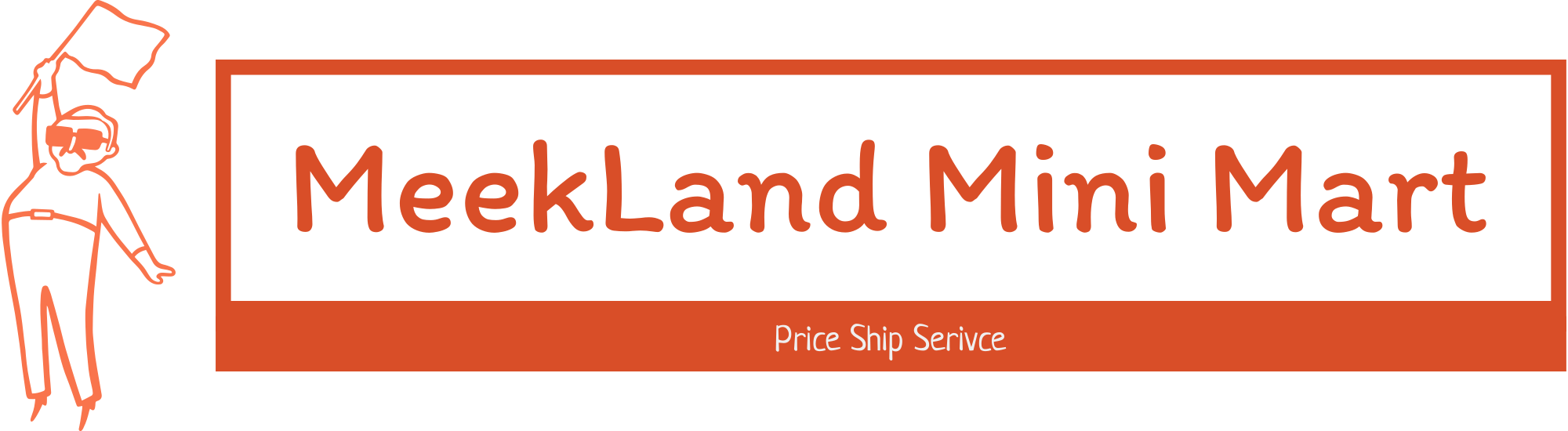


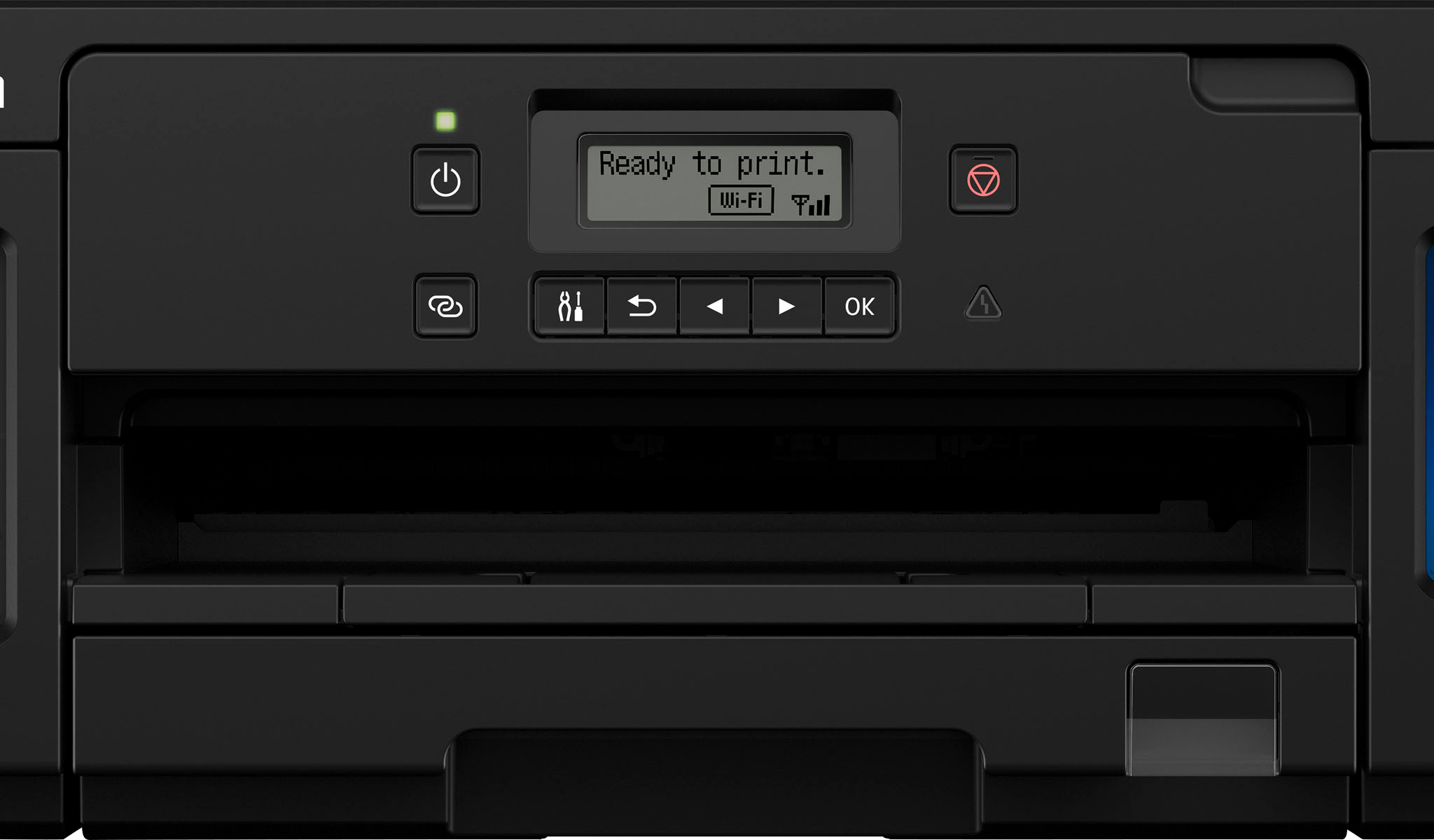




















































 No products in the cart.
No products in the cart. 
EnglishD –
This has replaced a 3 year old large Epson 3 in 1 and I couldn’t be happier.
Setup is a breeze, it’s smaller footprint makes it easier to place and looks a lot nicer than your traditional printer.
Quality of the prints on the default settings look great! The speed is also awesome but the best thing is just how little Ink it’s uses. It’s so good at not wasting ink. That alone makes this a worthwhile purchase.
This is the best printer we have ever owned and I will never consider anything else going forward.
dharr18 –
This was by far the most complicated printer I have ever put together for personal use. BY FAR. But, read to the end… the pain is worth it in the end.
Initial setup…
There is tape everywhere.
There are plastic protective pieces that are so well made you think they are part of the printer and you just broke something.
The print heads are separate from everything else and look like the smaller printer cartridges in other printers. This put a look of confusion on my face thinking how could you have almost a years worth of ink in something so small.
Then I found the ink. They are bottles of ink. I envisioned dumping these all over my desk. They have a twist top and give you pause. Maybe even make you think, do I want to proceed.
I did.
Fortunately, these bottle fit perfectly into the filling holes of the ink tanks. The ink tanks are on the front of the printer and have flip open covers that remind me of filling my gas tank.
After you line up the hole to fill the tank it takes some slight pressure to get the ink to start filling, this prevents spills and makes me think Canon ink is a must unless you want ink puddles.
After filling all 4 tanks, black is a much larger tank, I was ready to do the configuration of the printer.
The phone app is the easiest way to go.
The configuration thru the web browser was not bad.
The web management console of the printer is almost hidden and not documented. Also, there is nothing to tell you the default admin password. Just so you know, the password is the serial number of the printer. This password can be changed, and i recommend doing it unless you are in to memorizing serial numbers.
You will burn thru a couple sheets of paper during setup to align the print heads then you are ready to go.
Amazingly, it took almost 40 minutes to get to the point where I could print. IF you are technologically challenged, be warned. This could overwhelm you.
Another gotcha I ran into, there is a lock on the inside of the printer that has a screw driver and tools setting for when moving the printer and the actual unlock mode where you can print.
Now, my first couple prints were just word docs and some other test documents. All in all the print quality makes that 45 minute setup worth it.
CONS:
The cons are more than I would hope for in a printer. The poor documentation is so bad even the web page made it a challenge of finding info as simple as default admin password.
The difficulty of initial setup truly amazed me.
Keep the plastic bag and really all the printers packing material. If you are moving at any point while owning this printer you will want to mark the box “this end up”, “fragile”, etc. Make sure you put the printer in the bag after locking the device and pray that the ink doesn’t spill all over.
PROS:
My final prints were some photos. They were magnificent, high quality prints.
Printing on any paper gives a great print.
The quantity and quality of the ink is really impressive.
Having the print heads replaceable and separate is a good move. They are the more expensive portion of print cartridges so not paying to replace them every cartridge will save a lot in the long run.
CONCLUSION:
The complexity and poor documentation had me wanting to rate this printer a 3 star or lower. However the quality of the prints, separate print heads, quality build and so many other positives made me give a star back. So I am rating this a 4 star printer. If the documentation was even moderately improved, I could see giving this 5 stars easily especially if the setup was well documented rather than what was given.
CPWoody –
I found myself immediately drawn to this printer based on the incredible amount of ink it holds and the fact that so much additional supply was included. I’ve owned both Canon and HP printers over the years and tried various forms of cartridge solution. This is by far the most innovative – you simply open the tank, put the ink bottle on, and give it some lean now and then to get every drop out.
I found two setbacks that would have helped this printer get to 5 stars. The first one is the absolutely abysmal screen. It’s pretty much impossible to read unless you’re at eye level with the printer and in good light.
This wouldn’t matter so much if you didn’t actually need the screen during the setup process that canon uses. At one point the printer simply wouldn’t set up, and it turns out it was not the fault of the printer so much as i couldn’t easily read that the screen was wanting me to print a test page and i had to push a button on the printer to acknowledge. Once i got past that things were pretty smooth and i found the overall print quality and speed better than any inkjet I’ve used for a while.
I use the HP printing app a lot for my business and I found the Canon app was able to do all the same things in just a different layout. If you can learn one you can learn the other.
MrsDodge222 –
First things first – this printer was easy to set up out of the box and we had it online, ready to print within about 10 minutes of opening the box. Then we had to add in the ink – the only thing I wasn’t a big fan of. You have to be very careful adding in the liquid as it can spill and make a big mess before you know it. However, the large wells have yet to run out of ink and we’ve printed several hundred copies of flyers for different events that we’ve hosted. I really love the fact that I can click print from my computer and the papers come out in just a few seconds – no delay in waiting for my computer to connect with the printer, no delay between copies, no paper jams, just super quick copies in seconds. I was very happy that the colors are bright and vibrant with every single copy.
BPTech –
Overall, if you’re looking for a cartridgeless printer that can print high volumes with good quality but nothing else, then you will probably be pretty happy with this, ONCE you configure it. I do NOT recommend this for your average Joe/Jill home user, the set up is complicated and not for the not tech savvy, which irks me considering it is branded for home office use. Full disclosure: I have worked in IT for 7 years so coming from me, I have been around a printer or two… this one is not user friendly.
Pros:
– The lack of ink cartridges is nice, the bottles it comes with will last you up to 7000 pages which is great. The refills aren’t badly priced either with that volume. The ink is easy to pour in, just be careful not to spill but its hard to accidentally spill. It comes with color bottles and 3 black ink bottles, nice bonus.
– Holds 250 pages, not bad for a printer this size as most only hold 100, so you can crank out a large report if need be without refilling often.
– It seems to be pretty well built and designed to handle high volumes. Good news if you do print a lot and need something reliable.
Cons:
– SETUP: Wow, this thing took way too long to get set up with mobile/PC. Even the un-boxing and put together of the printer was a little convoluted. Putting the print heads in, seems easy, but the instructions weren’t 100% clear how to get it in there and to snap the lid closed. The WORST part was trying to get it to connect to my PC via the Wi-Fi connection it was on. Running the latest Windows 10, I could find the printer but it refused to connect and install the drivers manually. It is almost 2020, printers should be plug and play and be able to install drivers over the network without issue. I had to manually install drivers and software which is very 2010 mentality. I have a HP Envy printer and that had no issues connecting to my PC over the network and installing drivers automatically. Also the mobile set up was a little tricky, and then trying to register the printer to the cloud, wow… the fact I have to install a trusted root cert on my device and import it into the certificate store, do you think a normal user can do that? Even then I had issues trying to get it connected to the cloud. That was in attempts to get Alexa synced to it.
– FEATURES: This thing really lacks in features, it is a no thrills printer. It prints…. and that’s it. No copy, no scan, no uploading documents to the cloud or your PC, just print print print. That’s fine if you only need that, but I feel like it should at least have copy features. The only thing you can do from your smartphone is print pictures from the gallery which is cool (I guess), and documents on your phone.
All in all, if you’re tech savy and have a home office or very small business that needs a workhorse printer, pick this up, otherwise, stay away if you aren’t in that category.
Bren –
When looking into getting a print that uses ink bottles instead of cartridges, I was nervous. I assumed that this printer would be a major hassle setting up and that the ink itself would probably be difficult to manage and get all over the place. I was, thankfully, totally wrong! The included manual is super easy to follow and each step of the setup was super smooth. The ink bottles and the printer have a way of interfacing where the ink does not begin pouring out of the bottle until the spout of the bottle is fully locked and pushed down onto the printer fully. The WIFI connection using the Canon download from their website made setup really easy too. Further more, this printer prints quickly and with the extra included TWO black ink bottles, I am dubious as to when I will next need a refill of ink for this printer. Overall, for someone who needs a straight up printer without scanning abilities and just needs to print lots of quality documents, fast, and in color when needed, I would say a printer like this takes the cake. Definitely 5 stars!
PhilGA –
If you have a small business, getting a great printer that’s easy to set up is definitely important.
Enter the Canon PIXMA MegaTank G5020.
Printing out page after page with this solid machine won’t be an issue. Per the specs, this printer is definitely fast with the same quality of output of a laser printer (paper-dependent; if you want to print pictures, you’ll need to use the right stock).
Regarding toner, in this printer’s case, you will be using bottles of ink. In spite of the fact that you do have to be careful to not get the liquid anywhere, Canon has devised a straightforward process whereby you have to turn the ink bottle upside down and have it fully inserted into the top of the specific inkwell before the ink is actually dispensed. I’m still seeing how long the ink will last in this configuration versus a cartridge config.
As far as setup is concerned, I found it a bit odd that Canon included a CD for setup — there aren’t many PCs or MacBook Pros that include CD readers anymore. Instead, I stepped through the very simple LCD menu located on the printer’s front panel to get the printer connected to WiFi, check for firmware updates, and print a test page/align the printer head. No sweat on that part.
All in all, the Canon G5020 is a nice printer. It definitely “takes charge” in terms of amount of desk space it requires, but it does print with professional quality and speed.
BillnMish –
It’s hard to mess up a printer once you get to this price-point. For $50-$100 sure, you’re going to have some duds. But, once you get to the $200+ ballpark it takes some serious effort to (in my experience, anyway) for companies to mess up the actual functionality of a printer.
Having said that, the PIXMA G5020 is no different. It’s a simple, straight forward printer. The megatank(s) are awesome and make refills a breeze. It’s also nice having an “analog” way of telling when you’re running low; the perpetual reminders on the desktop are infuriatingly annoying…the view windows are a perfect solution that I can’t believe someone (Canon or otherwise) didn’t initiate sooner.
Print quality is great and we have thrown numerous school projects (both in color as well as your usual black/white) at it since the start of the school year, all of which the G5020 handles with ease. I have only attempted a single portrait (all I had was a single sheet of 4×6 high quality photo paper left, and I wanted to do one for this review…so worked out in a way) even though this printer isn’t really made to do that sort of thing as a primary function. Results were ok at best, though again, I wouldn’t do it on the regular nor would I recommend this printer be purchased solely for *that* purpose.
It is a touch slower than my laserjet (different company) but it isn’t so terrible that I would avoid the G5020 if it were the deciding factor. Print-wise it is an extremely solid performer.
The area that I don’t really like is the user interface ie the screen and it’s physical buttons. The screen is old school pixel black font on grey background. It’s difficult to see unless you are staring perfectly at it straight on. As for the controls (while being basic/simple) aren’t all that easy on the eyes either, and makes for that area of the printer to look extremely cheap and dated. Is any of that really a deal breaker? No. But, I want to point it out all the same.
NJ1193 –
If you don’t need to copy, scan, or fax, this is the ideal printer for you.
I have been a fan of Canon printers for years. I’ve never had one fail, and the print quality is always fantastic. This one takes the cake for the best ever, in my opinion.
It’s incredibly easy to refill with ink when you run out, and the ink is actually affordable (!!) and lasts for several thousand pages (!!). I have printed several hundred pages on it so far and have been very pleased with the quality and amount of ink still left.
If you’re wondering, this printer does work with AirPrint so you can print from your iPhone or iPad.
I have had two annoyances with this printer, that are very minor: 1) it has an energy saving mode on from the factory – it makes the printer turn off after a period of time. There is a way to turn this feature off, though. 2) the screen to change options is hard to see, and fairly clunky to use.
All in all, this is the best printer out there for the money. Highly recommended.
TaterMcTatums –
Initial Setup:
This step is going to take you some time, especially if you aren’t particularly comfortable with technology. This is definitely not a plug in and go printer. Once you remove the printer from its box, you immediately notice the tape and plastic retainers all over the printer. Evidently, Canon really does not want any part of this printer moving in transit. The Getting Started pamphlet has some fairly in-depth illustrations and will be your friend in this endeavor. The nice part is that everything that you need to remove before use is bright orange. Also, the two print heads are labeled so you shouldn’t mix them up. Once you have the print heads installed, it’s time to fill the ink tanks. This is the part that I was the most nervous about. The ink bottles (especially the black one) are pretty big and I can only imagine the mess if you were to tip one with the cap removed. To my own surprise, I managed to get all of the ink from the bottles into the printer without spilling a drop. It’s actually not that easy to spill. In fact, once the bottles were upside down in their fill positions, I had to jiggle them to get the ink to start flowing. But once moving, the tanks filled pretty quickly.
Once you’ve got all the hardware set up, you’re halfway to printing. Now it’s time to plug in the printer, put in some paper, and begin setting up the software. Canon includes a setup CD-ROM as well as a sample pack of photo paper. In my case, neither of my laptops has a CD-ROM drive so this didn’t do me any good. However, the Getting Started guide also has the address for the website to use your computer for setup. There is also a QR code you can scan if you prefer to use your smartphone for the initial setup. Once on the website, just enter the model number and click Download. The software setup is very straightforward and simple to do. You also get a suite of different Canon programs so that you can get the most use out of your new printer.
Use:
Something I noticed during the setup is the terrible LCD screen on the printer. The screen itself is small which means the text on it is also small and not particularly easy to read. Also, for reasons I cannot comprehend, the screen is not backlit. I figured that I could adjust the angle of the panel the display sits in so I could at least turn it towards the light. Nope. Can’t do that either. You’re stuck looking at this tiny, fixed, hard to read display. The only blessing is that you don’t have to look at it all that often.
That being said, I am pleased with the performance of the printer. It prints documents reasonably quick and can print on both sides of the paper. When it comes to pictures, they come out remarkably clear with a surprising level of detail even when printed on standard paper. The Canon Easy-Photo Print Editor makes it a cinch to print and make adjustments to your photos as well as creating things like business cards, posters, or collages. Personally, I enjoyed designing and printing a custom calendar using photos I had taken myself. I even made a few additional copies to share with family and friends. Printing from your phone is also a cinch once you download the free app from either Google Play or iTunes. Just a couple taps on your screen and your documents or photos are printing without hassle.
Finally, I want to talk about the integrated ink tanks. Personally, I like them. It’s easy to see exactly how much of each color you have left. The black ink tank is significantly larger than any of the 3 color tanks. This is smart since most people print more documents then they print photos. Also, Canon includes not just one but two additional black ink bottles with the printer. It is nice to know that you shouldn’t have to buy any ink for a while for your new printer. On top of this, the tanks seem to hold a significant amount of ink. I’ve printed a whole mess of documents and around 50 full page color photos and I haven’t even made a dent in the ink levels yet. If you print a lot and don’t like purchasing ink then it is worth giving this printer a solid look.
Bootleg89 –
I was extremely tired of my old printer. It is an HP and everything everyone says is true…they ROB you on the ink. We started only buying black ink to print documents and those would not even last a few months. And that is with not many print jobs. So we opted for this Canon printer that looked promising.
The first thing you do is unpack and remove about 10 pieces of protective tape and one bracket. These all hold everything in place. No big deal. Then you insert 2 ink cartridges. I thought there was ink in them but then i kept reading the manual. The manual is very easy to follow by the way. After loading the cartridges, you find out that they are actually empty. You have to fill storage tanks in the machine with ink bottles that they give you. There are 3 big bottles of black ink and 3 smaller bottles for the color ink. It was pretty cool actually. You would think filling ink tanks would be messy but they have made it pretty “idiot proof”. I was ready to go in a matter of minutes.
You then power on the machine and run a quick calibration. It then prompts you to setup the network. This is where disaster usually strikes. But this was not the case.
You visit a website and select the setup option. You then select your product’s model # which I was listed right on the box right next to where I was sitting.It then downloads and installs the software for your maching, searches for your network, and you log on. That’s it. You are ready to print.
I then decided to print out a quick picture of my little Walter. I was not immediately impressed. The photo was very light and unimpressive. I decided to check those settings again. I changed the quality in the printing properties and then bingo! The photo came out perfect. That was all I needed to claim this printer a winner! It sent both docs to the printer very fast and they both printed very quick. I have absolutely no complaints. The regular black and white document it prints out after you setup was also rock solid, which should have.
I have been having the family print out anything they need now for the past few weeks and so far the ink is holding up and there have no issues with connectivity or with print quality. Love it!
patrickbot7 –
A printer without an AUTO POWER feature is USELESS. GROW UP CANON.
Chris –
Finally — an inkjet printer that isn’t designed to rob you with outrageously priced ink supplies. It was actually a pleasure to pour in the ink and watch the tanks fill up, knowing how much more ink is in there than the puny, sponge-filled cartridges every non-tank inkjet uses. And the clear tanks allow you to see how much ink you really have left instead of relying on an approximation that cartridge-based printers use and often get wrong.
The text is crisp and dark. The photos are vivid. The speed is excellent. It has a generous paper capacity.
Canon includes TWO extra huge bottles of black ink, which is enough for 12,000 pages of black text (according to Canon). I’m very impressed they included that.
Overall, I am super-pleased with this printer. I no longer have to cross my fingers that my ink won’t run out when I print another photo.
Negatives:
The setup documentation asks you to go through all sorts of hoops. I ignored that and instead just used the printer’s front panel to select my Wi-Fi network and entered the password. After that, both my Mac and my PC saw the printer and loaded the necessary drivers. This also avoided loading a bunch of unnecessary Canon software that going to their website, per the instructions, would install, and greatly simplified an otherwise complicated setup.
The LCD has no backlight, so it’s hard to read unless the printer is sitting in a really well-lit area. This is pretty minor, though, since after installation, you really don’t need to look at the LCD for much.
TomBob –
I would love to give this printer a higher review, but it is seriously flawed with respect to speed and for the fact that its display is not back lit.
PROS: This printer is very economical in ink usage. I used it to print 140 home produced Holiday Greeting cards, in addition to a moderate volume of incidental print jobs. It is still over half full in all ink tanks. Impressed. The color quality of the greetings cards was acceptable, particularly for a general purpose inkjet printer, but it was not as vivid as I had been getting from a comparable printer of a different brand. So far (five months), I have had no technical issues.
CONS: NO BACK LIGHT IN DISPLAY!!! This is significant and would have been a deal breaker had I not been in great need of a printer. I keep a flashlight nearby so I can read the frequent messages in the display. Print quality is not particularly sharp or vivid, so everything is a bit washed out regardless of paper quality or print settings or whether printing text, graphics, or color. SLOW for anything but text. Also, it spends an inordinate amount of time making internal noises.
COMMENTS-CONCLUSIONS-RECOMMENDATIONS: I like the mega-tank concept, and the system for filling the tanks is simple and mess-free. This printer is economical to use but does not provide the overall quality of output I have come to expect from Canon. The display, which is needed frequently in order to make adjustments, is NOT BACK LIT. That is an inexcusable design flaw (cheap) by Canon.
I would not recommend this printer based on print quality, the lack of a back lit display, and being super slow with color. However, it has worked without technical issue since I got it, and It filled an immediate need I had at the end of last year. However, I am still looking and will probably give this printer to one of the
User –
I found out a month too late to return this: this unit WILL NOT COPY OR SCAN. IT IS ONLY A PRINTER.
seaurc –
I was impressed with the ease of setup. I love the lack of ink cartridges. It prints well. Hopefully I will have no issues with this item
Dong –
Easy to setup and to fill the ink tanks. We are getting more pages out of the ink supply.
taki –
it was ok for this printer wish this has copy capability
I bought for 290 but best buy list later for 260 week later they did not refund the price
Osei –
I cant use the printer yet, because the printer came without the color printer head.
All calls to best buy geek squad and Canon were unanswered.
I will not recommend it to any one.
Chuck –
Works well – a bit slow, but it does the job. On the positive side, it has ink tanks that you refill and hold a lot rather than cartridges that hold much less ink.
CRACKS –
This is by far the worst printer I have ever experienced in my life. EVERYTHING that could go wrong with a printer has gone wrong with this printer, and I’ve only had it for a couple weeks and am returning it tomorrow.
It prints EXTREMELY slow and sometimes takes about a min to print ONE sheet. Sometimes when we print the ink is still wet even after a couple mins and it smears across the paper. When we want to print from the paper in the rear sometimes it takes from the paper in the front, when we want to print from the paper in the front, it takes it from the rear. It also has difficulty connecting to our brand new laptop as well and doesn’t want to keep a proper connection.
There has been NOTHING positive about this. It is extremely cheap and by far the worst printer I’ve ever experienced in my life. DO NOT BUY THIS.
BigPoppa –
I am really enjoying the Canon MegaTank G5020. I had an HP printer that took ink cartridges before. My HP had an issue with the printhead and I needed a replacement printer. I was interested in a tank printer to get away from cartridges. Canon had the best price to performance value. I have tested the printer with some photo prints and am pretty happy with the quality. I really like the ink because it holds up under my skin oils. I have had issues with photo prints spearing due to touching the ink after it has dried. I hooked the printer up using Ethernet and am happy for the option.
MetalMegadeth –
I will never buy a canon printer ever again they are crap it loose wifi connection to easily it let u print once then it would loose wifi and can’t printer again and u have turn on and off I had worse experience with canon
Henry –
So far so good, tried photo paper from Canon got really good quality prints.
printer –
like the new printer with large ink tanks has been workingprinter fine so far for 1 month
PugMum –
I was tired of running out of ink so quickly with every printer I’ve own, even though I would purchase the XL tanks. Refills were expensive, manually refilling tanks was messy. We would run out of ink with no warnings which was super inconvenient.
I wanted to try out this PIXMA MegaTank because of the large ink capacity and the fact that I could view the actual ink tank levels from outside of the machine.
Initial ink fill was very easy. We even got extra ink with our purchase. It’s been over a year and we haven’t needed to refill any colors yet.
Prints come out clear and vivid and zero smudging.
I love the 2 paper trays. Initially I didn’t see the point but I realized that I can keep specialty paper in one tray and regular paper in the other tray at all times and never need to switch back and forth. It is easy to select which tray you want to print from on your print selection screen-same place you select quantity and quality. Currently I keep our really nice 24# paper in one tray and we are using the other tray for our old paper stock that isn’t as good as quality. So if something is being printed that isn’t important like our grocery shopping list or coupon, then I select the tray with the lesser quality paper.
We have only had one paper jam, not sure what caused it. On every printer I’ve ever owned frequent jams were a part of life. Not so on this PIXMA.
We have a few cons with this PIXMA.
It’s expensive. And after having it for over a year I don’t feel like it justifies the price it sells for. Wait for a good sale.
The display is very hard to read. It is not backlit. I was not aware of this, all of my previous printers had a backlit display and especially as this was a newer machine I just assumed it would also be. The angle the screen is at makes it very difficult to read unless you are at eye level. Again, being a newer and expensive machine I would expect they have had the display be tilt-able as my older machines had been. Our original placement of this printer had been on a low shelf on our desk. We had to sit on the floor and use a flashlight to read the screen. We’ve since moved it to our kitchen counter, it’s higher up and in a brightly lit room.
Setting this printer up to our network was a nightmare.
We could not get it to connect. The instructions did not mesh with the prompts we would get. Canon tech support was not able to get it connected, even with workarounds. Eventually I found that I could print with my phone using Apple AirPrint. That meant that everyone needed to email their documents from their computers to my phone, very inconvenient. Or they could bring the printer to their rooms and wire it to their desktop when they needed to print. Even then it didn’t always work.
I had a tech guy at my house installing a new router and mesh units and he unsuccessfully spent about 30 minutes trying to get this printer on our network.
Several months after getting this printer I worked with Canon support again, still no go. They said it must be a problem with my network. Even though we could get our old Canon PIXMA online to work wirelessly.
Then I got a Mac and found that I could use Apple’s AirPrint and there was a Mac printer setting allowing me to share the printer on my network!!
So if any of you run into the problem I had and you have an Apple computer try going into settings, printers and scanners. Select the printer and then check the box to share this printer on the network. Then go into sharing preferences and make sure that printer sharing is checked and the PIXMA printer is selected. Under users select everyone and set it to can print. Hopefully that will work for you also. A bonus of doing it this way is that if you have a visitor over and they connect to your wifi they will be able to print.
Vic4x4 –
Good printer, best feature is cheap ink. No longer buying small cartridges that cost a small fortune.
EbAk –
Waited until I had it a while before I posted a review. Love this it’s efficient and prints great on every paper I’ve tried so far.
JimboQ –
They said I’d get 10% off for using new BB credit card. NOT TRUE!
Brad –
Nice printer … once you get it setup and attached to your Wi-Fi. Setup for a Mac can be arduous! For the best info. go to the Canon support site. Doesn’t load the manual and the setup app.
Castellanos –
I recommend Canon mega tank, but not the G5020, BUT the G6020.
DP22 –
Great Printer! Was looking for a MegaTank printer for my home office and found this at a good price. Comes with 6 bottles that completely fill up each tank.
CD10 –
It’s almost been a year since I bought this printer, and I have not had to fill it up with ink yet. I don’t print all the time, but I do use it occasionally to print personal planners. Be aware that it does print extremely slow and sometimes mixes up the front tray with the rear tray. The only complaint I have is that it needs a light on the front screen but otherwise its a great printer!
g5020 –
I have not really had this printer long enough to give a comprehensive review. But so far it has not been bad.
I did take an extensive amount of time to install.
It turns itself off so we have to make sure it is on before we print or we will get a pop error window telling is that the printer is not on.
Ziggs –
Brand new and it would not print correctly. All prints had lines in them approx every half inch. The colors were also very light and washed out. I did all the print head cleanings, color profiles, etc and it didn’t make a difference. I returned and bought an Epson that has made me very happy. It is unfortunate because this printer checked all my needs, but I don’t have time to exchange and hope another actually works. Fool me once…
Iran –
The moment the warranty expired it no longer works, just like that, I effectively use 13% of the ink before this piece of junk stopped working, never again canon, NEVER.
Merz –
Printing okay, but not what I was looking. I need all-in-one printer.
Gamert52 –
Ink is priced well and does the job. Would recommend
David –
Bought for the tank system as I was tired of buying cartridges. It was easy to fill and set up wirelessly. It is great for printing color pictures. It is a bit slow printing text documents in B&W. The unit should have a scanner for the price paid.
Michelle –
Good quality. This printer will save you lots of ink. I use it for my stationery shop. Great printer
Isaac –
This is the first printer that I get that prints really good on photo paper. All the other printers I’ve owned shows the lines like the printer is letting you know that it prints in sections. Very simple to use and the app is helpful on iPhone and iPads. Don’t have a scanner in case anyone is wondering. I don’t need it but if you need it, this printer won’t have a scanner. Literally read and follow the instructions and you’ll be ready to start printing in no time.
nolig2278 –
8 months with using it a couple times a week and now all it prints is red tones. I ran the cleaner and deep cleaner. All inks are still over half full. GARBAGE.
PeterW –
This would be an awesome printer, except Canon has made it’s waste ink sponge a part that is a) not easily accessible b) not available for purchase c) something that requires taking it to a “repair center” (spoiler: there are no repair centers that do this work). The best fix is to get your tools out and buy a product that diverts the waste ink to a receptacle outside of the machine, so spend another $100 and 4 hours of your time, if you’re handy, to DIY that. Forced obsolescence should be a crime.
Ruby75 –
We liked this one so much for our home office, my husband got this one for his office!
Unknown –
Works great. I have used Canon Pixma for years. They are a great printer. The print quality is excellent.
Zobair76 –
Great value and environment friendly product. Economic and user friendly too.
Jayj –
It’s a great printer once you learn how to use it.
Rich –
Good printer for the price I paid. Easy to set-up. Prints nicely. Love how it has automatic double sided print. Only downfall is pictures have to be pri ted through top feeder.
NOMOREDISNEY2003 –
Fantastic printer. Came with bonus inks. Nice amount of paper storage. I just miss a scanner and copier. However for the price this is excellent.
NickH –
Ideal for everyday printing tasks. However, its photo printing capabilities fall short of expectations. Despite producing acceptable photos, the color accuracy and vibrancy are lacking compared to dedicated photo printers. If your primary need is high-quality photo prints, you might want to explore other options.