- Create directly on screen with natural pen experience
Add world-class on-screen creative experience to your Mac or PC. Wacom Cintiq Pro 24 offers Wacom’s most powerful array of capabilities in a high-performance creative pen display. - 23.6-inch 4K Ultra HD display
Features 3840 x 2160 resolution and color accuracy of up to 99% of Adobe RGB. The etched glass screen reduces glare and reflections while providing a distinct, tactile experience as you draw, mimicking the feel of a pen on paper. - Multitouch support
Pan, zoom and rotate with gestures available in most applications, including Adobe Photoshop and Illustrator. - Wacom Pro Pen 2
Features 8192 levels of pressure sensitivity, exceptional tilt response and lag-free tracking to provide great creative control. - Built-in stand
Features integrated pop-out legs for 20° angle. - Connect your way
Connect to any Mac or PC with a single USB-C cable (included) to a USB-C port for both video and data. - Bonus software pack
Register your Cintiq Pro & receive a 90-day trial to Toonboom Harmony & Storyboard, 3-month trial to MASV, 3-Month trial to Bluescape, 3-month trial to Shapr3D, and a 6-month trial to CSP EX. Offer available for customers located in the Americas.
Wacom – Cintiq Pro 24 – 23.6” 4K Creative Pen and Touch Display – Black
$1,102.00 Save:$922.00(46%)
Available in stock
| Weight | 253.92 lbs |
|---|---|
| Dimensions | 26.65 × 15.5 × 1.9 in |
| Screen Type | AHVA |
| Rear-Facing Camera | No |
| System Memory (RAM) | 16 gigabytes |
| Number of Shortcut Keys | 10 |
| Operating System Compatibility | Mac OS |
| GPS Enabled | No |
| Displayable Colors (Maximum) | 1.07 billion |
| Response Time | 14 milliseconds |
| Battery Type | Lithium-ion |
| Active Area | 20.6 x 11.6 in |
| Total Storage Capacity | 0 gigabytes |
| Manufacturer's Warranty - Parts | Not provided |
| Contrast Ratio | 1000:1 |
| Interface(s) | USB Type C |
| Aspect Ratio | 16:9 |
| Color Gamut (Adobe RGB) | 99 percent |
| Product Width | 15.5 inches |
| Cable Lock Slot | Kensington Security Slot (K-Slot) |
| Tilt Angle (Maximum) | 60 degrees |
| Display Type | LCD |
| Stylus Input | Active (Electromagnetic Resonance) |
| Color | Black |
| Front-Facing Camera | No |
| Pressure Levels | 8192 |
| Model Number | DTH2420K0 |
| Color Category | Black |
| Model Family | Wacom Cintiq Pro |
| Product Weight | 253.92 ounces |
| Tablet Stand Included | No |
| Product Name | Cintiq Pro 24 – 23.6” 4K Creative Pen and Touch Display |
| Product Depth | 26.65 inches |
| ENERGY STAR Certified | No |
| Product Height | 1.9 inches |
| Stylus Model Included | Wacom Pro Pen 2 |
| Manufacturer's Warranty - Labor | Not provided |
| Brand | Wacom |
| Brightness | 350 candela per square meter |
| High Dynamic Range (HDR) | Yes |
| Number Of Switches | 2 |
| Headphone Jack | Yes |
| Processor Brand | Intel |
| Screen Resolution | 3840 x 2160 |
| System Requirements | Windows® 7 or later (latest service pack/build), OS X 10.11 or later (latest update); USB-C port with DisplayPort Alternate Mode (UHD), or Mini DisplayPort/DisplayPort (UHD) and USB-A, or HDMI 2.0 (UHD) and USB-A; Internet access for driver download. |
| Multi-Touch Screen | Yes |
| Stylus Stand Included | Yes |
| Charging Interface(s) | USB Type C |
| Year of Release | 2018 |
| Screen Size | 23.6 inches |
| Stylus Included | Yes |
| UPC | 753218986962 |
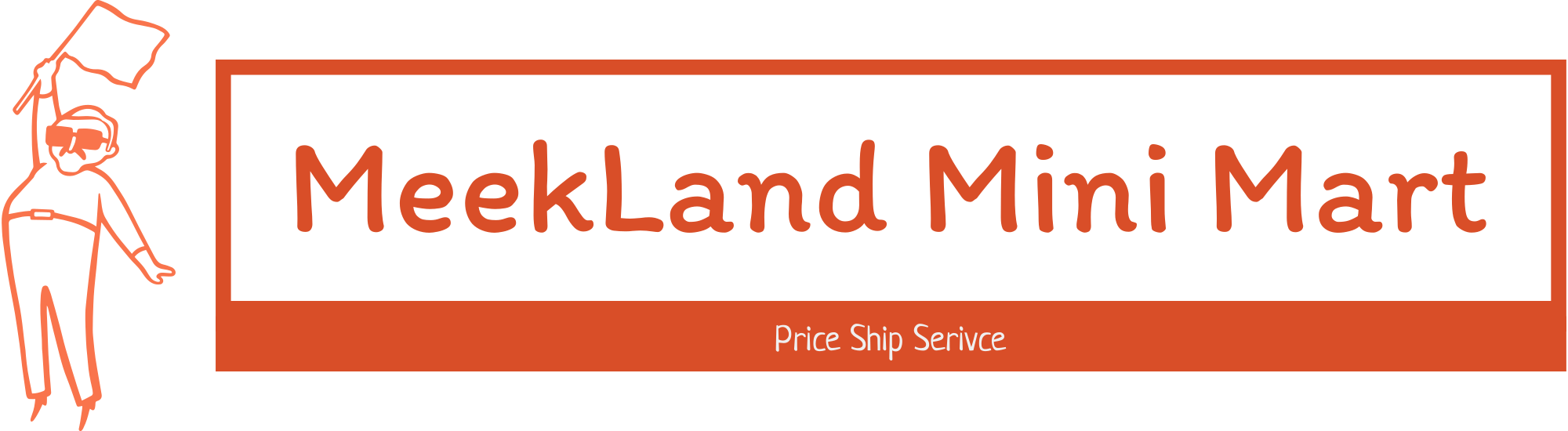




















































 No products in the cart.
No products in the cart. 
Capricious –
It works so well. Great for people who have the cash and also want to easily transfer from paper to digital
Mark –
This is my first High End Wacom Tablet. I used the Bamboo Wacom just for an occasional illustration. I wanted to finally take the plunge and get this to help my Photography post production and I wanted to really start taking my personal Illustrations more serious. I use the Adobe cloud at work and HR wouldn’t ok the Wacom purchase. Once opened, It was difficult getting this set up. I wanted to use it with my Imac. Installing the correct driver off the Wacom site before plugging it in was a hassle, and for the price, It really should of been plug/play. I even had a hard time just finding the miniature power button. The little fold out set up card is so basic, it was like they were trying to save ink/paper. It took 5 restarts before the Wacom would show it was connected. Support is a total joke. It’s total click on a topic and if its not a preloaded fix to your issue, good luck. I know it’s going to take time to get the hang of it but the setup process is really poor. I took a chance on this instead of just getting an Ipad Pro. I hope I don’t regret it.
SignGuyA1 –
I’m a graphic designer and I’ve never had a drawing tablet before so I went all in and got this one. I like the option to turn touch display on or off but I find myself with it off more than on. I was worried the screen would get hot while drawing on it but I can draw on it for hours and it just gets warm to the touch but never hot. The fans are extremely quiet and you would really have to listen for it to even hear them. Do your self and get a stand for this thing because it is brutal on your neck staring down at it. The Express Key remote is hands down one of the best features Wacom has come out with. I use it so much and is completely customizable. The screen quality is excellent but the matte finish does mess with the color in your design program a little bit unless you have a screen calibrator. I’m super happy with this display so far though.
Speff –
It is easy to set up, it does exactly what it says, and is quality through and through. It is worth the price if you want the best. The only downside is it would be nice if the controller was customizable for more apps (like “Word”).
MNorth –
This monitor is absolutely the benchmark in digital drawing. Nothing else measures up to the precision and control this thing offers. Additionally, it’s a brilliant touch monitor as well, accurate and reliable. The expensive stand is almost a must for me, but if you do digital drawing, this monitor is fantastic.
BELIEVE –
This is a good tablet but because Wacom is not putting their best foot forward with their own software and their software partners it is not great. I am having issues within Wacom Tablet properties with random duplicates of applications populating the programs list, usually having a MS store logo; sometimes becoming more then a nuisance they can ruin user hotkey input, or confuse it; they are deletable but can return. Also user defined hotkey labels can randomly revert to default though they will still be as assigned and if you reprogram then they will repopulate the labels properly for a spell. It is disappointing that the Express Key remote only sticks magnetically to the sides in landscape orientation and if you physically rotate the screen into portrait mode then it will just slide off; there is plenty of room on the bottom bezel of the monitor for this to be implemented. I prefer to just work with a company directly rather then complain in a review but I do not get very good responses from them and have little hope for a timely fix. Their best suggestion was a complete reload of windows with my fingers crossed I suppose; This is just busy work for users instead of actual support, though I admit sometimes it may solve one problem it can cause 10 more. There is marketing hype regarding the use of this tablet and the optional 3D Pen within Fusion 360, It is just that HYPE! Fusion 360 will darn near deny support and the user base hardly recognizes the viability within the forums where Fusion sent me; a blank forum with no other users to even feel your pain. The touch screen in Fusion worked and then quickly stopped working. The 3D Pens tumble button did not work but I was able to assign it to zoom as expected and then found that it was an unreliable sub par experience altogether within Fusion 360 though I partially suspect my computer and I am actually awaiting an upgrade with high hopes that it will afford the extra strain a second large monitor with touch, pen and express key begging attention within Fusion 360 can obviously put on my old computer that has a newer N-vidia 1080 FI as it’s saving grace. I would recommend this with caveats. My HP Spectre was not able to support this monitor and it was a little finicky getting it to work with my desktop requiring a couple system restores and a specific placement of the monitor cables to the video card along with not “rocking the boat” once things worked.
Cece –
I was expecting more for the price.. it’s very bulky and the software looks outdated.. it was very hard setting up.. I’ll stick with my iPad
Bluemlb –
I love this Cintiq. The screen is in amazing 4k and the quality of the screen is great. The touch is very responsive as well.
Fhat –
Game changer,very nice to use and with lots of customization available
Xempt –
Amazing tablet, you get what you pay for! I’ve been using an iPad Pro 12.9 but have gotten to the point where the screen size is just too small for bigger projects so I constantly have to be zooming in and out so I figured upgrade to a Wacom for the studio and keep the iPad Pro for on the go.
1st impressions it’s bigger than you’d think, for size reference I’d say it about the size of an IMac 27” definitely get an arm or the ergo stand the little legs behind it won’t do it your neck will thank you later on.
2. The touch functionality is really really hit or miss especially compared to the iPad Pro, touch is just not there yet. I found myself turning it off as other reviewers mentioned. Save $500 and do the non touch version.
3. Pressure sensitivity is on par with the Apple Pencil 2nd gen.
4. Setup was really easy and straight forward
5. Overall it’s a really great tablet I would recommend for any serious or professional artist definitely worth the money. Compared to huion, xp pen and gamón this is definitely better quality think of it as apple vs Android they all do the same thing at the end of the day but in my opinion after trying all 3 I’d say the Wacom beats out the others in build quality and pencil response/pressure sensitivity. The others tend to skip at times or just issues with the drivers. Only thing bad if at all is the price but again after experiencing the competition it’s well worth it in my mind. Side note if you can’t justify the price of the Wacom I would go with the huion personally if you need some sort of specific pc or Mac application they even have a 4K 16” will have to try that out soon as well. If you just want something to draw On and don’t care about specific applications I would definitely say an iPad Pro that way you have a drawing tablet and also have other iPad functionalities.
I ended up returning it but only because I would like a 32” instead just for more space for references and windows within the monitor.
Bruce –
This is definitely a Pro piece of gear! It’s solidly built, and comes with everything needed to get it running. The vesa mount points on the back give you many options aside from the stout folding legs on the back of the unit. I actually mounted mine on a heavy duty music stand in my studio!
I opted for this model with the touch feature even though I had read some negative reports on the touch response, and in my opinion it works nicely. The only problem I encountered was if I swiped my canvas too far off the screen it was tricky swiping it back on, but most graphics software has a widget you can tap to re-center your work. I’ve also experimented with using the touch screen on my audio mixing system for console control of faders buttons and knobs (With good results).
The Cintiq Pro is very smooth in operation, the pen is sleek and feels very natural. The touch sensitivity is wonderful. Using a scratch pencil tool really gives you a feel when going from fading to darker an darker strokes. The glare free screen will save your eyes, magnetic attachment for the control pad on either side of the work surface, and a large border around the screen to rest your paw while working the edges.
Granted, The Wacom Cintiq Pro 24 is not inexpensive, but good tools will make your craft work much more enjoyable for you.
I’m enjoying mine!
PoorQualityWacom –
Product failed after 5 months. Trying to work with Wacom to fix issue. Screen went black. We also have a Wacom Mobile Studio Pro 13, which the screen is lifting and separating from the device. We’re done with Wacom.
Matti –
This is an amazing product. It feels like drawing on paper. Far better than drawing on an iPad. The drawing space is the size of two 8 x 11 sheets of paper side by side. There is ample room to draw on but ultimately, I returned it and bought the larger size. Only because wanted a larger display. To have multiple programs open at once. Pair this with the flex arm and you won’t be sorry!
ObiCintiq –
Very intuitive and makes workflow and multitasking a breeze
Laurum –
Just amazing. I design my fashion patterns, croquis and flats all real size with my Mac. Still going strong. Would buy it again. Wacom is Pro for all kinds of design
RobertS –
Very good deal and easy to use, very user friendly.
Rockstar68 –
GreT product , love the touch screen , makes photo editing so much easier
FenLop –
I’ve been using an iPad for so long and haven’t had a Wacom of my own until now. And just wow! The iPad is still a great tablet for drawing but these newer Wacom models feel so much smoother and natural to draw on than i remember. The texted screen is on point and the crazy amount of pressure points make for quite the unique experience.
The price is still a bit much to me. I only bought this for college and work purposes. If you don’t see yourself doing anything with art, there is no need to throw this much money down. And even for artist, I’d say only throw down this money if you really have the money to spend. Though, all in all, I’m 100% impressed with this product.