- 8 high-precision axes
High resolution contactless sensors provide precise response and extended longevity to the main stick controls. A nano trim wheel allows for fine tuning of attitude, and an analog hat delivers finite adjustment to cockpit views or strafe thrusters in space sims. - Multifunction throttle & flap levers
Throttle levers control main engine power and flap levers let you quickly adjust secondary control surfaces. Plus, swappable throttle tops let you customize your controls for fighter jet, or airliners. - Multiplatform
Connect via the supplied 10 ft/3m USB-C to USB-A cable and play your favorite titles on Xbox, or PC with an integrated input mode switch. - 27 programmable buttons
Equipped with an 8-way digital hat, rapid fire trigger, stick mounted buttons, dual throttle lever detents, and 8 programmable base buttons, you’re well-armed with controls for your most critical flight functions. - Flight management display
An integrated OLED flight management display enables you to tune its performance to suit the game you’re playing. Plus, you can adjust control profiles, trim wheel input mode, rudder lock and more. - Flight configuration wheel
Navigate the flight management display and configure the flightstick using the intuitive rotary dial with click at base of the stick. Browse through the configuration options and update the product performance in real-time with all information stored in on-board memory. - Touchpad navigation sensor
The touch sensor with button press gives full control of mouse cursor functionality, ideal for navigating simulation systems and can also be used for weapon control in popular air & space combat sim titles. - Ambidextrous design
Designed to control fighter jets, or airliners the main stick has an ergonomic, ambidextrous shape with reversible wrist rest. Plus, with eight programmable base buttons, you can set up the controls to your exact preference regardless of which hand is on the controls. - Pro-aim focus mode
Adjust main stick sensitivity for accurate enemy targeting and precise control of landings. - Turtle Beach audio advantage
Connect any 3.5mm headset and take advantage of proven Turtle Beach audio functions like Superhuman Hearing, EQ modes, mic monitoring and game and chat balance. - Xbox navigation controls
Effortlessly control your console with licensed Xbox buttons. An additional white LED indicates successful connection and operation. - Bluetooth companion app
Connect to your tablet or smartphone to adjust product performance and access additional buttons using the flightstick app available for iOS & Android devices. Additional buttons only available when playing on Windows 10/11 PCs - Adjustable RGB lighting
Set the color, brightness, and response of multiple RGB LED zones.
-36%
Turtle Beach – VelocityOne Flightstick Universal Simulation Controller for Xbox Series X and Windows PCs – Black
$62.00 Save:$35.00(36%)
Available in stock
Description
Additional information
| Compatible Platform(s) | Xbox Series X |
|---|---|
| Color Category | Black |
| Computer Connectivity | Windows |
| Manufacturer's Warranty - Parts | 1 year |
| Color | Black |
| Model Number | TBS-0722-05 |
| Product Name | VelocityOne Flightstick Universal Simulation Controller for Xbox Series X and Windows PCs |
| Manufacturer's Warranty - Labor | 1 year |
| Brand | Turtle Beach |
| Interface(s) | USB 3.0 |
| UPC | 731855007226 |
Reviews (50)
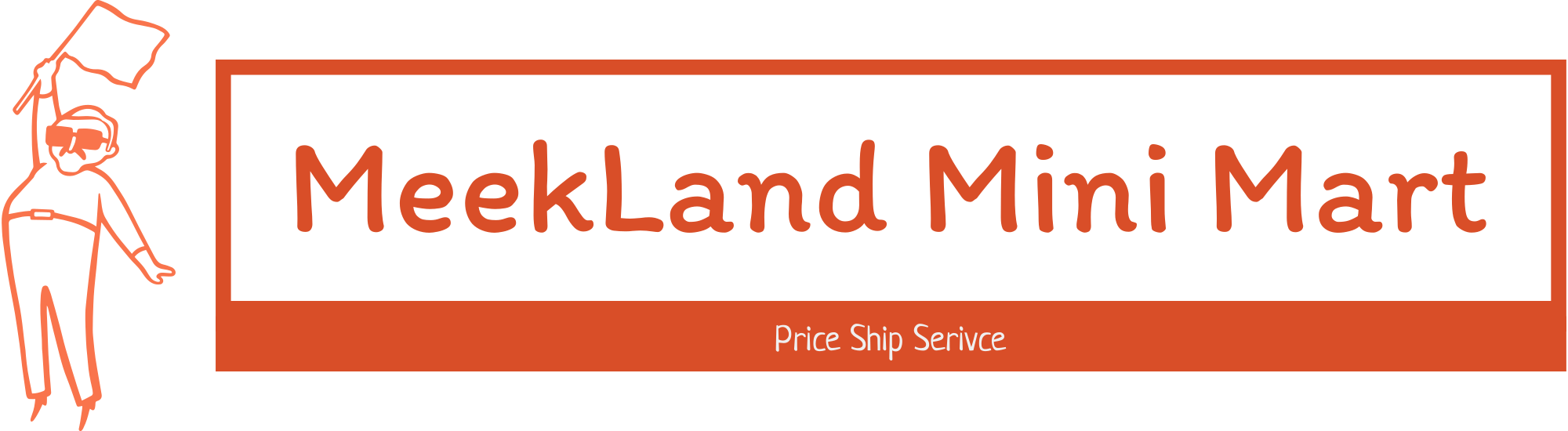




















































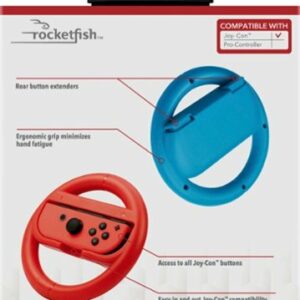

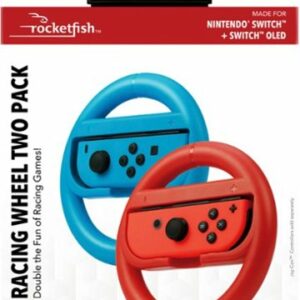
 No products in the cart.
No products in the cart. 
Zeppelin33 –
This adds a whole new dimension to Flight Simulator for me. I haven’t had a flight stick in many years. So I can’t really compare it to anything else that’s out there. I’ve been using the keyboard and a game pad since the new Flight Sim came out and was happy enough with it. I didn’t realize what a huge difference this Flight Stick would make.
Set up was pretty easy. The quick start guide was a little vague on how to change it from Xbox to PC (it defaults to Xbox) so it took a while for me to figure that out. Once I had it set to PC, it self installed and Windows recognized it immediately for exactly what it was.
I love the little OLED screen on top of it and all the blue and yellow lights on the stick itself. Looks really cool.
Flight Sim recognized it the first time I ran the game with the stick plugged in. I didn’t need to do anything in the game to get up and running.
The stick is very responsive and precise. The throttle/ flap levers are both firm and steady. With 27 customizable buttons, there’s a lot you can do with it but since the game pretty much detected and set it up automatically, I haven’t needed to customize anything yet.
I’m, admittedly, not an avid flight sim guy. I bought Microsoft Flight Simulation just because it looked so cool and I have a high enough end PC to display the graphics almost maxed out. I do know that I will now be spending a lot more time with this game, and maybe others just because of the flightstick.
Really looking forward to using this flight stick more and more and maybe even try out a few other flight games now.
Highly recommended. I’m really enjoying it
Junk –
The two buttons on either side of the trim wheel are extremely sensitive and very easy to accidentally press. Also the stick tension is a bit too high. Other than these relatively minor issues the stick is excellent.
PhilipM –
This is an excellent and highly configurable flight stick that is a perfect companion for flight and space sim games on both XBOX and PC.
I’ve spent most of my time using the stick in PC mode with Microsoft Flight Simulator and overall it’s been a joy to use with the sim. The controls are comfortable, responsive, precise, and generally feel great to use. The dual POV hats (one digital and one analog) make switching views around a complex sim like MSFS a breeze and the analog hat provides excellent control as you pan the cockpit controls or external views. A second throttle lever can be used for things like multi-engine control, RPM control, or flaps. Even better is the perfectly placed scroll wheel, which is mapped by default to adjust elevator trim – brilliant. Attractive and adjustable LED lighting is a nice bonus.
There has clearly been some collaboration between Flight Sim maker Asobo Studios and Turtler Beach because the stick adopts a sensible and useful set of defaults as soon as you connect it. There is also a handy printed sheet that provides a quick reference on the default mappings. The only change I made was to the “toggle view” button, making it switch between internal and external views rather than opening and closing the in game menu.
If control sensitivity is not to your liking, you can adjust the curve along with other parameters from the very clear integrated display or a cell phone connected via Bluetooth. In my testing, the app connected and worked without any issues, but the integrated menus have a good range of quick options available without the need for the app.
The only real issue I’ve found with this controller is the tension, which is not adjustable and is strong enough that the stick is most easily used on a flat surface like a desk. Definitely not a great hand held option, which is a shame because support for casual gaming on a console is otherwise excellent.
Pros
– High quality feel
– Excellent range of thoughtfully designed inputs, especially trim scroll wheel and multiple throttles.
– Sensible default mapping built in to MSFS on both PC and XBOX
– Highly configurable
– Has two USB-C ports to add other peripherals such as rudder pedals.
– Controller and LED lighting look great.
– Comes with a nice, long USB cable.
Cons
– Control tension is very probably too tight for hand held use for many and is not adjustable.
Bottom line – a great controller for flight simulators so long as you’re willing to use it on a desk.
Andrea1969 –
I could easily have bought a different setup IF I was playing on PC, but on Series S/X (I have both) this really is the best option.
Well packaged, colour coded cables and an excellent fitting system. No bits sticking out under the table once the built in clamps are anchored. Really neat.
Smooth operation of all parts except the push/pull yoke has stiff spots. Not an actual issue, as we have assurances from the manufacturer that it beds in and smooths out, confirmed by one YouTuber yesterday after he used it for two weeks.
The prop engine controls work very well (Throttle, Prop and Mixture) and feel like a real prop plane. The jet engine levers will allow you to fly a quad engined plane smoothly. On prop planes they double the other controls and add a flaps lever. For that, they feel a little “loose”, but I already have a fix in mind with a simple rubber sheath to increase the drag on them.
The Trim Wheel is fantastic, closest I have seen to the real thing, just make sure you’re not on “EASY” level on all settings, because the Turtle Beach – Velocity-One Flight Stick Universal Simulation Controller for Xbox Series X and Windows PCs auto trims for level flight to help beginners. Easy to find and turn it off.
The many buttons, twin hats, additional 4-way hats, and full set of Series X buttons are all fully configurable. There are two presets in the Flight Sim already for Prop or Jet, but you can make as many new ones as you like.
I use the XBox controller or a mouse for the Turtle Beach – Velocity-One Flight Stick Universal Simulation Controller for Xbox Series X and Windows PCs menus, just because the sim is designed that way, but once in the plane, you don’t need to take your hands off the yoke rig.
The initial yoke stiffness and slightly floppy levers are the only reason I took one star off an otherwise excellent rig.
I may buy some pedals in the future to go with it, but coping well with the responsive triggers on the yoke.
Currently working my way through the tutorials, landing challenges and so forth, with some free flights gradually learning where the default controls are before messing with them. The buttons are illuminated (your choice of colours) and stickers and spare panels are provided, with more functionality to be added in future updates.
There’s also an XBox app to let you update the Firmware without a PC.
I think that covers most of it. Worth the purchase price in my opinion.
Saitzev –
I’ve used a few different flight sticks over the years, nothing fancy and typically on the lower spectrum of pricing, usually below $60. Then I saw this one and thought, this would be a major upgrade over what I’ve been using.
I don’t mess around with a lot flight based games, but when one does come along that interests me or if a mode is added to a game and I can make use of a Flight Stick, I prefer it over using a controller or Mouse and Key.
I’ve only so far used it with Microsoft Flight Sim. I hadn’t played the new one yet and since I had Game Pass I opted to try it out since it had been years since I last gave it a whirl.
Setting up the VelocityOne for MSF was a breeze. I went in to the settings and it chose the VelocityOne and Flight Sim already had button layouts for everything. I didn’t have to change any buttons or do any programming of the Flight Stick. I did install the Turtle Beach software on my computer as well as my mobile phone. I changed the colors of the LED’s and that was about it. I did adjust hand rest and that was a breeze and easy to do.
I did test the FlightStick out on a couple other games. The main one I’ll mention was No Man’s Sky.
Sadly the way the game is designed, it’s meant for controller. Primarily cause it’s not something like Elite Dangerous or Star Citizen where it’s more Sim oriented. The unfortunate aspect of this is that certain button configurations just won’t work due to way the controls are set. If you’re looking to use this or any other flight stick with No Man’s Sky, just stick with a controller or Keyboard and Mouse on PC. It’s possible it may work on Xbox though given that it can be setup as an Xbox or PC Input, which is a really nice feature.
Overall, for the price and the features and configurability, it’s really hard to beat. If you need an even more accurate Sim setup, you can always go with the VelocityOne Fligh which is a full on Yoke, Throttle and Rudder Pedal Setup and it too is even well priced. This has effectively made my other Joystick obsolete as it has half the buttons configurability.
Jeff –
I use this flight stick with Microsoft Flight Simulator and a personal computer. The stick feels good in my hand with no sharp edges, a good shape, and a nice adjustable hand rest. The base has enough weight so that the entire unit doesn’t move around while you are using the controls. The base also has 2 additional USB ports and a microphone/headphone jack for easily connecting additional accessories. The included detachable USB cable is nice and flexible with a fabric jacket.
The control buttons are illuminated and labeled and I like that they are laid out in nice rows which makes sense to me versus the haphazard layout of most other sticks I’ve tried. The two control quadrants are also something I really like.
Setting up the controller had me scratching my head for a minute. The instructions are only pictures and it was not clear to me that the silver ring around the bottom of the stick physically rotates. The instructions made it seem like it might be a touch wheel like on an old iPod, but nothing happened when just touching it. A little more pressure revealed that the ring itself rotates, and you press the left or right half to select or navigate through the settings. The settings are displayed on a little screen on top of the control stick, which I found to be a super cool and easy way to control the adjustable functions.
Overall, the feel of the controller and the way it works seems really good to me. Also, Microsoft Flight Simulator detected the controller and assigned the buttons without having to change anything. I just plugged it in and flew.
Balboa3 –
I remember flaying the original Microsoft Flight Simulator when I was a kid. When I got my first joystick to play the game it was a memorable moment. That joystick was a basic thing with just two buttons. The VelocityOne from Turtle Beach cranks everything up to 11. Honestly, the only thing that would make my setup better would either be to add a bunch of monitors, and/or some pedals. As far as a flight stick goes this is amazing. So much control and customization.
Setup was a little tricky, it too me a second to realize that the silver ring that goes around the base of the flight stick was the actual control for the menu that is on the top LCD. Once I figured that out the rest was easy. You can download an app companion to make some minor adjustments to the Flightstick.
Once you fire up the new and improved Microsoft Flight Simulator and delve into controller settings, you are greeted with pages of control/button customizations. I took some time and ran thought the setup to make sure I knew what everything would do. I even did some of the basic flight classes again to just get acclimated to the new controls. After that initial refamiliarization man is the VelocityOne a great addition to the entire experience. You have controls for just about all the settings you would need to successfully fly. I loved how it increased the level of immersion, and just made playing so much more fun.
If you, or you have someone in your life that loves to play Microsoft Flight Simulator, and you want to take that experience to the next level then this is the route to go. It’s such a great addition to any virtual cockpit.
CrysisComplex –
VelocityOne Flightstick is a durable and easy-to-use flight stick for the Xbox and PC platforms. The ergonomics of the device feel premium. Controls feel smooth on the hand, and they’re easy to navigate as a new user and veterans will likely have an enjoyable experience. Flightstick is USB-C compatible so it’s one cord into the PC or Xbox. It’s a unique/fun experience to fly over cities throughout the world in the game with the joystick on Microsoft Flight Simulator, All the buttons are here for a fun time.
The Joystick doesn’t come with much in the box so it’s not to overcomplicate things. The joystick, USB-C, Quickstart Guide, and 3x M5 Screws come inside the box. The device is well-constructed and sturdy once you place it on a surface so it doesn’t move too much when in use. The list of buttons on VelocityOne Flightstick is massive and every button you need in MFS is on this joystick (I have put in a picture of the list of buttons for review.) After you connect everything you can download the app from the Windows Store/Xbox Store (on PC/Xbox) to download the firmware. It has all the buttons of an Xbox controller and more.
The experience itself was one of the best I’ve had on modern PC gaming. It has been since the 90s since I’ve used a flight stick so getting used to it was a challenge at first. Once I started to get a feel around the controls I became a semi-pro at the landing and taking off at O’hare Airport. I didn’t have issues with the game itself as I’m using a Neo G9 and a 3080 TI so I was having a Blast going with this controller. in MFS I went into the controller settings and selected the “VelocityOne Flightstick” profile allowing me full control of the stick. resting my hand upon the stick was fine after adjusting the wrist rest. there are two extra USB-C ports which I would assume to be for more add-on devices for this thing and would be well worth it if they made foot paddles.
There are tons of settings you can sort through on the OLED screen such as Bluetooth setup, Profiles, LED colors, Selecting Xbox and PC modes, Sensitivity, and much much more. so much more I really haven’t played with ALL settings of the device, but every feature I tried worked just fine. I am not an expert at flight but I certainly had fun playing and using the VelocityOne Flightstick with friends and family over the holidays; many of whom couldn’t believe the experience of flying a real plane on PC.
Overall it’s a must-have if you are serious about MFS gaming, the best thing about this is that if you are this is a super affordable way to use a flight stick and it’s modern to be used with the Xbox as well. Personally, I love it and it brings me back to the early days of PC gaming with my step-father. its something about using this thing that was just fun for me. Turtle beach made a great product and glad to see this one from them.
ShawnInKB –
This joystick is cross-compatible with PC and Xbox. Setup for PC it is very simple, you just plug it in, switch it to PC mode and you’re ready to play, simple as that. This flight stick has a throttle control on both sides so you can use one of them for flaps or something else like speed brakes. The trim wheel is great for small props, if you’re going to fly in Microsoft Flight Simulator.
There are a lot of buttons for any toggle like gear, flaps, parking brake, etc. I’ve tested this flight stick for a few flights and overall it’s buttery smooth.
Throttle control is great and responds well to quick adjustments to speed on approach.
A nice thing for Airbus pilots is that they have little marks to the throttle about where to put the lever for the Fly By Wire system. I really like the fact that you can use reverse thrust on this, it’s very satisfying every time you pull back when you land and engage the reverse thrust.
There is a trigger for airplane shooter games or it could be just used for anything else like brakes (the trigger in Microsoft Flight Simulator is used as brakes by default)
One note on the app for the Microsoft Store noted in the quick start guide – this app is only used for firmware updates and nothing else. But recommend loading so you can check every once in a while to see if there is an update.
You can set options like sensitivity, lighting, performance, trim wheel, etc. I really like the ability to change the lighting on this flight stick (note there are just 6 presets – it would be nice to have full customizability on the lighting, but their combinations still look good)
The headphone jack is nice for Xbox play and you can actually edit the presets for the performance of the audio which makes it a better experience.
Only 2 things where I could see improvement – The joystick base could be heavier. Sometimes when flying making quick turns the base will sometimes tilt which is not good because it can definitely impact the flight. The other is when you twist the flight stick you have to put more push if you want to make a full turn for the rudder. It’s a bit stiff, but I’ll probably get used to it over time.
Overall very pleased with this upgrade over my prior flight joystick.
Shaunh20 –
I have several joysticks like this but the main one I use is the MS Xbox/PC one that most of us use. It’s a great controller but has a very large footprint. This joystick is a bit more slender and takes up much less of a footprint thankfully. This stick has a really premium feel and the LCD screen makes it seem far more expensive than it actually is (thankfully again). Setting it up is a breeze, as the only thing in the box is the controllers, a short guide and the USB cord.
Setting it up and running the program that the QR code brings up allowed me to update the firmware on my PC. As the instructions say, one must remember to keep the stick in Xbox mode (which mine defaulted to) or else the update will not work. My firmware was updated though without any issue and once I read a bit on how to utilize the input (it’s the ring around the base of the stick!) then I was up and running in no time.;
Booting up Microsoft Flight Simulator required quite a few updates of course but once that was done the stick was immediately recognized and worked. The video I watched showed how to disable the joystick cap look around and instead allow the mouse to do it but I just left mine to the default, which is to use the joystick hat to look around. This worked amazingly well and all the keys are already setup to what you expect them to be, although re-assigning them is of course very easy in the program.
The rudder worked great and overall the stick performed amazingly well. Yes I did tilt it a little as the base isn’t quite as big as my other Thrustmaster stick, but it was not really an issue once I adjusted a little and quite behaving like a maniac on the stick. The stick worked great for my two hour play session and I had no issues. Amazingly I also really didn’t change anything as the button assignments all seem very well thought out. The LCD screen is really cool to see what the settings are.
All in all this joystick is fantastic, especially for Flight Simulator 20. It already has everything setup to work in the game and is ready to play right out of the gate. Easy setup, quality craftsmanship and great work in the trenches makes this joystick a no-brainer to recommend to any of my fellow PC or Xbox pilots, especially if you enjoy Microsoft Flight Simulator!
Technopackrat –
When your basic joystick just ain’t cutting it and you want to move to something more robust you can grab dual stick HOTAS (hands on throttle and stick) setup but those are notoriously expensive. Or you can get something more reasonable and still gives you a basic HOTA experience… enter the Turtle Beach VelocityOne Flightstick for $130.
Setup is really easy. Just plug into the USB port on your XBox onr PC and the OLED display on top of the stick guides you through the steps. Navigating the steps is done with the silver ring at the base of the stick. Very ingenious!
There are buttons galore!!! Plenty of buttons for basic controls are pretty much default set but you can adjust configuration in your game to fine tune to your needs. Running Microsoft Flight Simulator I had the left sliding control set as throttle and the right was elevator trim. The dual top hat controls took a bit to get use to but once I did using to view out the cockpit windows was a breeze. The base has all the XBox nominclature but again if you are on a PC you can change these buttons to just about anything you need.
I ran the Flightstick through its paces with several games. I spent a fair amount of time with Microsoft Flight Simulator but I also played Elite Dangerous, Tom Clancy’s H.A.W.K.s and Project Wingman. All the buttons came in handy when programmed for switching weapons or counter measures during flight battles.
The Flightstick is solidly built, with a quality build. There is some weight to it… not too heavy but enough to keep it from sliding around on your desktop or snack tray during game play, with the help from the 4 no-slip rubber feet on the bottom. I am happy to see the USB-C cable connection using the included cable but also there are a couple of other ports. Two more USB-C ports for “future” product integration and a headphone jack.
Additionally there are control stand mounting screw holes on the bottom so if you have a sim-rig you can easily bolt to it.
For someone that has gone the expensive route with a full blown HOTAS controller I can honestly say that if can get an enjoyable experience using the VelocityOne instead of something that is 3 times the cost. Heck, go this route and you have more funds for buying a couple more flight or dogfight sims.
TimothyTrimble –
The Turtle Beach VelocityOne™ Flightstick is an impressive controller for flight and space simulation gaming on Windows PC and XBOX systems.
Unboxing
As soon as I opened the box, I knew this controller would be perfect for replacing my older HOTAS equipment. The entire device feels durable and of high-quality engineering. There are four large rubber pads and three bolt holes on the bottom. The ten-foot USB-C to USB-A cable is braided but not overly stiff. The back of the base has the USB-C connection port and two auxiliary connection ports (for future use).
Eight buttons, two slider levers, and a rotary dial are on the top of the base. Four XBOX controller buttons are on the angled front of the base. A 3.5mm headset port is on the right front. The stick has a height-adjustable palm rest which can be mounted on the left or right. The eight buttons, a circle band inside the rotary dial, and a band around the top of the stick have adjustable RGB LED lighting.
A rapid-fire trigger is on the front. On the top are two push buttons, a clickable scroll wheel, a cursor-controlling trackpad, an eight-position POV hat, a clickable analog POV hat, and a Flight Management display. The stick is soft-textured and comfortable to grip. The stick is smooth to move in all positions, has a fair amount of tension, and can be twisted for rudder control.
Setup
A detailed flyer with suggested button mappings and setup instructions is included. However, I recommend reading through the online guides on the Turtle Beach support website. I downloaded the Turtle Beach VelocityOne Flightstick application for firmware updates. The firmware update only took a few minutes. When it was completed, I had to force quit the app since there was no visible exit button or icon. I also downloaded the VelocityOne Flightstick app for iOS onto my iPad.
The controller can be configured via the Flight Configuration Wheel and the top display. Turning the wheel, selects which setting to display. Clicking the right side of the wheel chooses the setting, and clicking the left side exits the setting. While on the Home Screen, clicking right starts the Chronometer, and left click resets the timer. The adjustable settings are:
• Input Mode: Xbox or PC.
• Stick Performance: Show stick positioning or set the response profile.
• Audio: Sets a range of audio and mic settings.
• Trim Wheel: Show positioning or select the type of response.
• Rudder Lock: Turn on/off yaw control by twisting the stick.
• Pro-Aim: Temporarily reduces the stick sensitivity.
• Orientation: For switching between left and right-handed.
• Touchpad Sensitivity: Controls the response of cursor movement.
• Lighting: Six preset color combinations and brightness.
• Bluetooth: For pairing with the Flightstick app.
The iOS/Android-based app uses Bluetooth to talk to the controller to manage the following:
• Dead Zones: Adjustable for the stick and levers.
• Lighting: Six preset color combinations and brightness.
• Response: Standard, Precision, and Fast.
• Orientation: For switching between left and right-handed.
• EQ Mode: Sound settings for the headset port.
• Firmware Update: This shows the current version or if a new version is available.
Flying
Before launching Microsoft’s Flight Simulator, I made myself a picture of the controller with callouts to all the controls for use with Microsoft’s Flight Simulator. Then I loaded MSFS and configured the controls to match the controller. I flew from Carlsbad, CA, to Apple Valley airport on my first flight with the Flightstick. The throttle and flaps slider is smooth and precise. During the flight, I used the left and right hat controls to look out the windows and scan the instruments in the cockpit. I didn’t use the trackpad for cursor control since I have a trackball. I had a crosswind getting into Apple Valley, and I twisted the stick for rudder control. Having buttons assigned to ATC, Navlog, Autopilot, Landing Gear, and Brakes is very helpful.
Summary
Overall, I am very impressed with the Turtle Beach VelocityOne Flightstick. It provides all the functionality I need to control my flights in MSFS. The quality and the range of features at a reasonable price make this a no-brainer purchase. My only minor recommendation is that the base could use a little more weight to keep it on the desk. But with more use, the tension of the stick will loosen up a little and make it easier to keep the base on the desktop. I highly recommend this product to anyone into flying or space simulations.
Features
• Windows PC and Xbox compatible
• Precise and smooth main axes control
• Yaw/Rudder control via left/right twisting
• 27 programmable buttons
• Eight-position POV hat
• Analog clickable POV hat
• Clickable scroll wheel
• Rapid-fire trigger
• Cursor control trackpad
• Multi-function throttle and flap levers
• OLED flight management display
• Flightstick customization via the display
• Flight configuration wheel
• Works with PC and Xbox
• Adjustable LED RGB color lighting
• Braided 10-foot USB-C to USB-A cable
• Ambidextrous design with reversible wrist rest
• Turtle Beach audio features
• iOS/Android compatible VelocityOne Flightstick App
• Pro-Aim™ focus mode for precise control
Bappy –
So let me preface my review, I am a past user of Microsoft Flight Simulator and have not used it recently until the last few weeks. My main interest is the PC version of ACE Combat 7, this was the reason I looked into finally getting a joystick. The Turtle Beach – VelocityOne Flightstick Universal Simulation Controller for Xbox Series X and Windows PCs is really targeted to Xbox users and I did not test this functionality as I am a little behind on my Console gaming hardware (PS4) collects dust. But I have been using ACE Combat 7 on my PC with a hybrid Xbox/PC controller which works pretty well, I have been envious of joystick users.
Now to the VelocityOne Flightstick, it is a beautiful piece of hardware, substantial in size and ergonomically designed with an adjustable hand rest on the yoke, which can be re-positioned in height and to accommodate our left handed friends. There is a controller ring which can be used to set different options for the hardware (as displayed on the small, but concise panel on the top of the stick). There is also a plethora of buttons which map to different functions in Flight Simulator, the stick also twists for rudder control and there is also a fire trigger in the front of the stick. In addition, there are separate levers associated with engine speed/thrust and flag position. On the joystick there are also two mini joysticks to control the camera view in Microsoft Flight Simulator. Supplied is a braided USB-A to USB-C cable to connect to your console or computer. Also there is a 3.5mm headphone jack on the front of the base of the joystick if you need it. On a Windows PC you can download the Turtle Beach VelocityOne Flightstick app from the Microsoft Store. I had high hopes for this app, thinking it might give me a hint on how to configure the joystick for other apps, or supply mapping templates. But the only function of the app at this time appears to be to update the firmware on the joystick, a bit of a disappointment.
Wanting to use the joystick with ACE Combat I looked for an easy way to use the joystick. No native support for this joystick is available in ACE Combat 7, as a matter of fact our friends BANDAI NAMCO Entertainment really only natively support certain hardware. After doing some research I downloaded an Xbox emulation program for Windows PCs, something I felt a little wary doing. Regardless I started down the road of configuring the joystick for the game, but I really did not have the patience. Maybe down the road I will, but as a light gamer, I really don’t have the cycles to accomplish this. I decided to reinstall Microsoft Flight Simulator on my gaming laptop and reacquaint myself. After a lengthy install process, I was able to use the joystick.
If you are an experienced Microsoft Flight Simulator user, this joystick provides all the controls needed, but as a novice user, this is not the plug and play experience I had wished for. After figuring out the basics and using some of the tutorials/flight school included in Microsoft Flight Simulator I was up in the air and exercising control of my aircraft. I ran a test flight down the East River near NYC and flew along the south shore of Long Island, flying over areas that I grew up near. The controls were crisp and responsive however I did need to constantly keep my hand on the yoke making fine adjustments as input via the controller is very sensitive.
Overall, there is not much to not like about this joystick and most of less than positive points in this review are not directed at Turtle Beach, just the frustration of not being able to plug this in and go with some of the games (ACE Combat on the PC).
Pros:
– Nice hardware, well built and has every control you need for Microsoft Flight Simulator, including rudder controls (by twisting the joystick)
– Rotation wheel
– Lighting effects and configurable options
– Display panel on the top of the unit.
– Adjustable for right or left hands
Cons:
– energetic gameplay will lift the base off the surface (mounting screws and threads on the base are provided).
– compatible games out of the box limited, I have to spend time figuring out how to remap the controls (or do I just use my standard Xbox controller?).
Caniac –
When this product was announced, I was very excited for the opportunity to finally be able to have a compact option for using Microsoft Flight Simulator on the Xbox. Full disclosure, I am a private pilot and used to own a Cessna 182, which I sold a couple of years ago. At that time, I had a full PC-based flight sim set up in my basement that I used for “dress rehearsals” of upcoming flights, as well as to keep my instrument skills sharp. I have since moved into a much smaller home and did not have room for this setup and haven’t used MFS much at all, for this reason. Now that it is usable on xbox, I thought that might be a nice way to scratch the itch I’ve been missing since pre-pandemic times (and potentially motivate this rusty pilot to start working on my currency in the real world and get in the air again).
The problem with trying to use a game console to experience flight simulation no longer is rooted in performance; now the real challenge is implementing a system where the myriad of flight systems can be accessed and manipulated in real time. A game controller just won’t get the job done. TB makes a full flight system (at twice the price of the flightstick) which is intriguing, but would really require a stand to use and space is a concern. Also, joysticks are almost always superior in use to a yoke (even if the plane you fly is yoke-based), simply due to the limitations of creating a self-centering and tracking system for a yoke that can feel in any way natural (at least, that is how things were a few years back). So, again, I was very excited when this was announced.
Unfortunately, my excitement quickly turned to frustration and disappointment. I literally spent 3 hours just getting this set up with basic functionality. The limited documentation included with the unit is hardly improved when heading to the website. The large buttons on the right side of the joystick are difficult to bind; while numbered 5 through 8 on the joystick itself, this doesn’t equate to how they are perceived by the MFS software on the Xbox. Why in the world that is the case is beyond me. No answers seem to be found on the internet, and especially no guidance is to be had on the TB website. The touchpad, which is touted as replacing the mouse that would be needed to guide the cursor (which is 100% necessary to manipulate any flight systems on your panels), is completely unusable. I might be able to wrangle the cursor down to click the “ready to fly” button, as needed to launch a session- but trying to use this system to adjust heading bugs, flick switches, or (God forbid) enter a flight plan into your G1000 is simply impossible. This unit ended up back in its box where it will wait for a major firmware update in the future, which hopefully address the latter issue.
Now, to be fair, this unit has tremendous build quality. The lights are quite cool, and the unit itself is very sleek. It uses Hall sensors, which should provide excellent resolution of movement. The springs are, unfortunately, very stiff which is not particularly life-like, but may loosen up over time. I found bringing the sensitivity of both X and Y axes down 30% in each direction made things much easier to control. The two throttle controls (or throttle/flap, if you prefer) seem solid, if awkward to access on your dominant side (that is, using the right side lever is very difficult if needing to apply any pressure to the stick itself at the same time, which is a very common need). The hats on the stick have great feel and control, and the hand height adjustment is very welcome. I do wish the trigger switch was a variable/pot sensor, rather than an on/off switch, especially as the default mapping is for brakes.
This unit might become very usable in the future if some firmware updates address the shortcomings. I have heard that the touchpad works swimmingly on the PC, but as a mouse would be readily available there, I don’t think it is as critical a piece as it is when using the console. It would be helpful to have a modifer button that could allow multiple functionalities for each button, as well. Overall, this things is gorgeous and appears to be built like a tank. It could function very well as part of a PC setup, or perhaps even with an arcade-type flight sim on Xbox. But if looking to use this for Microsoft Flight Sim on the Xbox… it just isn’t ready for prime time at this point, in my humble opinion.
CW24 –
First impression of the Turtle Beach VelocityOne Flightstick is this is one cool looking flightstick that feels great! Whether you’re gaming on an Xbox or PC it runs off a usb-c connection and the response is good. The stick features a soft rubberized grip and an adjustable wrist support that you can swap between five different heights as well as converting it to left handed. It has two throttles with swappable texturized rubber handles. I appreciate all of the buttons on this flightstick, as it makes playing Microsoft Flight Simulator that much easier. On the stick itself there’s a handy little oled screen, a couple buttons, scroll wheel, a d-pad like stick, analog stick and a small trackpad for doing mouse movements. I find the pad to be to small to be really of any use and just use my regular mouse instead. There’s a few settings that you can change onboard of the stick and the UI is operated using the disc at the base of the stick. You rotate it to scroll through the options and press it on the right side to make a selection, and the left side goes back. You can change the rgb colors, stick sensitivities among other things. While it does seem a bit odd to me the wheel isn’t hard to get used to. Overall I’m quite impressed and pleased with this VelocityOne Flightstick, and would definitely recommend it to anyone that is looking for something better than an entry-level flightstick or someone that doesn’t want a larger hotas flight setup.
Ludlow –
After purchasing MS Flight Sim I was stuck on what controller to get. I had been using my keyboard for a little while but knew I would need something else. With options ranging from $29 to $4,500 and everywhere in-between, I wasn’t sure where to go. Should I get a HOTAS, should I get a yoke? What should I do? Then I found the Turtle Beach – VelocityOne Flightstick. I had used other Turtle Beach products before (headset for Xbox) and thought the quality was outstanding, so in going with a brand name I trust, I went with this flight stick.
Overall I am happy with my selection and still may ultimately also get a VelocityOne yoke but for now, as I said, I’m very happy with this option. Out of the box it is easy to use and pre-configured in a way that makes sense. Additionally, it is very easy to customize (once you read the brief online instruction guide). Out of the box it comes prepped for use with an Xbox, but it is easily changeable to PC, which is what I needed. Additionally out of the box it is programmed for a right handed user, but is very easy to switch to left handed, and that includes the hand wrest that screws into either side of the stick.
I liked the instant integration with the game as well. On the “Objectives” window when it gives you a step, it also tells you which button number to press to accomplish that step. Example: B2 to release brakes. (And while the buttons are reversed when you toggle between right and left handed, the game is not smart enough to change the button numbers on the objective you must do the simple calculation swap in your head. Button 1 = Button 5, Button 2 = Button 6 etc.).
I do wish that they would include a more inclusive user manual than what is provided in the box, but scanning a QR code is the new manual, I get that, and I strongly encourage anyone who purchases this to scan the QR code in the quick start guide and spend 5 minutes going over the detailed instructions. There are quite a few settings that I am eager to learn to tweak like trim wheel, analog axis, etc.
One of the things that I think would be most beneficial is the ability to modify the stiffness of the stick. When making small movements, it is sometimes difficult, especially for a novice, to keep a plane flying straight or level. Also, and this is a big one for me, I wish there were suction cups on the bottom, or a clamp or some other way to make the base more stable. I leave the controller flat on my desk and in simulations, such as fighter jet or something where you need less than gentle movements, the base of the stick rises off the desk and you lose the direction you were trying to move the plane in.
Overall this is solidly built and has enough customization for 99% of sim fliers out there and I would definitely recommend.
QuocaN –
I could not perform a firmware update on the first one , had to exchange for a different one .
I finally did it with the newly exchanged one , but not after many attempts.
MrWare –
This flight controller is Bar none the best way to play games I have flight in them. I have use this on the Xbox series X and series S for Microsoft flight simulator. works incredibly well of the accuracy of the controls is unparalleled when compared to a normal controller. The extra buttons allow you to program them for awesome macro and micro controls. I’ve tried this on the Windows computers as well. It seems to work just as well with these scenarios. I have used it for Microsoft flight simulator, as well as star citizen star Citizen required some key bindings to be configured for it to work optimally, whereas Microsoft flight simulator was almost plug and play. from what I can tell the largest downside to this is it doesn’t support cloud gaming over windows, PC or Xbox. I was not able to get it to work with Nvidia GeForce now or the Xbox streaming service. if you were looking for a controller to make flight simulators and other flight games, more immersive look no further this is an excellent starting point. I would highly recommend this for anyone looking for this.
JamelAgua –
A great a game controller, feels sturdy and soild. Two negatives 1. The controller doesn’t vibrate 2. Lack of game compatibility. currently not worth the price to work for one game.
NeoLion –
Found it on sale for $99, and I’m happy with it. Solid construction – will last a while. It allows left and right hand operation, and the throttle levers are smooth with a button click at the end of each direction. You can see the backlight effects in the photo. It comes with screws to mount the base, but I didn’t need it.
Tyler –
Pretty awesome stick. Has some quirks in the default settings but once you make some changes it works wonders. Only have two minor issues with it. The cable it comes with is usb a to usb c…wish it was just c to c considsring the hub ports on the stick are also just usb c. 2nd its light so without securing it to the table or wherever you put it max movements lift it off the table. I salvaged a heavy metal bracket to add more weight.
Foxfire –
The action’s a little stiff on center as new, but with the hall effect sensors it should have good longevity, and importantly for me, a lefty, it’s ambidextrous.
STAYFRESH2DEF –
The flight stick is well-designed and comfortable to hold. It has a lot of buttons and switches that you can customize to your liking. The throttle lever is smooth and responsive, and the stick itself has a force feedback system that makes you feel every bump and turn. The best part is the headset jack that lets you plug in your Turtle Beach headset and communicate with other pilots online.
Rbw35 –
The controller is great when playing a flight simulator
grenademadness –
Only small issue is the analog look around stick drags itself down. Otherwise it looks cool and is great to use! Wiah it had a little more weight in the base to hold it down
JasonEller –
Soild joystick, affordable, zero complaints at all!
OnlyShadowWolf –
I am in school to be a pilot right now, and am working towards my Commercial right now. This is the most realistic and customizable flight stick I’ve ever used. Top tier.
Jeremy –
The throttle stick broke after a week. It still worked, but the top plastic bit snapped off.
Gavin –
Good feedback, extra buttons make it easy to use in multiple games. Lots of settings and feels futuristic. Could use some more settings for feedback and others but otherwise great
Carlos –
Lights up! Works great! Keybinds are easy to map over into various Flight Simulators like DCS, or MSFS!
sigs –
Purchased for msfs on PC after reviewing on many youtube channels. Very solid, comfortable. Plug & play and easy to customize controls to what I needed. I will be using this for other flight games while utilizing VR
Jimmysjambles –
This flight stick is awesome! It makes flying on flight simulator in the Xbox series X so much easier than the controller!
CDubbsW0rld –
This thing surprised me. I was a bit apprehensive buying a stick without a dedicated throttle but, the layout makes it easy to use. I’m sure they’ll release their own throttle sometime in the future. Xbox support is also clutch. It’s mounted to my rig and I enjoy it.
GrantTorino –
Ever since I got this stick I’ve been crushin Donimos diskies and slamming brewskies cruising in my Sukhoi.
Taylor007 –
I had to return this item because it was an impulse buy but while I had it i had a blast with flight simulator. Fun lights as well.
MikeF –
Nice flight stick. Works like a charm. Would recommend.
Reviewer –
This joystick is great value-wise. You get the yoke controls, throttle, and rudder all-in-one (No doubt about it). But, the actually feel and performance of the joystick is poor. It feels very stiff sometimes and you’ll experience a limited range of motion. Additionally, it doesn’t pair all too well with Microsoft Flight Simulator (had a very annoying experience with it not always connecting). I’d recommend getting a yoke and rudder pedals if you can afford the extra $150. Overall, great value but you get what you paid for 🙂
itsdankantu –
You get what you pay for best fir Flight Simulator Games ..
30sGamer –
It only officially supports 1 game on Xbox, yet is advertised as “made for Xbox”. Excellent hardware, probably fantastic for PC but not so much for Xbox.
zarrobyte –
Combine stiff springs along with a narrow front to rear and you have a recipe for a very tilty joystick. The rudder springs are also super tight, trying to hold any sort of rudder will quickly result in wrist fatigue and imprecise movement.
The fatal flaw is that the joystick does not allow for full front/back motion without the entire joystick tipping to and fro, leading the user being forced to hold the joystick down during any spirted gameplay.
In Flight Simulator on PC, for whatever reason, the mouse refuses to pan the camera, forcing use of the cursor controls on the joystick. It does also include a touchpad cursor input, which surprised me, but would take some practice to use well.
Last complaint was the lack of any sort of software for PC. The PC tool only updates firmware, the trim and axis display on the OLED doesn’t do anything.
Overall, feels like a good first attempt suited best for those on Xbox where you’d have the stick bolted down to resolve the tilt issue. For PC use, I’d look elsewhere and find something that can sit on a desk without flopping around.
SimonT –
Overall rating is 5 stars. Premium design and quality, easy to use and no problems at all…. Cool features too. Reaction time is outstanding.
Sues –
Works great.. lady a long time..
But one and see what I mean
Jimbo62 –
Impressive joystick. Bought it to fly helicopters in MSFS. With a bit of setup thanks to a few youtube videos it is ready to use with helicopters.
JonL –
Great controller, but cumbersome to learn. Microsoft flight simulator doesn’t do a good job teaching you how to use it, but it feels good. You will need to bolt it down to a surface though
Nothinghere –
Overall better glight stick than the hotas one bur turtle beach need to do more to correct the software and the interference
joeyc –
Feels very well built. Works great for me as a casual ms flight sim user. Plenty of buttons and the flaps/throttle are both smooth with no detents in the middle, just at the top and bottom. Can be swapped over to left handed if you need to. Just wish the base was heavier so it would sit on the desk sturdier. There are mounting holes tho. It has several led rgb combos you can select, but I dont think you can customize the colors exactly. It was plug and play on my windows pc, just had to switch to pc mode using the built in screen.
ThomasF –
For a price I believe to be fair, this is a good flight stick. In my use case (MSFS) it adds all of the necessary controls and functionality for casual flight. My only complaint is the weight of the base is too light. If you aren’t careful or familiar with the weight of the spring in this, it can be easily moved while flying. However, for the price this is easily remedied with a compatible mount for your desk or sim frame.
acerobx –
Works fantastic for a quick and simple to use flight stick.
Walter –
Worked amazing out of the box and i personally liked all the settings from out of the box.
Mike –
Easy to use. Son is into flight games and says this is much better than a controller