- Blazing speed in an ultra compact, space-saving design
Quickly and easily organize your expenses and documents while saving 60% of desk space - Receipt management software included, no subscription required
Automatically and accurately extract and categorize key data from receipts and invoices - Easily integrate with your financial software of choice
Export receipt data to QuickBooks, Quicken, TurboTax, Excel, CSV and more - Create editable and searchable PDFs
Includes Kofax Power PDF for Windows and PDF Converter for Mac bonus software - Easily scan in batches
Robust 20-page Auto Document Feeder accommodates stacks of receipts and documents of varying sizes - Quickly scan two sides at once
Single-step technology captures both sides of a sheet of paper in one pass as fast as 30 ppm/60 ipm - Easy dual-band wireless connection
Scan to smartphones, tablets, computers and online cloud storage accounts - Remarkable versatility
Scan most document types, from standard paper to cards and passports, using the flexible scan path - Organize business contacts
Easily scan business cards and manage contact information with the included NewSoft Presto! BizCard bonus software - Enjoy amazing image quality
Intelligent image adjustments with automatic cropping, blank page deletion, background removal, dirt detection, paper skew correction and staple protection
-41%
Epson – RapidReceipt RR-400W Wireless Duplex Compact Desktop Receipt and Document Scanner – White
$168.00 Save:$116.00(41%)
Available in stock
Description
Additional information
| Weight | 4 lbs |
|---|---|
| Dimensions | 11.7 × 4.9 in |
| ENERGY STAR Certified | Yes |
| Included Software | Epson ScanSmart Accounting Edition, NewSoft Presto! BizCard, Kofax Power PDF |
| Product Width | 11.7 inches |
| Maximum Document Length | 120 inches |
| Scanner Connectivity | USB |
| Scan Method | Multi pass |
| Manufacturer's Warranty - Parts | 1 year limited |
| Duplex Scan Function | Yes |
| Product Weight | 4 pounds |
| Scan (Monochromatic) Speed | 30 copies per minute |
| Image Scanner Type | CIS |
| Grayscale Depth | 10-bit input/8-bit output |
| Transparency Scanning | No |
| Scan (Color) Speed | 30 copies per minute |
| Model Number | B11B270202 |
| Scanner Type | Document |
| Automatic Document Feeder Included | Yes |
| Product Height | 4.9 inches |
| TWAIN Compliant | Yes |
| Product Name | RapidReceipt RR-400W Wireless Duplex Compact Desktop Receipt and Document Scanner |
| Scanner Resolution | Up to 600 |
| Manufacturer's Warranty - Labor | 1 year limited |
| Brand | Epson |
| Maximum Document Width | 8.5 inches |
| Automatic Document Feeder Capacity | 20 sheets |
| Color | White |
| Color Category | White |
| UPC | 010343979253 |
Reviews (28)
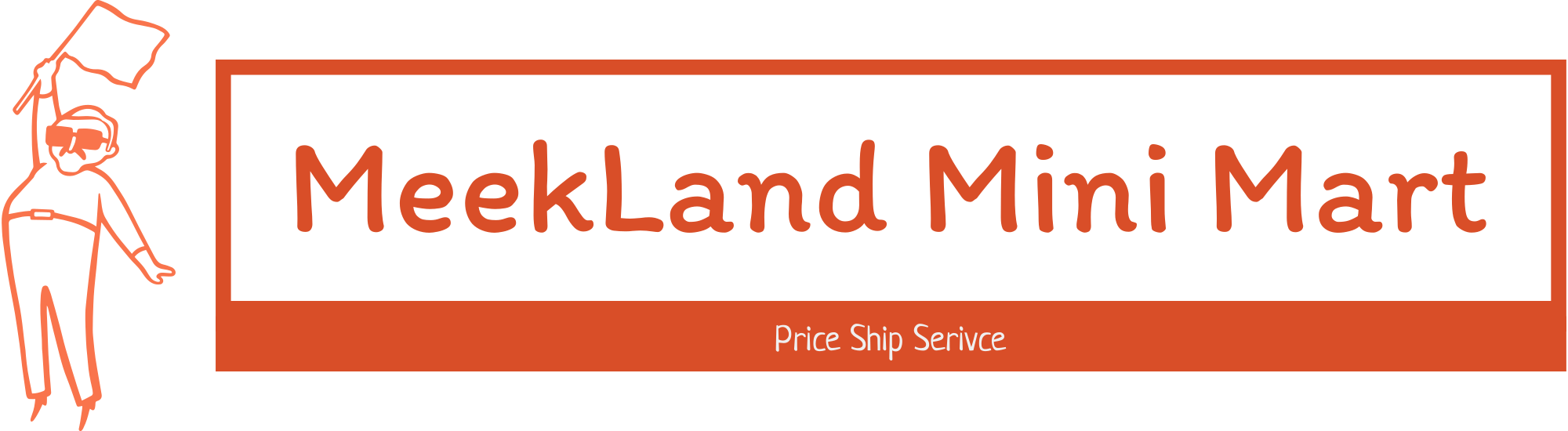





















































 No products in the cart.
No products in the cart. 
SwigglesMilam –
Rapidly scanning receipts and invoices into a no subscription software that organizes and integrates your files with other financial software like Turbo Tax, QuickBooks, Quicken, and Excel is just one of the many attributes of the new compact RapidReceipt RR-400W scanner by Epson. It is classified as one of the best scanners of this type on the market and there are many reasons that make it easy to see why. Epson has always stood for quality, quality in its design of product and quality in its imagery reproduction. This scanner does just about anything that you would need and does it in the Epson quality manner at a rapid speed of 30 ppm/60 ipm. Whether it is scanning 2-sided documents, 1-sided pages, making searchable .pdfs, scanning batches of pages from the auto document feeder, the Epson RR-400W scans up to twenty pages (20) at a time, rapidly and well. These are time saving functions that anyone who is buried in paperwork can appreciate immensely. With the scanners dual-band wireless connection, scanning can be sent to tablets, smartphones, computers or to cloud accounts without the use of a computer.
The Epson RR-400W scanner can scan documents of all sizes from standard 8.5 x 11” paper to paper up to 15.5” in length. It can scan business cards, and booklets like passports by using its flexible scan path which presents two different scan angles by sliding a switch on the rear of the unit. And as usual, all documents have Epson visual clarity and are most always exceptional reproductions. The RR-400W even has an intelligent image adjustment feature that deletes blank pages, corrects skewed paper images, eliminates staple marks and automatically crops the document. To access all the scan features on mobile devices, the Epson ScanSmart App needs to be downloaded to the devices that will be used to manage the scanner and files. Wow, these are all very much appreciated time-saving functions.
There are several software programs that are included with your purchase of the Epson RapidReceipt RR-400W scanner. Software programs include the receipt management software mentioned above, Kofax Power PDF, and a Contact Business Card organizer that not only takes your scan of the card but stores the information in a contact format. Scan file types that the Epson RR-400W delivers include the PDF, Searchable PDF, JPEG, TIFF, Multi-TIFF, PNG, and BMP. After your documents are scanned, there are several scanning actions you can take. Scans can be saved as file documents, attach to email, sent and stored on a Google Drive, manage as invoices and receipts in the included software receipt organizer, printed, saved as Word documents or sent to OneDrive in the Cloud.
It is time for a new scanner in my home office for my business and personal files. I have more and more receipts in a self-proclaimed paperless society. These documents are crucial to taxes and business files and many need to be attached to the specific files for audits and reviews. This scanner is just perfect for my needs. It joined my WI-FI network immediately and joined its own network with the password on the bottom of the device. I have to give it 5 stars because it is compact, has numerous time saving features, and creates excellent imagery reproductions.
redderr –
I love this scanner, all the features of a flatbed in terms of scanning without the size. The duplex and adf feeder are all great additions and to date no jam. The color reproduction is incredible and the filing capabilities whether with the epson software or your own financial software. Import is a breeze.
You can organize your financial papers quickly and efficiently with the RapidReceipt® RR-400W. The cost is yes costly but this super fast scanning of your receipts, invoices, documents and yes photos make management easy. This unit is truly high-performance and includes 2-sided scanning, wireless connectivity and cloud scanning capability. The compact and lightweight scanner which you can easily put virtually anywhere in your home or office with limited loss of desk space. The scanner automatically extracts/categorizes the data from your receipts and invoices. Your important information can then be exported to popular financial software.
So far I have no jams with using the automatic document feeder, which is always bothersome but so far nada.
Aggieof83 –
this Epson receipt scanner is perfect for anyone who has to scan a lot of one page items, like ID cards, receipts, and so forth. The scanner came packed securely in a strong box. The ‘read first’ instructions were clear and straightforward. Really easy to set up, basically plug in and go. First step is downloading the software to your computer and just follow the directions to connect it to your wireless network. (The scanner can also be connected via USB, cable included). It was seamless, did not have to enter any passwords or keys. Installing all the software took less than ten minutes. They also have software for you smart phone.
Whatever you are scanning goes in faceup, head first. the paper guides are super easy to adjust from box store receipt to full page. Scanning an entire page took about two seconds (didn’t use a watch) and I was given the option of saving the scan, attach it to email, save in Google Drive, Dropbox, Evernote, and one drive. Can also send to print or save in word, excel or Powerpoint. Easy to sort through folders to put the scan in the right place.
I would recommend this receipt scanner for anyone who does bookkeeping for a small business (i have a ranch) or a small nonprofit where you need an easy way to scan all receipts and keep up with them. Can also be used to scan an ID card, like when accepting a check or membership account. Overall, this little receipt scanner is just perfect. It has a very small footprint, so it can be put anywhere that is near you desk.
Nice –
I was split on this scanner because it is small and doesn’t take up much desk space. Which can be a plus in an office or desk-styled environment. My problem is I ran into so many errors trying to connect this device wirelessly. It took me 5 times to finally get this thing connected to my wireless router. I could see it was connected to my router through my internet app. Yet, the Epson app still kept saying not connected. So eventually I just used the USB-C wired connection. That was the only way I could get this thing to scan. I’m very technically literate also. For most devices, you just connect to your wireless. This requires a WPS connection. So I had to go into my router and create a WPS connection… Not a fan of that but whatever…
Also, I did not like the fact that you downloaded the Epson app. It also downloads other software (crap) onto your system. If I have to use your app I only want to download one piece of software not other software like Presto Bizmark 6…
Even when trying to set up the one-key scan functions, I still ran into problems. After an hour of trying to diagnose the problem, I finally decided to do something else. I even came back later and downloaded everything again. Yet, I still ran into the same blockage. My computer would not recognize the wireless scanner. Even though the wireless connection was established because the wireless icon was not blinking.
I wanted to enjoy this wireless scanner. It scans fast. There is so much it can scan and can scan up to 30 items a minute. This is supposed to be a simple and easy scanner I’d imagine. Yet, after running into these problems will these be replacing my larger scanner/printer? No, not even close to replacing it. This worked flawlessly on a wired connection but not having it work over wireless defeats the purpose. I do understand that others may have a better experience with this. This was not for me. I encountered too many problems.
SimpleLiving –
What is included in this product are documents/manuals, a scanner, a power cable, and a USB-C cable. The scanner is small, 11.25 inches long, 5.5 inches tall, and 4 inches deep. There is no screen display on the control panel. There are five buttons to control the device and some LED lights to indicate Power, troubleshooting, and connection. The scanner connects two ways: (1) Wi-Fi standalone and (2) USB connected to a computer. This scanner model is compatible with the Epson Smart Panel app, allowing you to efficiently perform scanning operations from a mobile device (iOS or Android). Note: the scanner must be in a Wi-Fi standalone connection to use the Epson Smart Panel app. Connecting the scanner as a Wi-Fi standalone took about 20 minutes (connection, installation, and software/firmware updates).
On the computer, Epson Scan Smart software is where you can Manage Invoices/Receipts that are scanned. After the receipt/invoice is scanned, you are prompted to the Invoice/Receipted Manager. The software detected the vendor, date, currency, total amount, tax, and tip. While managing each receipt/invoice, you can choose a classification, tax category, pay method, pay account, card type, card number, and comment. Then you get prompted to where you would like to save this: various options: QuickbooksOnline, QuickenFile, TurboTax, as a CSV File, Image file, etc. The products include two third-party software: (1) Presto! BizCard 6 and (2) Kofax Power PDF (for Windows and Mac). The Kofax Power PDF is a powerful PDF editor that allows you to scan images (receipts/Invoices) into text that can be selected. This software is called OCR (optical character recognition) to translate a page/document into text that can selected. To conclude the review, this is a great scanner, and the software that comes with it makes it an excellent device to scan a receipt, invoices, and other essential documents.
PretzelGuy –
I’ve always wanted some kind of document scanner that would quickly scan my documents and catalog them. The RapidReceipt® RR-400W Wireless Compact Desktop Receipt and Document Scanner with Auto Document Feeder is the perfect device for this. Set up was very easy, you just need to hook up the usb, power and set the device where needed. It doesn’t take up much space, like that printer/scanner/copier you probably already have. I myself hate printers as they’re finicky.
The Epson RapidReceipt RR-400W does it’s job so well. Once You just turn it on and feed whatever documents you have into it. It’s very quick, I didn’t experience any kind of paper jams. You can also easily scan business cards as well. The scanner itself scans both sides of the documents. You can load up 20 sheets to be scanned at a time. The model above this unit is able to do 100 sheets. Keep that in mind when shopping for this product(s). Another really great thing about this product is there isn’t a subscription required. PDFs that are created are also searchable which is a huge bonus as well. Overall great product and essential if you want to easily document and save digital copies of receipts. This might be my favorite accessory for my computer now.
Mama5 –
I use the Epson Rapid Reciept RR-400W Wireless scanner for my small buisness. About 50 percent of my small buisness requires me to do manual reciepts so having a reciept scanner is something that i like to have to be able to scan all my reciepts into one place. I also use it for personal reciepts because as a homeschool mom anything that i buy for the kids education i can use as a deduction at the end of the year. Having a reciept scanner is beyond convenient for me and a necessity because i tend to lose reciepts quickly. This scanner is very compact which i love because i already have a ton of different things on my desk taking up space but this scanner doesnt take up much space. It scans super fast which is a necessity. It can scan 30 documents in a minute saving me time. I love that its wireless but it did take a good while trying to get it to connect wireless which was a bit frustrating but im used to it because sometimes my printers act up as well beings im in a rural area. It can also be directly hooked up using a usb cable if you prefer it that way. It does work with Epson app as well. Overall it work for me and for what i need it for. I also forgot to mention that i can scan the kids school work to keep it organized instead of keeping hardcopies of their work and being overloaded with paper.
z4teen –
Scanners aren’t the most exciting devices, but not having one when you need one is frustrating. Moreover, the difference between an okay scanner and a great scanner is noticeable — especially when scanning multiple or odd-sized documents.
Most standalone scanners fall into one of two categories: flatbed scanners, with stationary panes of glass and lids, or automatic document feeder (ADF) scanners, which pull documents through themselves while scanning one or both sides. There are pros and cons to both, not to mention multi-function machines with in-built scanners of both types, but for the sake of this review, let’s assume you’re after an ADF-type scanner.
The RR-400W is Epson’s latest addition to their RapidReceipt line of scanners, which are differentiated from their other products by their focus on financial scanning needs, with special software features for receipts, as the name suggests. The RR-400W comes from Epson’s compact desktop line and features automatic double-sided scanning with a wired or wireless connection to your computer, as well as mobile document scanning using Epson’s mobile app.
Unboxing the RR-400W is a fairly standard affair. It arrived well-packed, but unfortunately Epson makes extensive use of styrofoam and plastic wrapping. At least the styrofoam is relatively small, and does not shed little white flecks all over. I was surprised at the sheer number and length of protective plastic tapes securing the scanner’s various moving parts, but after setting the device up, their usage became clear.
The RR-400W itself is delightfully small and lightweight without feeling cheap, and when not in use takes up a wonderfully small amount of desk space. For those that plan to use this device frequently it should be easy to find a home for this even in smaller workspaces. Unfortunately the same cannot be said for the power adapter. Epson uses a laptop-style adapter — two long cords with a power brick in the middle — that while lengthy, requires stashing the power brick somewhere out of sight and makes moving or storing the device just a little more annoying. I understand the need for an external power brick to keep the scanner body compact, but it would be great to have the option to use either the long cord or directly plug the adapter into the wall. Not a deal-breaker by any means, but something to note for those that might plan to move this device around a bit.
The real magic lies in Epson’s origami-like scanner design, which allows for maximum flexibility in a compact package. The paper guides and supports fold in and out of the top of the machine, allowing you to really button the unit up when you’re not using it. My favorite feature, though, is definitely the tilting mechanism that changes the route of your scans when engaged. The default setting (machine is flat) will feed your scans from the top in a U-shape, depositing them in the RR-400W’s vertical front tray rather than on to your desk. This keeps everything neat and tidy and means you can back things right up to the front of the scanner while you’re using it and not worry about papers spitting out all over your desk. Alternatively, if you have delicate/misshapen originals, a release button on the back tilts the machine back a few degrees and automatically changes the scan routing to pull from the top and out the front. I found this worked great for long, narrow receipts or especially thick originals. Having both options really expands the usability of the RR-400W.
While physical setup is a breeze, software installation was a little more complicated. My first attempt at downloading Epson’s software for my Mac running the latest macOS left me with the software but no drivers — it seems Epson hasn’t updated their support pages since the release of macOS 14 Sonoma. Once I realized this I went to the macOS 13 tab and downloaded the complete driver and software package with no issues. Just something to note for Mac users out there.
The installation process is familiar for anyone who’s used a printer or scanner, with many steps and a whole host of programs installed. I like to keep my machine running fast and lean, but unfortunately even the most basic options with Epson’s software require multiple programs and “helper” apps to be installed, and leave you with a permanent menu bar icon that you can’t turn off unless you uninstall the appropriate app. This all feels so unnecessary, and I hope Epson considers simplifying their software install. I’m not sure about you, but I don’t want “helper” apps running in the background and living in my menu bar for a device I don’t use all day, every day.
Other than the overload of apps, the only issue I had with installation was setting up the device wirelessly, which failed until I plugged the scanner into my computer with a USB-C cord. This allowed the installation to complete successfully and I have been able to use the RR-400W wirelessly ever since.
Epson’s RapidReceipt machines include the usual scanning software, but also include a receipt management aspect that can automatically import receipt information from scans and then export this data to various financial management software like QuickBooks. I don’t use this program personally so I can’t attest to the connections, but I did find the Epson software could automatically recognize receipts and pull information from them. It didn’t get everything right on the first try, but editing is easy enough, and for serious financial planners this looks like a great feature.
Epson’s ScanSmart interface is reliable, but I found it both too simple and too complex, depending on what I was trying to do. The beauty of the RR-400W is that you can load it with up to 20 pages of different-sized documents press go and watch as the scanner captures the front and back of each page in succession. This part is easy. The difficulty lies in adjusting scan settings and exporting documents. Anything more complex than choosing single or double sided scanning requires you to dig into the scanner’s settings menu which launches an entirely different application. After changing these settings you head back to ScanSmart to make the actual scans, and if you’re not pleased with the results, you have to start all over, opening the separate app and reloading your originals. Not just this, but getting the best scans of non-color originals required multiple attempts and tweaking the scanner settings to choose grayscale only (not black-and-white), all of which involved multiple trips to the settings app and digging into more than one menu option. This is needlessly complex and seems like it could be vary easily remedied — in fact, the built-in Image Capture app in macOS displays all these settings on one page, the same page that you start your scan, preview and save your results on. Epson’s approach requires no less than three or four screens and two different apps.
My biggest complaint, though, lies in Epson’s approach to saving your scanned documents. It takes the best feature of the RR-400W — the ability to load up to 20 documents and scan them all with one button — and essentially neutralizes it. For example, if you have a stack of 20 different receipts you’d like to can all at once, you can load them, hit scan and the Epson will oblige. Go to save those 20 receipts as 20 different PDF files, however, and you’ll find the ScanSmart app gives you no option for this. You must either save them all as one PDF and separate them out after the fact, or you must scan and export each receipt one at a time, which defeats the scan-all-at-once proposition.
After much digging in the app’s settings I did find a button to enable/disable this “save all pages as one PDF” option (once again, too many settings menus to dig through). Uncheck the box and ScanSmart will now export each page as its own PDF file, but it’ll do this sequentially, meaning you’ll then have to go back and change each file name to whatever you’d like. Moreover, if any of your scanned documents are double-sided, this option will export each side as its own file, leaving you to recombine two-sided documents manually. No matter what option I used I found myself having to slog through multiple steps. Maybe I’m just really doing something wrong, but I still haven’t figured out a way to scan multiple documents together and pick and choose which scans get exported together or separately. Epson, can we fix this, please?
Overall, this is a high-quality and compact machine that is capable of quick double-sided scans at low and high resolutions. Unfortunately, the quirks of Epson’s software let down the experience by requiring an annoying number of clicks and menus to change basic settings, as well as having no ability within ScanSmart to pick and choose which scanned pages to export together or separately. The binary choice of “all pages in one file” or “all pages as separate files” is a big bummer, requiring you to perform more steps than should be necessary. That said, if you’re okay with this or have a workaround you use already, the Epson RR-400W is a very capable machine in a small package. If Epson makes some tweaks to their software this machine would be nearly perfect, but as it stands now, it’s good but not great.
Stephen H –
Years ago, I had an all-in-one machine that could do double sided scanning but you had to run the pages through, turn the stack over and around, and run them through again. Took a while if I had a lot of documents to scan but it worked. That machine died and it’s replacement didn’t have that feature. This machine does double sided scanning in just one pass without the flipping and turning and it seems very fast.
I noticed that as I was scanning in bills, it was pulling the statement date from the page and adding it to the filename for me, that’s pretty handy!
Setup is easy and the scanner takes up very little room on my desk. Can connect wirelessly so you can put it in a convenient spot or it came with a usb-a to usb-c cable if you want to plug it in. There’s a phone app so you can scan to your phone also.
Power brick is mounted inline so it has just a plug on the power cable (doesn’t need a big space on your power strip).
I had a big stack to scan in and a few had crinkled edges that caused a jam. There’s a single button on the top right that I pushed to open the device so I could pull out the misfeed, then I closed the machine, set the documents back in and hit the continue button on the screen. It went on scanning and I didn’t lose what it had scanned so far. So I appreciated that!
There’s a few paper guides that need to be extended that help support and guide the documents. The back two supports scissor up on the infeed side and there’s a single tab on the front for the outfeed that I found needed to be extended especially if the paper had been tri-folded. If I didn’t extend it the folded document would do a 180 and go right back down the infeed.
I found the scan quality to be more than adequate even at the default 300 dpi setting. You can turn it up to 1200 dpi if you need more resolution.
With it being sheet fed, there’s no issue with scanning a mix of legal and regular size documents, as long as the document is 8.5” or less wide it will go.
It will skip blank pages if needed or if you need to keep them you can turn that setting off.
I haven’t needed to try the advanced settings yet but I’ll add a screenshot so you can see what’s available.
There’s a button on the back that allows you to tilt the machine back, in this mode it will pass stiffer materials (like ID cards, envelopes, etc) straight through and out the front with minimal bending.
If you use QuickBooks, TurboTax, or Quicken you can scan invoices and receipts and it can automatically extract data to upload. I don’t use those programs but I did scan a few receipts and was able to export the data as a .csv into a spreadsheet.
I can highly recommend this device if you need a solution for scanning, especially if you need double sided scanning at home.
Nicholas –
The EPSON RapidReceipt RR-400W wireless Compact Desktop Receipt and Document Scanner has all the newest bells and whistles. It is 60% smaller than the older EPSON Receipt scanners. As with the older models you get the no subscription receipt management software, requires some set-up. The software can export your data into Quicken, TurboTax, Excel, QuickBooks. This requires you to install the Epson ScanSmart Accounting Edition Software. This software is available only for Windows PC or Mac, with an active Internet connection. There is also an option to make your receipts into editable and searchable PDFs with the included software. This machine also scans up to 30 pages per minute or 60 inches per minute. The document feeder holds 20 pages of receipts and documents of varying sizes. The scanner also has a dual-band wireless connection so you can scan to your smartphone, tablet, or computer. There is also included software to scan and organize your business cards. I found this feature extremely helpful in my older Epson receipt scanner.
The scanner scans both sides of the sheet in one pass, it also detects color. The scanner will accept page sizes of 2 inches by 2 inches up to 8.5 inches by 120 inches. The scanner will connect via USB 2.0: Type C, Wi-Fi 802.11 b/g/n/a/ac either 2.4 or 5 GHz. The system requirements are windows 11 64-bit, or windows 7 SP1 32 bit/64 bit up to windows 10. The scanner driver supports TWAIN, Epson Scan2.
I would recommend this scanner to family and friends. I have used 4 older versions of the RapidReceipt scanners. The are better than my all in one printer and do a better job at removing the background and unused areas.
Akire –
This little machine is exceptional as a scanner. Lightweight and compact, the Epson Rapid Receipt RR-400W fits just about anywhere and can be moved around with ease when needed. It scans incredibly fast and records with great quality, which surprised me considering the speed. Scanning batches of several papers is so easy to do.
I love the double-sided scanning feature. It scans just as fast even while getting both sides of the page. Aside from that, the included software has the ability to extract information from receipts, so it is perfect if you need to itemize such data.
It has the ability to scan business cards, ID’s, pamphlets, passports, and more. To scan hard items, it leans backwards with a simple lever behind it to allow the item to pass through horizontally. It can save in JPEG, PDF, and TIFF formats.
The scanner can connect via WI-FI or USB and it comes with a lengthy power cable.
The only issue I have encountered so far is trouble getting some store receipts scanned. They tend to get jammed, especially if they are already crinkled to begin with but even the ones that are well-kept seem to get crinkled on their way in. Additionally, the scanner sometimes has trouble detecting them, so the computer tells me to place item in for scanning even though it is already there. What I found in the manual is that products such as these need to be placed into a carrier sheet to be scanned properly. The same applies for any irregular-shaped sheets.
Overall, I am impressed with this scanner and glad to have this addition in my home office. I absolutely recommend it to anyone in need of a quick scanner.
TonyMSP –
I needed a receipt and invoice scanner for my home office and this Epson RR-400W fits the bill. It’s well thought out and very compact that doesn’t take a lot of room on your desk.
I can connect it via USB or by WiFi. The WiFi has been about 80% successful where I can sleep my MacBook and still be able to scan upon waking up my laptop. If it doesn’t automatically connect, a simple power cycle of the scanner has reconnected for me. There isn’t a screen on it so you have to guess what the symbols and buttons do. The auto feeder has no issue with 10 random sized receipts and the software automatically straightens and crops where needed. It does scan both sides on one pass and the software can auto delete back side scans of standard receipts.
What captured my attention is the advertised “no subscription needed receipt manager software”. The software is primitive but does the trick. It uses OCR to auto populate the vendor, date, tax, cost and a few other fields. The software is about 85% accurate so you do have to review each line to make sure its capturing everything right. I do wish you can create custom fields so I can record my receipt in greater detail than what’s provided. It does have “classification” and “sub classification” fields but it would be great if I could create more. Do note that I had trouble downloading the included PDF editor software for both my MacBook and Windows machine. It keeps telling me that something is not setup right and that I would need to contact someone. The PDF editor is not a high priority for me so take that into consideration as you might run into some trouble with downloading it.
My current process is this: Collect a weeks worth of receipts, place them on the scanner to scan, extract the data and categorize the receipts as needed with the software, at the end of the month, export in Excel to crunch the numbers. You can also export into quick books, turbotax, quicken, or just raw scans of each receipt as a JPG or in PDF.
I do find this specialized receipt/invoice scanner worth the price. A stack of receipts on your desk is a burden and this scanner helps alleviate some of the admin work.
KYTwinsDad –
I, like you, and most everyone else, have had more than my fair share of multifunction printer, scanner, fax combos. And I have had a lot of very high dollar versions of those multifunction printers over the years. I’ve had good ones, I’ve had great ones, I’ve had bad ones, and everything in between. I am very happy to report that the Epson RapidReceipt RR-400W blows every single one of them out of the water, when it comes to scanning and especially double-sided scanning. Just how quick? Literally, as soon as I’m done hitting scan button, it is done! But “What about initial set up?” you ask. Well, I am happy to report that this was a total breeze! It literally took less than five minutes, and it doesn’t have the normal super cheap only 2.4 GHz Wi-Fi capabilities, no, It has 5 GHz Wi-Fi capabilities.
Now the EpsonSmartPanel App does look very dated, and is very limited with its capabilities, but that is probably due to the device performing only one function, but it does still look very dated. However, it does get the job done.
Now I wasn’t sure how much I would actually use this device, but since the initial set up, I’ve used it quite a few times.
Logging into the Web portal in order to administer the device I did experience a rather weird issue. What do I mean? Well what I mean is that after doing the firmware update, I was unable to log back into the device, using the device’s serial number as the password, as instructed in the user manual. However, I was finally able to get back into it after a couple minutes. And everything has been smooth sailing since then. But it was definitely a weird issue to experience at all.
So should you get the device? Well, if you’re going to be doing a lot of scanning, then definitely, but if you’re only gonna be standing every so often, then you may want to stick with a multifunction printer or whatever scanner you currently have, this is one of those devices that you get knowing kind of that you’re gonna use it a lot and if you’re not going to use it a lot maybe you should skip it. But I’m really happy that I did get this.
SUHD –
The Epson RapidReceipt RR400 Wireless Duplex Compact Receipt and Document Scanner is a great desktop upright unit that takes very little desk space. Don’t be fooled by its relatively small size, this thing is a true workhorse. It can scan up to 30 pages/receipts per minute and best of all it scans double-sided in one single pass, no need to flip the sheets over like you would have to do with a flatbed scanner normally found on All-in-one printers. The Automatic Document Feeder can take up to 20 pages at a time.
Setting it up is pretty straightforward, I chose to start with a USB connection to my Windows 11 PC, preferably USB 3.0, but it’s downward compatible with older versions, it will just be slower uploading the scans. You can then download the Epson software and also set it up with Wi-Fi via WPS so you can scan from your smartphone or tablet.
Receipt Management Software is included, and it can save and convert to searchable PDF, but there are a few other file format options available, plus it also comes with a TWAIN driver that will let you integrate with more specialized document management software solutions. Since it is specially built for receipt and financial documents scanning, it can export directly into QuickBooks, TurboTax, Excel, but also can scan to email, Google Drive, etc. The quality of the scans is also impressive, considering how fast this thing is. All in all, the Epson RapidReceipt RR400 Wireless Duplex Scanner is a time saver – I was able to digitize another whole file cabinet of old statements and paperwork in a fraction of the time it would have taken with a flatbed scanner and it will come in super handy at tax time.
skylog –
This really is a nice machine. It is well-built, takes up minimal desk space, and very quickly produces quality scans.
Beyond what I said above, it can output loads of data more or less to anywhere or in any way you may need. Be it CSV, Excel, various financial software suites, to the cloud, or more simply just a PDF.
As someone who has generally been using a flatbed scanner for many years, I was kind of floored by how convenient it was to be able to batch scan quite a few documents at one time. Same for two-sided documents. To be clear, most of my work has been with papers (of various sizes), with only a receipt here and there, but at least to this point, I have had no issues with jamming, stuck paper, or anything like that. I was not expecting that going in. Nor was I expecting just how quickly it would scan. It is…fast.
That said, while I love everything I mentioned above, I have found a lot of the software, and it seems there is a lot of it, to be a bit…”clunky” if that makes sense. Honestly, it just seems to be the case with most scanning/printing software, so not a big dig here, just something to note.
Lastly, given my limited space, and my current layout, I do really appreciate the ability to use this wirelessly. Given prior experience with my flatbed, I did my initial setup wired, but have been running wirelessly ever since without issue. This is a real value add for me.
Ultimately, I really do like this scanner. As I said it my opening, it more or less hits on everything I need, and I couldn’t be happier. The value is there for me. You’ll have to check your use case to see how it fits for you, but it is a quality machine and I think it delivers on what it promises.
Raiders –
TL;DR: This is a good desktop scanner, but the bundled software package’s UI/UX needs improvement and the wireless installation process was difficult.
I have been using the Epson RapidReceipt 400W for the past three days to scan a dozen store receipts and a few letter-size documents. The scanner functions well in a neat, compact size that provides full, letter size document scanning functions without taking a lot of desk space. This is the first scanner that I’ve used that offers many of the same features & functions via WiFi but without needing a physical connection to my PC or is reliant on third party cloud services.
The scanner offers pass-through and pass-up scanning via a manual switch, but even pass through scanning does have some “bend” in the scan path. Thus, although the instructions indicate you can scan ID and business cards, hard/stiff cards will not work. The scanner can do either single or duplex, one-pass scanning, which is impressive considering the compact size of the device. Scan resolutions supported range from 200 all the way up to 1200 dpi, and full color, greyscale and black and white settings. The scanner is powered by an AC adapter with a 6-foot cord reach, and includes a USB-C to USB-A cord in the box (the scanner has a USB-C connection on the device).
The software includes Epson ScanSmart, which is the scanner management and settings package you use to control the scan settings and output, with options to save the scanner output to a file (jpg, PDF and TIFF options), send directly to MS Office programs, Google Drive, Dropbox, Evernote and OneDrive. What’s unique with the Epson ScanSmart software is it allows wireless control as long as the scanner and “host” PC are both on the same wireless network. Unfortunately, I ran into an issue with the initial setup and the software could not automatically configure the device once it had connected to my Wifi network. Instead, I had to identify and input the scanner’s assigned IP address into the ScanSmart, and also manually configure my router to assign a fixed IP to the scanner. I suspect the error was because my router has UPnP disabled, but it would be nice if the software warned me that UPnP is required, or otherwise provided more error detail instead of reporting a cryptic “cannot connect” issue and a litany of generic troubleshooting steps.
The included receipt management software is impressive. It automatically recognized and parsed out the merchant name, date, total purchase amount, payment method, tax and tip from the receipts I scanned, and all of these data points can then be exported directly into Quickbooks or a CSV file to facilitate easy importing into your accounting/finance software. The default UI/UX workflow process requires each receipt be “validated” before you can export, but you can turn this off and directly process the receipt if you prefer.
Epson also includes PDF software Kofax Power PDF, which is your typical Adobe Acrobat type of PDF software and includes all the usual features. The hardcopy documentation in the box is the only document that has the full license key and it wasn’t obvious in the installation and setup process on where I could find the Kofax software for download.
Overall, this is a great device for low volume, desktop scanning needs. The software is very full featured, although the UI/UX of the installation process and document workflow is not very intuitive at first attempt.
djfr –
The EPSON RR-400W has a small footprint, making this a nice scanner if you are limited with space on your desktop. Due to the small footprint, you have two arms that extend up from the rear of the paper/receipt infeed, the two arms are slightly flimsy and awkward for holding your paper, especially receipts. The paper/receipt exit is flexible having two means of dispensing the scanned item, one straight out onto your table or a return out matching the paper infeed.
I had a little difficulty setting up the Epson RR-400W with the Epson ScanSmart app. Our previous Epson Scanner ES-580W was easy to set up so I assumed setting up the Epson RR-400W would be a simple exchange. After some time, I was finally able to get the RR-400W set up using the accompanying USB cable, then I was able to re-connect to the Wireless network. The trial scans were quick and good quality.
The RR-400W does not have a viewing window so you cannot check the IP address via the scanner. I was finally able to re-connect to the wi-fi and scanning was fast and simple using the Epson ScanSmart app. The Internet issue may have been a glitch with our incoming internet, not sure at this point.
The RR-400W came with Kofax Power PDF, nice touch when scanning receipts or invoices etc. Utilizing the Epson ScanSmart app you can scan, double sided, single sided, or utilize the Manage Invoices/Receipts button. When using the Manage Invoices/Receipts button you have the option to export your scans to software like TurboTax and QuickBooks3. In addition, documents can be converted into searchable and editable PDFs and CSVs.
Very simple yet smart little scanner, quick and easy to use and very versatile.
ConcordCool30 –
Epson Rapid Receipt ® RR-400W Compact receipt and document scanner with Auto document feeder will blow you away. The very compact size fits on your desk and does not take up a lot of space. It boasts a 60% desktop space-saving design. I was searching for an easy way to incorporate my receipts with my financial software, and this did it perfectly.
It works with QuickBooks TurboTax and several other financial software. It comes with receipt management software that works well. I was off and running because it holds about 20 pages in the auto document feeder, making it easy to blow through most scanning tasks as it scans the front and back of documents.
And with the included Colfax power PDF software, you can make PDFs a breeze. You can also save business contacts to your computer by scanning business cards with bundled Presto Biz card software. It checks about 30 pages per minute. And the quality of the images is beautiful. I recommend running and getting this one today. It’ll make keeping track of your receipts, contacts, and other vital information a breeze.
My only con is that it could have been rechargeable or powered by USB to make it portable. That would have been a plus.
SciFiFan –
The Epson RR-400W Rapid Receipt Scanner is a business class scanner to help with documenting your invoices, receipts. Instead of keeping all of the paper copies, it allows you to scan them and save them as PDFs. The scanner works with Windows, Android, and IOS. You can attach to it via USB, and Wi-Fi. From Windows or a Mac, you can create files that are compatible with QuickBooks, TurboTax, Quicken, Excel, Dropbox, Google Drive and more. It can scan at 600dpi Optical and 1200 Interpolated. It can scan in color, grayscale, and monochrome. It has the capability of scanning both sides of a document at the same time. It can scan up to 30 ppm at 300dpi and 60ipm at 300 dpi. Minimum scanning size for the Automatic Document Feeder is 2in by 2in with the maximum size being 8.5in by 120in. The ADF can handle 20 sheets. The scanner has adjustable paper guides that you adjust to the size of the paper that you are scanning. It adjusts the pages so you are always using the center of the scanner.
There are several ways to scan with this scanner. The first is to place your document to scan in the ADF and then press the Scan button which looks like a diamond with a line in it. That will start the Epson Scan 2 Software, scan both sides of the document then bring up a list of options for what you want to do with the document. Options are to Save the file to your default location, use it as an e-mail attachment, send it to Google Drive, send it to Dropbox, send it to Evernote, manage invoices and receipts, print it, save it as a Word document, save it to an excel document, save it to PowerPoint, and to Send it to OnceDrive. You can also load the original documents into the scanner then open the Epson ScanSmart Accounting Edition software. You then have the option to do a Double-Sided Scan, Single-sided Scan, or Manage Invoices and Receipts. If you do a single or double-sided scan, you will have the same options as if you had hit the scan button on the scanner. If you select Manage Invoices and Receipts, it will bring up a table showing information that has been retrieved from your previous scans, via OCR. Here you will have the option to Scan and add it to the list, combine it with an existing document, repeat the OCR process or edit and review the OCR information that it has retrieved. I found the OCR process to work fairly well at determining dates, currency, totals, taxes and tips. It wasn’t nearly as good at determining the payment method or card number and it was not at all good at getting the company names. I scanned 8 Wal-mart receipts and it only picked-up “Wal-mart” on one of them. All the rest of them were called “Reward”. Once your list is created and you have all of the values set the way you want them,
The scanner can feed the paper 2 different ways, depending on how you have it setup. In it’s default configuration, if feeds the paper in a “U” pattern. It keeps the documents in the same order you scanned them in. It’s great for shorter receipts or invoices. If they are too long, they may get sucked back into the scanner. If it’s a long form, or made of a heavy material, you can change the setup so it does a more straight through feed. In that configuration the document is fed out the bottom and they are stacked as they come out. Now that the documents are scanned you can import them into QuickBooks, TurboTax, Quicken, Excel, Word, or PowerPoint.
Besides scanning invoices and receipts, you can pretty much scan anything you want. You can save the files as JPG, PDF, or TIFF. I’m going to use it to scan several thousand family photos and think that it will do a wonderful job. For those of you looking for a scanner for receipts and invoices, this scanner will do a good job. You will have to work on the OCR a bit, but hopefully Epson can fix that in an update.
TechTux –
I have been searching for something that can easily scan my receipts and other items as well as include some organization software. I have always enjoyed Epson products so decided to try this device out. I am so glad I did! I was very impressed with how easy it was to setup, how light the device was and how great the phone app is to use. Out of the box , it was a quick setup, just be sure to remove all those tapes. I decided to go through the phone app setup instead of using a PC since I will be using this on my travels the most. When the device is in “AP” mode you can easily connect it to the phone app and start using the features. I found that it can go up to 600dpi however doing that level of quality is a lot slower. The app contains a lot of features and even has an easy to read layout that you can choose from “Cards vs Tiles” I chose tiles and took off from there. For the functionality of the device I had over 10 receipts that I needed to scan and it scanned without problems. I also had some business cards that needed scanning and it worked without issues. I really like the feature that it can scan both sides of the document quickly as well as kick it off as a pdf file. The file management is great to use and have not ran into any problems yet. Overall this is such a great small device that I can take on my travels and with the phone app I do not have to lug around my laptop waiting for bootup.
SlowMN –
The Epson – RapidReceipt RR-400W Wireless Compact Desktop Scanner is a power tool packed into a small form factor.
• Packaging – The scanner is packed into a well sized box with minimal extra packing material making disposal easy. Everything is packed inside nicely, and all necessary accessories to use the product are included.
• Setup – Setup is fast and easy, taking less than 10 minutes. There is a helpful foldable color-coded manual with step-by-step instructions. It includes how to remove the packing tape from the device, connecting the scanner to the computer, downloading the required software (computer or mobile device), and connecting to Wi-Fi. The Epson Drivers and Utilities Combo Package has all the necessary software to get the full experience; however, you can pick and choose what you want depending on your needs. During setup, there was a single firmware update that was installed without any issues. There is also a short tutorial during the software setup regarding some of the scanning features (ie: scanning in vertical vs horizontal mode).
• Size – Its small form factor size is awesome. It fits on my desk with plenty of room to spare and is lightweight making it ultra-portable.
• Included software – Included with the purchase of this scanner is Kofax Power PDF for Windows and Mac (serial numbers are provided on a small insert with a web address to download the software). It is user friendly and allows you to create editable and searchable PDFs with ease. Additionally, the receipt management software comes included without a subscription, a nice perk.
• Scanning – I am impressed with how clear the scans are given the scanners small size. While I will be using this for personal use, I see no reason it couldn’t be used in a professional setting. The feeder holds up to 20 sheets at a time and can copy approximately 30 pages per minute. It can copy both single side or double side. There is also a dedicated setting in the software for invoices/receipts to automatically extract data and import it into QuickBooks, TurboTax, and Quicken.
Overall, this scanner checks all the boxes. It has a sleek small form factor, high build quality, and easy to use software. I highly recommend.
PhilGA –
While the RapidReceipt RR-400W desktop scanner will certainly not be replacing a full-on professional-level document scanner anytime soon (and it was not created for such a thing), it is still a great device for most consumer-level needs.
I like the fact that it will scan in receipts and other such documents while using OCR (Optical Character Recognition) to save important info. What’s more, you can save either as a full-on image or have the paper-based data sent into a variety of third-party vendors or software so that you can then take that data and combine it with small business numbers, such as with QuickBooks.
This is a one-way scanning device, so if you are thinking that you could take a document and scan via your smartphone and feed it into the scanner, you’re really missing the point of what the device is capable of. It will, however, scan a document and you can send it to your phone or other cloud-based accounts.
A great use case for the scanner is for mail, and all sorts of it. This is one way to get rid of counter clutter, trash what’s junk, and save off to electronic documents that data that matters.
CactusJax –
The Epson RapidReceipt RR-400 Wireless Duplex Compact Desktop Scanner is designed as a receipt, business card and document scanner. It is much smaller than other upright desktop scanners that I am familiar with. The scanner has a document support that unfolds to hold up full page sized documents and long receipts. The scanner has an upright position that feeds the documents on a u-shaped path through the scanner and a path in which the scanner tilts back a bit and offers a straighter through path. The tilted back position is great for documents that have been folded and tend to fall forward in the scanners upright position. This scanner does a great job of feeding batches of receipts and business cards (even thick stiff ones). I have never had much luck feeding thin receipts, singly or in batches through document feeders, but this scanner can handle them flawlessly. I’ll say the same for business cards. The scanner is simple to use, and the image quality has been perfect. As a scanner, I rate this 5 stars. The basic scanner software is great, but the receipt and business card software has been challenging for me. While the receipt software receives perfectly clear images from the scanner, the OCR really has trouble decoding the numbers. The software gives you a chance to review and edit the scans and so far, they really need editing. I find myself needing to correct many of the amounts that the OCR has recorded. The card scanning software picks up some odd fields to file things as at times. The scanned cards require some review, although not nearly as much as the receipts. I rate the receipt and business card software packages as 2 stars. I have found them to need more of my attention than I think should be necessary. Perhaps I haven’t yet overcome the steepest part of the learning curve with these two software packages.
Cryos –
I’m just going to get right to it. The Epson RR-400W scanner is one of the most powerful office tools I’ve ever used.
Out of the box setup is a little interesting. There’s a lot of tape holding this thing together. Once you’ve got all of that taken care of, you might look at the quick start guide. The website it points to to for software offers mobile apps for both iOS and Android, as well as a software package for use on your Windows or Mac PC. For testing purposes, I used an iPhone and a Windows PC.
Setup on a PC is the easiest way to go. A lot of similar devices will allow you to use a direct connection to configure wifi through a phone app, but that’s not the case here. You either have to connect with WPS, or you have to use a temporary USB connection with a computer to configure wifi manually. I had no end of trouble getting the scanner to connect to my home wifi with WPS. It just refused to connect. Direct connect via AP and USB modes worked great, and wifi worked well once I got it set up manually with the PC software installer.
Once connected, the software for both my PC and phone worked great. The RR-400W makes fast and fairly color accurate double-sided scans with no problem, and there’s a host of options to save and send the scans you’ve created, including a receipt/invoice-centric OCR function, which in my testing does a fantastic job of extracting the relevant information. It also handles instant double-sided scanning of identification, so if you work in a medical office scanning IDs and insurance cards, it’s great for that as well.
It holds about twenty sheets of paper and can be adjusted to either spit them out on top, or out the front at the bottom for thicker or longer documents. Scanning is very fast, at around 2 seconds per sheet at 300dpi (600dpi is also an option at about 4x the time).
Scans can be exported to a variety of different formats including Word/Excel/Powerpoint, and you can send scans to email and most connected storage services, like OneDrive, DropBox and Evernote. The invoice/receipt manager can also export all of your scanned and sorted data to Quickbooks (online or desktop) as well as file formats for Quicken and Turbotax and basic CSV files. I scanned about two dozen invoices in and only needed to make a couple of minor adjustments to the data. Very impressive.
No subscriptions needed for any of this, by the way. It just works. It also comes with a license (printed on an insert in the box) for Kofax Power PDF 5 Standard, which is a powerful bit of PDF editing software and a nice bonus.
On the mobile side of things, once you’ve got the scanner connected to wifi, the Epson SmartPanel app allows you to connect and scan, where you can subsequently save the file or attach it to any email or messaging app you have installed. A full range of options are available for settings, but there isn’t any form of OCR or reciept/invoice management here, just scans to JPEG or TIFF images and PDF.
Overall, this is fantastic scanner for any home or small office. I highly recommend it.
MischiefOW –
It was pretty interesting setting up the Epson RR-400W. The box was really small so I knew the rest was going to follow. I’m used to something with a much larger need for area but it was nice that this was so small. Great things do come in small packages, sometimes. Setting up was the only issue that I ran into. Follow the prompts on the app but try resetting your router before attempting to connect to your device. I don’t want to say it fixed it but it worked as soon as I reset so I hope this helps someone.
Now as to the scanning, I love it. There’s so many integrations that are available, I chose QuickBooks because I’ve been trying to be more financially literate and aware. This has been a great help on that road and filing anything has never been easier. I’m not good with physical filing because I’m on the spectrum and I just can’t handle so many papers. This has made it to where I can override that wall with a purpose, so having a digital file that fits on a thumb drive or can be uploaded to pretty much any cloud service is a godsend. I can physically see it in a digital format making it processable. It’s fast, it scans front and back and you don’t need a subscription.
You can also export in different formats being PDF, JPEG, TIFF etc. this is huge since I like quality over ease of use. I don’t like using my cellphone for scanning important documents with details that might be left out. This scanner really does the trick and at a high resolution too. You can rest assured every detail will be there. It’s the details that matter and this scanner hit it right on the nail.
This has made it fun and easy to do. I can’t begin to express how much this has made my life easier. I had no idea how important it is to have something the size of a small toaster that can scan all those useless gas receipts sitting in a drawer forgotten. So many unclaimed items and all I had to do was get a purposeful printer specifically for this job. I highly recommend this for its usefulness, setup, and now with a neurodivergent biased opinion, its ability to make my life easier. To whomever does get this, I hope it makes your life easier too!
CynthiaF –
Great product for the price, did the job that I needed it to
BenjimanC –
This scanner works great. I have other brands in my other office and I prefer this one.
Jeke –
So easy to use! Good, clear finished product. Took a bit to get it installed etc but it wasnt too bad.