- Amazing image clarity and detail
4800 dpi optical resolution, ideal for photo enlargements - Epson ScanSmart software included
Easily scan photos, artwork, illustrations, books, documents and more - One-touch scanning
Scan in fewer steps with easy-to-use buttons - Restore color to faded photos
With one click, Easy Photo Fix technology makes it simple - Scan books and photo albums
High-rise, removable lid - Generate searchable PDFs
Convert scanned documents to searchable PDF files (2) - Create editable Microsoft Office documents
Scan to Word, Excel and PowerPoint files with optical character recognition (OCR) - Compact and lightweight
USB powered for portability; 3.1 lb - Convenient
Scan letter-sized documents in as fast as 10 seconds - Save space
Built-in kickstand for vertical placement and storage
-36%
Epson – Perfection V19 II Color Photo and Document Flatbed Scanner
$43.00 Save:$24.00(36%)
Available in stock
Description
Additional information
| Weight | 3.1 lbs |
|---|---|
| Dimensions | 9.9 × 1.5 in |
| ENERGY STAR Certified | No |
| Product Width | 9.9 inches |
| Maximum Document Length | 11.7 inches |
| Scanner Connectivity | USB 2.0 |
| Scan Method | Flatbed |
| Memory Card Slot | No |
| Manufacturer's Warranty - Parts | 1-year projector limited warranty |
| Duplex Scan Function | No |
| Product Weight | 3.1 pounds |
| Image Scanner Type | CIS |
| Grayscale Depth | 16-bits (internal); 8-bits (external) |
| Transparency Scanning | No |
| Model Number | B11B267201 |
| Scanner Type | Photo |
| Automatic Document Feeder Included | No |
| Product Height | 1.5 inches |
| Product Name | Perfection V19 II Color Photo and Document Flatbed Scanner |
| Scanner Resolution | Up to 4800 x 4800 |
| Manufacturer's Warranty - Labor | 1-year projector limited warranty |
| Brand | Epson |
| Maximum Document Width | 8.5 inches |
| Color Category | Black |
| Document Size | Letter |
| UPC | 010343976559 |
Reviews (37)
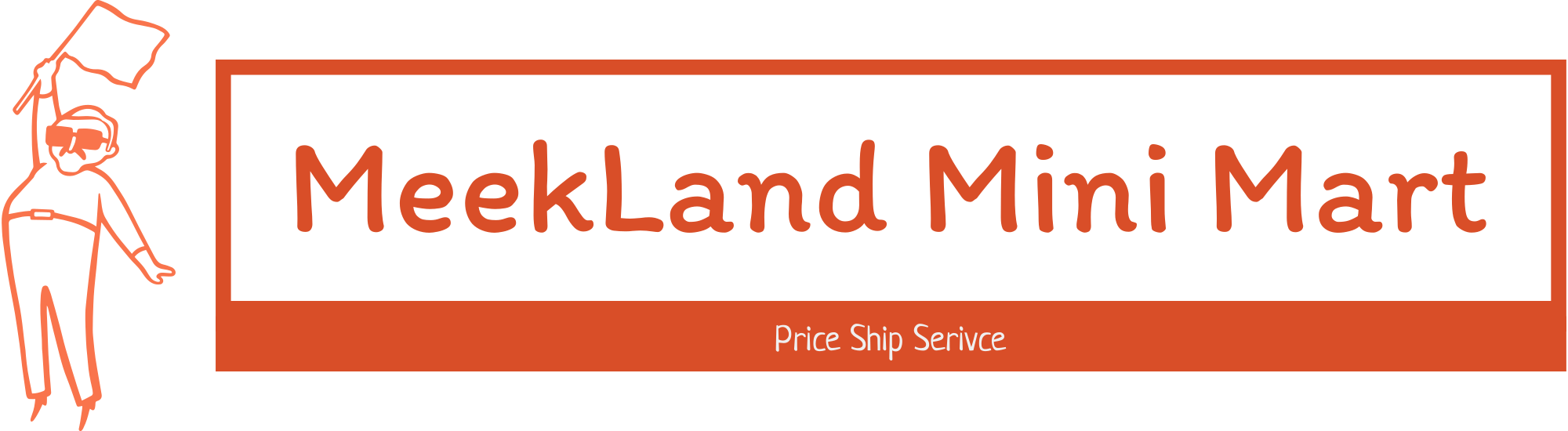



































 No products in the cart.
No products in the cart. 
JerryZ –
Thin and lightweight. Around 3-pounds, Epson put all the scanning power into the V19. The USB port provides both communication between the unit and the PC and no additional power plug needed. When scanning photos and placing the photo into the lower left corner of the scanner, I notice it cuts off around 1/4-inch of the picture. That’s why I couldn’t give five stars. This small issue aside, the 4800 x 4800 resolution is amazing.
The software is easy to download from the Epson site. The front buttons provide direct scanning to emails or download the file to your PC. PDFs are my most used document format. The V19 performs PERFECTLY. A full sheet 8 x 11 letter sized document scans in around 10 to 15 seconds. Removing the lid allows the flatbed to accept books and magazines to be scanned without a problem. The software can scan multiple pages one at a time. The unit is very quiet. When not in use a built in kickstand on the bottom allows one to store it on edge taking up less desk space. It makes the perfect portable scanner for use with laptop users on the go.
Dan292 –
The Epson V19 II scanner makes scanning about as easy as it is to make it. I’m guessing that Epson is targeting this scanner at the home user market where simplicity is the goal. Despite this, it is still a versatile scanner that can serve most any audience. The platen is 12 inches by 8.75 inches, so it will scan letter and A4-sized documents, but it will not scan legal-sized ones.
First, the particulars regarding installation, which could not be simpler. Unbox and set next to your computer. The scanner actually has a little fold-out bracket on the back that allows you to set it upright the way you would a framed photo. I think the purpose of this is simply to minimize the amount of desktop space it takes when it is not in use. It is simple to fold the bracket back in, and the scanner itself is very light and easy to handle.
Before connecting it to the computer, download the installation software package from the Epson website. You must have a way to access the internet to set this up as there is no software included in the box. Install the software by double-clicking on the downloaded file and follow the prompts.
Two things to keep in mind. Note that, in keeping with the keep-it-simple philosophy that is apparently the focus of this scanner, there is no power button, and there is no power cord. The scanner gets its power through the USB connection to the computer, and it is powered on whenever the computer is powered on and the scanner is connected to it. Also note that the cable that comes in the box has a D-shaped, mini-USB connector on one end (a bit surprising as these are tending to fall out of fashion now in favor the USB-C connection) and a USB-2 connector on the other. The D-shaped connector plugs into the back of the scanner, and the USB-2 connector connects to your computer. If your computer is like my laptop, which has no USB-2 ports but rather has only the more modern, USB-C ports, you will need an adapter to use this scanner. I happened to have such an adapter on hand and thus was able to immediately use the scanner with this laptop.
Once the software is installed, scanning is easy. There are four pushbuttons on the front of the scanner. One initiates general scanning with the Epson ScanSmart software loading automatically and operating in “auto” mode, which means that the scanner decides what are the best settings based on what it senses is being scanned (typically a photo or a document). There are also buttons to initiate a PDF scan, which simply means that the software automatically assumes you want to save the scanned image a PDF document regardless of what kind of document (photo or document) was scanned, an “email” scan, which automatically sets the software to bring up your email program to send the scanned image as an attachment, and a “copy” scan, which automatically sets the software to print what was scanned. All of these can be initiated by starting the ScanSmart software as well, and within ScanSmart, all sorts of settings, particularly for scanning photos, can be adjusted and customized. The software installation includes the full user manual as well.
If you need a scanner at all, this one will very likely fit the bill.
vortex0007 –
Achieving a quality digital scan requires both a capable hardware device and a software component that fills the gaps that the hardware can not. In the case of the Epson Perfection, it fails to live up to its name. Given how it performs scanning I would rename the product as the Epson Half-and-Half because half the time it works and creates a stunning mind-blowing photo scan and the other half it fails miserably.
Lets start by talking about the hardware. I’m forth-five years old and have been in Information Technology my entire career. I’ve lived through the creation and continued evolution of computer scanning hardware and software and while I love that the scanners are lighter and smaller with more capabilities, I hate it when I pick up a device and it feels like a cheap plastic toy as is the case with this scanner. I was further put off by Epson releasing a product in 2023 that still uses a micro-USB connector and not USB-C. This is a huge miss on the hardware side. This thing also has no on-off button so powering off the unit means disconnecting it from your computer. I’m not sure if this is a good or bad thing. As I look around my office and see all my printers have on-off buttons that never get touched, my other scanners are a mixture of on/off buttons, but It does feel odd to me for this device to not have a power button. I suspect not including a power button is probably related to the fact that this device isn’t something that is going to be used daily – it’s likely to get pulled out of a drawer the next time you clean out a closet and find a stash of old photos you forgot about, and one less physical button to include can help drive the costs down. I digress.
I have several hundred photos I need to digitize. The scanner advertises that it supports scanning up to four photos at a time, a helpful feature for a project of my size, but unfortunately scanning more than one photo failed almost every time I attempted it. I finally broke out a ruler and figured out that each photo on the scanning tray needs a minimum of 1/4 inch between each photo in order to be detected as a unique object, otherwise they are combined into a single object. There is not a lot of extra space to work with on the scanning glass so achieving this is no small feat. After scanning two-hundred photos, I can confirm that trying to fit four photos at once with this level of spacing is not easy to accomplish with any amount of speed or efficiency. I finally gave up and settled on scanning two per scan which sucks but is better than one at a time.
Once the photo is digitized the Epson software includes a variety of magic to improve the photos. In most cases the features performed like a dime-store magician but on occasion the sofware achieved some David Copperfield / David Blane level magic. The Red-Eye reduction feature, probably the most important feature available for dealing with photos of humans works great when only one photo is scanned and there are only two iris to correct in the photo, but how it fails when more than one photo is scanned. How it fails is hilarious: imagine two photos with one person in each, so you end up with four-iris that need correcting. The Red-eye feature will eliminate the red-eye from one iris and ignore the other three. If you re-scan the same photo individually both iris are corrected properly.
The Auto Color Enhancement software correction washed out the colors in almost every instance and ultimately become a “never use again” feature. I do have to give a shout-out to the developers of the Restore Faded Colors feature which works amazingly well and worked every time I used it. It produced fantastic results! The haze that exists in many of my older photos or the faded whites are restored to perfection via the Restore Faded Colors feature.
While my photo scanning project ultimately ended up with digitized images, I spent far too much time needing to edit the digital photos in Adobe Lightroom to fix things that should have been accomplished with the Epson scanning software. I won’t be using this scanner again.
TeamSlacker –
Highlights:
Pros:
Compact
Syncs with google drive and dropbox
No bloatware with software
Nice easy to use features in software
Cons:
Slow install, not MS certified
No folder browse option in scan to google
Full Review:
Trying to simplify life and de-clutter a bit, I wanted to start scanning paper receipts instead of always having a pile sitting on my desk. Also wanted to finally start scanning old print photos. This Espson V19 scanner seemed like it would be a good fit.
Unboxing was simple and uneventful, remove from the box, follow the quick setup instruction sheet and boom, done. The software install did seem slow, but it’s possible I was doing too many things on my PC at the time. I also got a ‘not microsoft certified error when installing. I was happy to see the software suite didn’t seem to load up unneeded and unwanted bloatware.
Scans are simple as one would expect, drop in your paper, press the button, the app opens on your pc with a preview and lets you do basic rotation and crop before asking what/where to scan to. Choose the option, and you are done.
One quirk I did find, when I try to scan to my google drive, There is a drop down list of folders I can send it too, but it does not allow you to go up/down the folder tree. So this now adds a step to what would have been a simple scan. Everything I scan has to be manually moved into the folder I want it. If you scan to PC, there is a browse button that allows you to move around to different folders. I’m not sure if this is a software bug, or not possible with google integration. In either case, it’s annoying and I am deducting 1 star because of it.
While scanning a photo, it automatically detects it’s a photo, and gives you photo edit options before scanning to drive.
Overall this is a compact easy to use scanner with good features in the software except for the one noted problem.
BillFromKC –
TL;DR – the Epson Perfection V19II is a solid, high performance, and fast scanner with convenient features and a space-saving design. A single cable is all it takes to power and connect to your PC or Mac, the software is easy to use, and the color quality is spot-on. The only real drawback is the micro USB connector, but that shouldn’t be much of an issue for most users.
The scanner comes well-packed in its box, and the only things you’ll find are the scanned, the cable, and instruction/warranty literature. Software is downloaded from Epson’s website and both the Windows and Mac versions are quickly downloaded and installed; this step also takes you through registration, which is painless.
Usage is simple – load a picture or document and hit the scan button. Preview scanning takes a moment, high-res scanning is also faster than I remember any scanner I’ve ever owned being (not dedicated document scanner fast but still very fast). i7-4770, Ryzen 5800, i7-1360p…all were just as fast as each other.
The kickstand is an added bonus here, which means gravity lines up your documents to scan. But why, in 2023, are we still using a micro USB connector?
All in all, the Epson Perfection V19II is a great stand-alone scanner. I would happily recommend this over a printer/scanner combo for anyone wanting to scan photos or a few documents at a time.
Debbi –
The first thing I noticed about the Epson V19II is how it weighs almost nothing. Of course, I did not read the instructions and I plugged the power cable into an outlet with a USB connection. I pressed what I thought was the “on” button and nothing happened. I tired another outlet with a USB connection and the same results! At this point, I pulled out the directions. I was pleasantly surprised to find simple directions in a decent size font. Turns out the scanner automatically turns on when you plug it into a computer. Unfortunately, my Mac does not have the standard USB connector the power cord expected. I have another laptop (non Mac) that does. When plugging in the scanner the button I thought was the “on” button has a little blue light that came on. Woo Hoo! Next step was to go to the Epson site and download the scanner software. Easy! After that I was scanning. From unpacking to scanning a document was 30 minutes or less. That includes the 10 minutes it took to figure out to plug the scanner into a computer and not an electrical outlet. The scanner has four buttons. One that scans the document and you can enhance the scanned image and/or crop the image as needed. Another that scans the document and saves as a .pdf, one that sends the scanned document to an email and one that sends the scanned document directly to the printer. One nifty little feature is the kickstand on the back of the scanner. Takes a bit to get used, a scanner standing sideways! That one little function earned this Epson scanner a place on the desk.
SirGalahad –
BUILD QUALITY:
The first thing I noticed with this is how light it is. The build quality if so-so. It is made almost completely of
plastic. The plastic does feel a bit cheap and doesn’t appear to be high quality, but I could be wrong about that
as it is the typical feel of a product like this. It doesn’t have a power button and is powered by the device it is
connected to. It connects via Micro USB. Which is gross and I highly dislike. As that standard needs to
disappear and be fully replaced with USB-C. Additionally, the fitting is very loose and recessed. I don’t like it.
The hinge itself is fine. But again, feels cheap. Doesn’t wobble much which is good, but I think with any type of
impact it would break. It has a kickstand which is great all around and works well but isn’t super useful. Buttons
themselves feel good. Require a lot of force to actuate but it has good rubber stoppers, so it doesn’t move
when you press them.
PERFORMANCE:
Despite the so-so build quality, it performs great. I tried a plethora of different items (photos, cutouts, papers,
ads) and it captured all of them with great detail and the process itself is easy, straightforward, and quick even
for those who aren’t tech savvy. The device itself isn’t very loud. Software is excellent. Is easy to download off
their website (which also installs the drivers you need to make the device work). The software is intuitive and
easy to navigate. The first time you plug in the device for the session you need to open the software, so it turns
on and connects. From then on if you close out of the program you just have to press the button on the device
itself where it will open the software and initiate the copy. So from a performance/software standpoint I have no
complaints. Which is the most important part. You can also set it so you can scan multiple items and put them
in same file. Also, can choose what file type you want (jpg, pdf, etc.).
Overall, if you are looking for a good scanner for documents or transferring photos to digital this is a great
product. As the software and operation is top notch. Just don’t drop it.
Winger81 –
The Epson V19 Flatbed scanner was a great addition to my home office. In my line of work, a lot of the scanning required doesn’t mesh well with a traditional document-fed scanner, found on many multifunction print/scan/fax devices.
The Epson V19 Flatbed scanner does not disappoint! Setup is simple and straightforward and the software is not only intuitive, but very helpful and intelligent. Scanning photos, in particular, is where this flatbed scanner stands out.
The scanner itself is very lightweight and initially felt very “cheap” to me. But, don’t let that fool you. This scanner produces outstanding, high quality images quickly, quietly, and easily. The correction tools in the software are very helpful and easy to navigate. I scanned several dozen very old photographs I wasn’t comfortable putting through a document feeder on a traditional multi-function device. The colors are vibrant – and the software helps to make photos appear even better than the original.
My only complaint is the wire that connects the scanner to either of my computers. I am a Mac user and USB-A ports are non-existent on either of my computers. A USB-C plug would have been much nicer to see.
MikeyLikesIt –
The Epson Perfection V19 II scanner is the perfect scanner for someone who needs to do occasional scanning for school, home office, or crafts. It features portability and is powered by a single USB cable, so there is no bulky power supply brick or thick electrical cord to pack. I can’t overstate how nice it is to have a scanner that doesn’t require an additional electrical outlet. For easy scanning with your laptop on the go, this is a great lightweight and portable scanner to consider. Even if used with a desktop PC, the base of the scanner has a fold out kickstand that allows it to stand vertically on its side to save desk space when not in use. Setup is easy and basically involves downloading the software and drivers from Epson’s website. Installation takes only minutes and once installed, simply plug in the scanner to your PC or laptop’s USB port and it is ready for scanning. I would prefer if Epson had switched to the newer USB-C cables, but it comes with the older USB-A type cable on the end that connects to your PC or laptop and micro USB connector on the scanner. Our newer Dell laptop only has USB-C ports, so it requires a USB-C to USB-A adapter (which Dell supplied with the laptop).
The Perfection V19 II scanner comes with two versions of scanning software, Epson ScanSmart and Scan 2. Scan 2 is geared more toward experienced scanner users, and it allows complete customization of the scanning parameters such as scanning resolution (dots per inch), grayscale scanning, etc. ScanSmart streamlines the scanning process, using appropriate settings based on what the scanner identifies as either a photograph or document. In most cases, SmartScan will meet the needs of the person who just wants to do a quick email, print, or create a pdf file of a scanned document. If that’s the case, Epson provides a row of buttons that when pressed, will either scan documents and convert to PDF, email, copy, or scan to file. You really can’t get any simpler than that! Either way, Epson gives you options.
When scanning photographs, the V19 II has built-in software that is capable of making editing adjustments automatically, to correct things like fading or color shift, and this can be a real timesaver when later editing your photographs. In fact, it does such a good job that you may find you won’t need to edit your photographs at all. The scanner lid can be lifted and/or removed to allow for scanning of books or bulky photo albums.
As an amateur photographer interested in digitizing and archiving my printed photos from the past, I find the Scan 2 software to be my preferred choice in software, allowing me to scan photos at higher resolutions, but of course that comes with somewhat of a learning curve. If you are serious about scanning hundreds or even thousands of photographs, you might want to consider one of Epson’s higher end scanners like the Perfection V600 Photo scanner or the FastFoto FF-680W Wireless High-speed Photo Scanner, both which I own and use. For smaller jobs though, the Epson V19 II is up to the task with its 4800 dpi optical scanning.
For the price and features, the Epson V19 II scanner is a perfect solution for most home users, especially if portability, versatility and ease of use are important to you.
Goor00inTX –
Scanners have been around for ages. They are a byproduct of Fax technology and have been refined over the decades. Today, it’s hard to imagine a printer that would lack a scanner. Yet, Epson still makes flatbed scanners for a particular and specific group of users.
You might or might not know this, but the scanners that come built into your printer are far from being great. As a matter of fact, the resolution they are able to capture the source at hovers around 600 to 1200 DPI at the max setting and at a sub-par quality. This makes them rather inadequate if you’re looking to back up your fading photos or hand-drawn sketches, paintings or any other media.
Dedicated flatbed scanners such as the Epson V19 are actually made for this very purpose in mind, with very high resolutions and a higher quality scanner module. Here’s the good and the bad:
Pros:
+ The maximum resolution is 4800 DPI which captures every detail
+ The source material is captured so well that there is barely a difference between the original and the scanned image (colors are true to source)
+ It is about the size of a 15.6″ laptop and only about an inch thick
+ It comes with a “kickstand”, which saves room on your desk when you don’t need it
+ It’s powered and connected to your computer using a single USB to Micro USB cable
+ Very light and easy to carry around
+ It’s easy to set up and use
Cons:
– The plastic material used for the body feels a bit flimsy and cheap
– The buttons recessed partially under the lid can be a bit hard to reach
– It’s rather slow, but this depends on the resolution you choose
Overall, this is a very capable scanner which will allow you to save those family pictures that are fading away or any other media you might require at higher resolutions. Scanners such as this Epson flatbed are hard to find and really appeal to a specific user base. If you are such one user, get this scanner, you won’t regret it. Recommended!
AngelM –
I got the Epson Perfection V19 Scanner because I have plenty of pictures I want to scan and I can do it while doing something else at the same time. The scanner comes with instructions as well as the cable to connect to my pc.
The setup is easy, I just downloaded the software from Epson and then connect the scanner and done, it is ready to work.
To use it is also easy, the scanner has easy to use buttons right in front, the first one is to easily send the scan to the computer as a PDF, the second attaches the scan to an email, and it can scan not only photos but also documents, the file types are from PDF Searchable PDF, JPEG, TIFF, Multi TIFF, PNG and BMP so the types of file to save are plenty.
I like the photo editing mode; it can automatically fix the color, redeye or crop the picture as well. And the built in automatic photo correction works great, the pictures look much better right away after scanning.
It also has a document editing mode and here you can rotate and crop the document.
I also like that the scanner is powered by the USB Cable, it does not need anything else.
The lid can be taken off so it is easier to scan an album or a book, simply something much bigger.
I also like the kickstand so I can stand the scanner when not in use and it does not take much space.
Overall the scanner works great because of its 4800 x 4800 resolution dpi. It scans in a nice large area and it is easy to take it with me to scan more documents or pictures anywhere I am.
Brett –
Overall, I like this scanner – particularly from a hardware perspective. The scanner is fairly slim and lightweight which makes it easy to transport if you have the need (though the “glass” actually is glass which is great for quality but means you have to be careful in transit) and easy to put away when you don’t need it out. Also helping this is that it only needs a single USB-A to MicroUSB cable to work – to carry both power and data – which is a huge plus and means you can use it anywhere you can set up your laptop without need for extra power (a BIG plus). Scan come out well in both color and black and white and the DPI goes quite high so you can capture any level of detail you need. It’s relatively fast to scan and easy to get up and going. All GREAT things and big improvements on previous scanners I’ve owned/used so I can certainly see using scanner quite a bit.
That said, there are a few things that keep this scanner from being perfect. First, the tiny motors that move the actual imaging device inside the scanner are somewhat louder than I’d like – not like a rock concert or anything, but definitely audible, sort of like a copier sound. So I wouldn’t pick this for scanning pages in a quiet library (though maybe if you sit near the copier/a slightly busier area… Second (and a much annoying, though much more fixable problem) is that it doesn’t seem that you can customize what the buttons on the scanner do – even something as simple as changing the DPI. So if you want to say scan a photo at 600 DPI instead of the default 300 (and 600 is much better for those photos you want to preserve long term), you can’t just set the buttons on the front to do that at a touch, you have to open the software to do it. And not just the ScanSmart software either, but the much more detailed/less user friendly Scan 2 software, where you can create a custom profile and start the scan from the PC. This seems like an oversight that would be easy to fix (and if it IS fixed in the future via a software update, I’ll update my review to 5 stars as this would then be a perfect if slightly loud scanner.
One other thing to note – Epson REALLY stands behind their products and has great support. My first scanner was damaged in transport (not Epson’s fault – the box was crushed) and Epson support was SUPER quick to ship out a replacement/send a FedEx label so I could return the damaged one. They were very easy to deal with and a great reason to order Epson products in the future (quality products and great support makes for a company you want to stay with).
All in all, I can certainly recommend this scanner if you looking for an easy way to generate high quality scans – and I hold out hope the software support will improve and allow for changing things like the default DPI in picture mode (one can hope, Epson?)
Posted1 –
The Epson Perfection V19 II Flatbed Scanner is a great consumer choice!
I got this for our household to use for whatever when needed. My wife is Lt. at a major fire department, my daughter is a talented artist and I’m… Well I’m a Nerd who likes Geeky stuff, so when I got the chance to get this flatbed scanner, I jumped! I know my wife can use it to scan photos from Incident Comand scenes for presentations and my daughter can use it to scan her cool art… And I can use it for, well, Nerdy Geeky stuff!
Inside the box you’ll find the scanner, a USB cable and the ubiquotoous user guides. One cool feature, is no power chord! It is powered by the USB cable. Score!
Setup was almost too easy, especially with the included quick start guide… Un-box, remove all the plastic and tape and stuff, download the SW, install SW and plug it in. From unbox to operational was maybe 10 minutes at most.
Another thoughtful feature is the “kickstand” on the back (see pics) that allows for the scanner to be placed in a more vertical attitude, freeing up much needed desk space. Nice addition.
In all, this a great consumer grade choice if you have the need. Quality is good and price is right!
btb2k –
This scanner is the perfect companion to have stored next to your printer or sitting on your desk at home as it powers off the USB port it plugs in to making it simple to use with any desktop or laptop computer.
Pros:
– Lightweight, has a small footprint when you use the kickstand
-Powered by USB
-Includes OCR software that works and simplifies scanning docs in to Word, Excel, etc. so you can edit them.. the best part is documents that you scan with OCR to PDF makes the PDF searchable. (This was extremely useful for scanning legal docs and CC&R’s that I didn’t have a soft copy of and want to be able to search.)
-Easily scan photos or documents in seconds and save them in the format of your choosing/need
Scan to cloud feature that makes sharing scanned documents easy
-Resolution and speed is impressive for scanning photos in high resolution
-The lid is removable for scanning larger items like books or multipage documents that you don’t want to or cannot easily separate
Cons:
None so far, this scanner actually has exceeded my expectations in terms of being small, easy to use and surprisingly useful
I’d absolutely recommend this scanner, it really is the perfect scanner to have in your home office or PC/Mac desktop or laptop setup and so far in terms of everything I’ve tried to scan the image quality is great, speed is great and the software is easy to use.
YourMainDude –
The Epson Perfection V19 II Flatbed Scanner is another solid offering in its price category even with some odd choices and hindered software.
Setting up the Epson Perfection V19 II was super simple and well ‘guided’. Being a USB powered device, there’s no power brick to be concerned with if you plan using this in a portable way. How well the internal mechanism will stand up to being carted around is sort of an unknown but if one is careful, I would expect it would fine.
The printed instructions direct the user to go to the Epson website and download the ‘Combo’ software package which essentially installs all drivers, utilities and software-update tools. That process was a snap to do and the installation process was just as easy – without issue.
The scanner provides resolution up to a whopping 4800 dpi which should be plenty for just about anyone. All the essential buttons are located up-front and the software can also be used to initiate the scanning functions. The ‘smart’ features of the Epson Perfection V19 II are a touch overblown as all you really get is some ‘document type’ autodetection and photo enhancement capability. If you try to scan a few photos on the flatbed at the same time, you still need to do manual cropping and rescanning – so the automation part of the deal isn’t super fancy or big on “value add”.
All in all, the quality, speed and handling of scans is pretty much standard faire and most people should be satisfied with the functionality of this scanner. The few older, faded photos I scanned that brightened up nicely and came back to life.
I like the fact that you can remove the flatbed cover to place large books and magazines. The “kick stand” is a nice feature too.
The Epson Perfection V19 II isn’t all that complicated to use and is priced right. But I was hoping the software would be a bit more powerful – especially when it came to scanning a ‘glass full’ set of photos at the same time. What prompted me to demote the review by one star was the fact that Epson chose to use a microUSB port arrangement. That’s one of my biggest pet peeves these days. There really isn’t any excuse for it anymore. USB-C is far too common and easy to work with without the risk of damaging the port. It’s simply a more robust & fool-proof connection.
Pros:
Epson quality
Fast, clear beautiful results
Very light weight
No power brick to fuss around with or have to carry around
Super easy setup
Reliable software but…
Cons:
The software is mediocre for photo processing in batches
MicroUSB!
I would still recommend the Epson Perfection V19 II Flatbed Scanner for anyone on a tight budget and Ok with the small oddities that come with it.
LilySue –
I have been on vacation so it has taken me awhile to get this canner unboxed and setup. I had difficulty getting the software downloaded but once that got done the scanner was fairly easy to use. When I did the first scan, it gave me the option to email right away but on the next scan, I couldn’t find that option. It scans very quickly and the quality of the image for photos was very good and editing was easy. I do wonder why one needs a stand alone scanner since most of my printers have this option. My printers also ask if I want to scan another object so that you can then have one PDF with multiple pages. This scanner is compact and you could travel with it. The one feature that would be better would be if you could add multiple pages at one time. This scanner has a weird little stand so you can have it standup to save space but this just seems awkward to me. The other strange thing is that there is no on and off switch so you need to unplug the USB to turn it off. I think this scanner will be very good for quickly scanning old photos for me.
CTmom –
I got this scanner primarily to store old photos that had been rescued from a fire. I am still playing around with the settings but it does have the capability to restore faded colors and auto enhance the pictures.
It was easy to create files and store the pictures by event/vacation, etc. If I placed 6 pictures on the scanner, it would save them individually but as one “saved” event. I did not want to scan pictures individually so I would just save this way.
It did have some trouble when I tried to scan the backs of pictures (to save names of people in the pictures or dates/locations). It would lump them together and cut of the sides. I am sure I was doing something incorrectly but I have not figured out what yet.
It is very thin and light weight and I can easily pull it out and connect it to my computer to scan groups of pictures (this will be a months long project so I work a little at a time).
I would have given it 5 stars but it is not as intuitive as I would like. It also ran out of “memory” at one point and would no longer scan. I was not sure what the issue was- I trouble shot several things (the issue was not my computer which has loads of memory). I finally shut it off and came back later and it was fine.
TheStigenator –
The Epson Perfection (Model V19 II) is a single-sheet flatbed scanner. Powered by a micro USB port, this is one of the lightest scanners I’ve ever used. The box that it ships in is very well padded, and there are plenty of blue plastic tape straps holding bits and pieces together. The scanner includes some reading material and a USB cable to power the scanner.
This is not the world’s fastest scanner, especially since it is a single-page scanner and not one with an automatic document feeder. That means, on average, it scans about one page every 25 seconds at the lowest scan settings.
So let’s hope you don’t make the same mistake I did. First off, this scanner is not detected by Windows 11 by default. Complacency got me to skip reading the manual and head straight to google. Had I read the instructions, the manual asks you to download the software from a particular section of the Epson support website. Because I googled the software drivers, I ended up downloading the wrong drivers. It must be noted that Epson has two scanners, the older V19 and the newer model V19 II. If you download the wrong software, the scanner will not work. So after a few frustrating moments of trying to figure out why my scanner would not be recognized, I realized I had the wrong driver.
In their infinite wisdom, Epson has not differentiated the two products very well other than marking it as ‘discontinued.’ As of when writing this review, the V19 drivers come up before the V19 II drivers. Even Google tends to link to the older V19 drivers.
The scanner does well as a sheet bed scanner. The overall scan speed is rapid at lower dots per inch (100-200 dpi), resulting in 10 seconds for a full letter-sized sheet scan, but it takes forever for the scanner head to return to the start point, ending up with a scan time closer to 22 seconds. The native resolution of this scanner is likely about 200 DPI, but it can interpolate an optical resolution at 4800 DPI. The scan speed will drop to a very slow crawl at higher resolutions. For text documents, 100-200 DPI is plenty, / 300+ DPI if you need that crisp archival resolution. For archiving pictures, a minimum of 300 DPI is recommended, but I tend to use 600 DPI will allow for large enough files with enough detail that may be photoshopped later.
Software features included with the combined scanner driver and utility combo include the Epson Smartscan and Epson OCR. If you install the Epson Smart Scan software, it allows you to scan directly to PDF and searchable PDF, email, or send it to a printer (to act like a copier) or to a document folder. The four one-touch buttons on the front allow for that feature. By default, the software automatically picks the best mode. Still, if you want to change it up, the Epson Smart Scan software settings allow you to change it to photo mode, bringing about additional features, including restoring fade.
As a desktop scanner, it is a beautiful device. I love the convenience and lightness of it. I have been scanning childhood photos straight from the albums having taken over my dining table. While the software can break the images automatically, it does not seem to work all that well. You need about an inch gap between images, and you need to keep it away from the sidewalls. That means you can realistically do two 4×6” pictures or three 2×3” pictures at a time if you want to have it automatically save them as individual pictures. If the pictures are already in an album and cannot be removed, the scanner cover makes it easy to put larger books to allow for scanning. This feature is highly underrated when dealing with older photo albums that go back 30-40 years and are fragile.
I found it easier to use Adobe Photoshop to scan the images directly into the environment and break it apart manually. That said, the convenience of automatically doing it is well worth the casual user’s archival requirements.
If you are looking for a scanner to scan old photographs, this Epson Perfection V19 II will meet that requirement well.
What we like:
Lightweight scanner with single cable connection
Good clean scan quality and the hood is adjustable for thicker scanner documents
Ability to align the scanner on an angle with the built-in stand
Built-in one-touch scanning and OCR features
What we dislike:
Software driver needs to be identified better on Epson’s website
Scan speeds are slow
Cheap build quality, noisy stepper motor
zero325 –
I have not owned a flatbed scanner in some time. However, I recently had the need to scan some irregular sized card stock. The Epson Perfection V19 II Flatbed Scanner turned out to be the excellent choice for a high-quality no-nonsense scanner.
It is compact, lightweight and has no problem delivering amazing clarity and detail all at a terrific value. The scanner has an optical resolution of 4800 dpi which is more than enough for scanning photos to view on screen or re-print at their original size.
The software was easy to use and setup. It allows for some convenient features and no-nonsense way of quickly scanning and handling files. The buttons on the front of the unit allow for a fast “one press” way to email, copy, PDF creation. Once pressed, the software will open to the appropriate screen to make processing scans painless.
I’m always a little disappointed to see new peripherals shipping with micro-usb. It is 2023, can we all just get on the USB-C train? I was pleased to see that there is no need for secondary power as the USB cable also supplies adequate power.
Epson does it again with another great portable desktop flatbed scanner. Sleek design, quality specs, and easy to use features.
Adam –
The Epson V19 II is a highly portable, light, and convenient scanner. I had some time to use it and become acquainted, and after some minor nuances during installation of the driver’s, I can say it is a handy machine, as well as portable and space saving in design. Personally, I enjoy that it has the kickstand on the back, to have it sit upright like a picture frame and able to scan that way. The build quality is nothing special, as it does feel very light, and with that feeling comes a slight feeling of cheapness. But generally, since it is portable and able to be powered from your laptop, lightness is a desirable feature. It makes scanning in expense reports for work from the couch a breeze, as well as making copies of family photos that we don’t have in digital format from years ago! Overall, I’m very pleased with this device and it’s functionality. Once you download the driver’s and utilities from Epson’s support site, the install process is pretty quick and seamless. I had minor hangups telling me the server wasn’t available when installing, but I clicked ok and retry, and it worked. The software itself is fairly basic, you won’t be doing any high end editing, but it does at least incorporate red eye removal, auto editing and enhancement, which is sometimes good and bad, as those enhancements tend to oversaturate certain colors. There are also 4 buttons on the front, one to scan as PDF, another to email, another to copy, and the main standard scan button. Pushing any one of these will launch the scan utility and begin scanning whatever you have inside, with then the option to document or photo edit, allowing to crop/rotate/stitch images and docs. If you have multiple pages to scan, simple hit the +Scan button and it will continue to scan. This isn’t as efficient for PDF and document scanning as an actual doc scanner that can take and roll through many pages per minute, but it is a much higher DPI than you will find in any of those at 4,800. So this is mainly intended for pictures and drawings that you want the utmost clarity in. I worry it will stand the test of time and porting it around, but only time will tell from that perspective. I’m also slightly annoyed they decided to use an antiquated Micro USB connector. Should have went with USB C due to widespread adoption, but I’m sure it was a cost saving initiative that didn’t have any real upside to do otherwise. Overall, a great device that should serve it’s market well.
Indiaj0nes –
Whats in the box
———————-
• Epson Perfection V19 II scanner
• USB cable
• Start Here setup poster
Pros
——
1. This is a very capable photo and document scanner with 4800 ppi resolution, great for pics
2. Easy to use and small
3. Well priced
4. Editable documents can be created!!
5. Supports MAC OS!
Cons
——
1. None yet.
Review
———-
The setup is easy, download the scansoft software from the epson website and install it. Then connect the scanner through the provided US cable.
The scanner includes easy to use buttons which is great, even my dad can use without any help!
The scanner has a removable lid which is great for scanning books as you do not need to close it.
The Scanner also comes with different scanning modes – full auto mode and professional mode. Most users will use the full auto mode.
The scanner also has a great feature to restore old pictures and they indeed did come out good.
I scanned a few pictures and they have amazing clarity. So, be it for document or picture scanning , this is a great slim scanner you can buy without burning your pocket.
MommyMay –
The Epson scanner was very easy to set-up. Follow the instructions on the manual and it will be a cinch. Make sure you don’t connect the usb until it tells you to. Enter the link in your browser, start the set-up, connect the usb and it automatically turns the scanner on. There is no power on/off button. Once the usb is connected, the scanner will automatically turn on. When you disconnect it, it turns off. The only reason I gave it 4 stars is because it says it scans photos but the ones I scanned did not come out clear. I scanned a few pictures and tried the different settings on the front of the scanner and none of my pictures came out. It showed a dark blob of ink on my computer. I was not even able to tell what was even scanned. I do like the document scanning part, but I was a little disappointed in the scanning pictures. It says you can enhance with the click of a button, but I could not even make out what the pictures was. Other than that, the scanner was an ease to set-up. It connected easily to my laptop and the documents scanned easily. I just wish the pictures scanned in better quality. I will continue working on it and hopefully, I can get some quality in some of my older photos.
jimylegg1 –
This document scanner is an upgrade in my office from using phone apps or bulky hulking printer scanners that we have been using. The phone apps do work, but they aren’t the same. Bulky printers are too much and un necessary. This slim flat bed scanner is perfect for our office needs. We mostly scan receipts and some customer forms for pdf uploads. This is a no nonsense solution that takes up very little space. It also is so easy to set up and use on a daily basis. Our huge print scan machine needs to boot up and re access wifi every time we want to use it. This Epson V19 is basic plug and play. It doesnt even have or need a power button. It plugs in USB to your computer/laptop and boots up when you open the computer. It will allow editing, saving, emailing anything you scan. We are using it daily at this point and are happy to have our time and space freed up from using the old machine. This also has a kickstand so you can choose how much space it takes up or where it fits into your particular office or desktop situation. Very happy to have it. Making work life easier.
Bruce –
In terms of scanners, there are only a few asks you can ask of a scanner. In most areas, the Epson – Perfection V19 II Color Photo and Document Flatbed Scanner comes through every way you could ask.
First things first, the appearance of the scanner is very reserved, as you’d want/expect from a scanner. It doesn’t’ take up too much space, and the kick stand gives it more versatility in regards to it’s placement, which can definitely be appreciated. The build quality is a little on the lower end with the device feeling like a lot of light plastic, but then again you aren’t looking to hike mountains with this scanner (I’d hope), it doesn’t need to be overly rugged.
Second, there’s the setup, which is relatively simple. Sure, plug and play would have been more efficient, but if you follow the instructions you should have no problem getting the software. Once you download the software for this model, you’re good to go.
Lastly, and most importantly, does it do the job? In terms of scanning pages, one at a time, the Epson – Perfection V19 II Color Photo and Document Flatbed Scanner absolutely does the job. The picture quality from the scans is great, far better than most scanners attached to your printer. For those in the market for a scanner of this variety you’re obviously focused on quality over quantity (speed), and this scanner comes through on that level in a major way. Scanning multiple pages will take longer, obviously, but if you’re here, that’s not what you’re here for.
For those looking to retain images, important documents, and other things of that nature the Epson – Perfection V19 II Color Photo and Document Flatbed Scanner is a product I would highly recommend. For those just looking to make a bunch of copies, this probably isn’t it.
Oglo –
Fast, quality scanner for the price. Not exactly color accurate, so not best for archival purposes, but offers tools for color correction.
Unknown –
Was told by best Buy that it would work with Windows 11.
IT WILL NOT!
KathleenA –
Just what I wanted. My printer has a scanner but it does not work well. This flat bed scanner was easy to set up (just follow the directions) and is easy to use. No extra plug in and it stores away nicely when not in use.
Andy –
I haven’t had a standalone scanner for quite a while, and miss some of the convenience of it not being on the printer. I was hoping this will fill that gap and allow me to scan high quality pictures.
The scanner is very easy to install, simply download the software from Epson’s site, begin the install and it walks you through everything with only a few clicks of the mouse. It tells you when to plug the supplied USB cable in and then finishes everything up quickly. I was up and scanning my first photo within just a couple of minutes after opening the box.
The quick access buttons on the front are handy for getting quick output of the document and the stand on the back allows the scanner to operate in a nearly upright orientation, saving valuable desk space. There is a single blue LED on the front that isn’t too bright, so it won’t blind you if it is facing you in a dimly lit room.
The only thing I might even consider as a downside is that the speed is not what I expected. It isn’t exactly slow, but it also isn’t remarkably faster than the scanner I used to use 20 years ago. I guess I would need to step up to a higher level model to gain that kind of feature, but for what it is, this little Epson scanner is really a great product. I’m looking forward to digitizing all the pictures my parents left me when they passed so that my siblings can have access to them as well.
Lena –
The software Epson makes us use is inaccessible to screen reader users and is generally inefficient. A simple driver would have been a better choice. My recommendation is to avoid this scanner and choose something else.
thefotoguy –
I am rarely surprised, but, compared to my old HP Scanner, this thing is Super Compact and doesn’t need a Separate Power Supply. It runs entirely off of the USB cable. I should have upgraded a long time ago!
Doesthejob –
Great overall value. Good scan quality and many resolution options.
Paul –
This scanner heips me to make copies and save in my documents all sorts of important papers, receipts and various forms.
RhondaL –
Easy to use. Good scan clarity of old black and white photos.
AnitaE –
It was perfect for what I was wanting, scans beautifully.
IvoN –
This scanner is very sleek and space efficient. It provides all the features that one need at an affordable price. Extremely easy to set up and go.
Mike –
I really only bought this for documents works great for that. I have not tried pics yet. Easy set up
WilliamB –
This scanner has been perfect for our needs. We’re digitizing old family photographs to share and preserve. The scan quality is great. The software is easy to use. And the multiple photo scan is really useful. Feels flimsy, but what do you expect for the price.